Cockpit – Determinação de Perfil do TaaS

Determinação de Perfil do TaaS
Por Fernanda Almeida
Para facilitar e desburocratizar o processo de determinação de perfil, implementamos no cockpit a tela de determinação de perfil onde o usuário poderá incluir, alterar ou desativar a determinação de perfil sem a necessidade de intervenção da equipe de TI.
Além disso, as ações são refletidas imediatamente no TaaS.
A determinação de perfil é um conversor que transforma a chamada SAP em uma chamada identificada pelo motor da Systax.
O fluxo do TaaS é da seguinte forma:
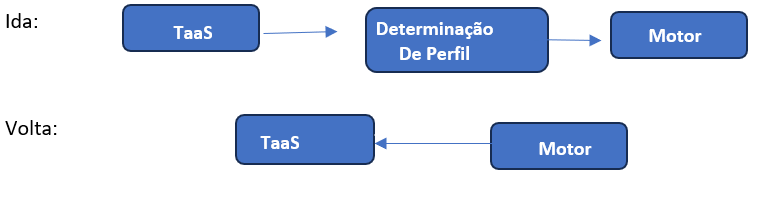
- Formato da chamada no TaaS:
A determinação de perfil utiliza as informações da chamada do SAP e determina qual operação o motor deverá chamar de acordo com os parâmetros determinados:

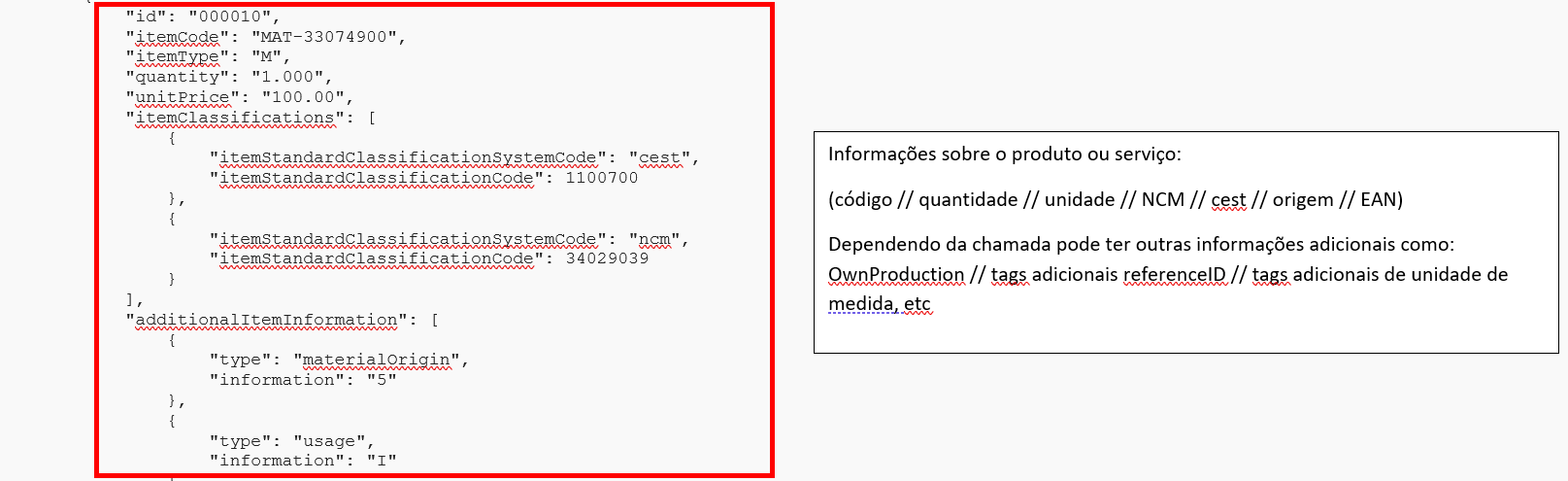
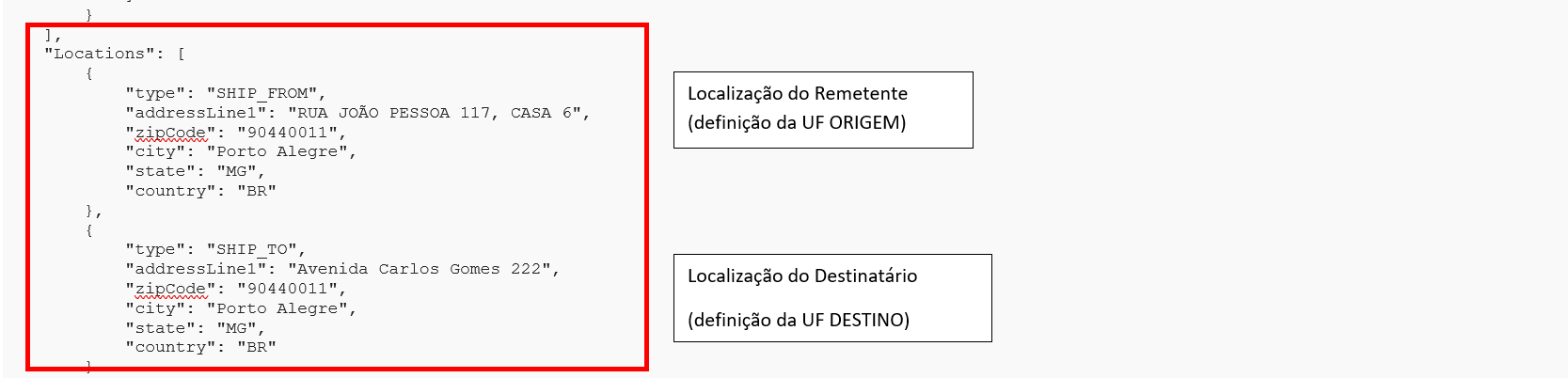
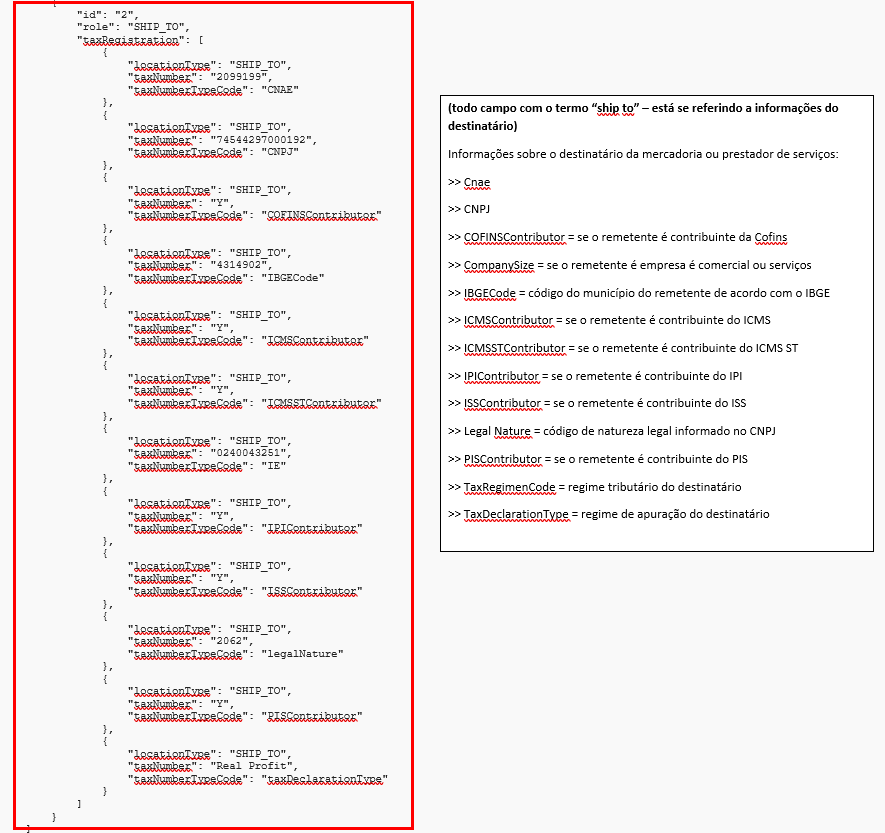
A condição dos parâmetros da chamada do remetente e do destinatário resultam na consequência que são os perfis do cenário conhecidos pelos sistemas da Systax.
A determinação de Perfil está disponível no cockpit.
- Determinação de Perfil no cockpit:
A rotina está disponível no cockpit:
- Documentos
- Determinação de Perfil
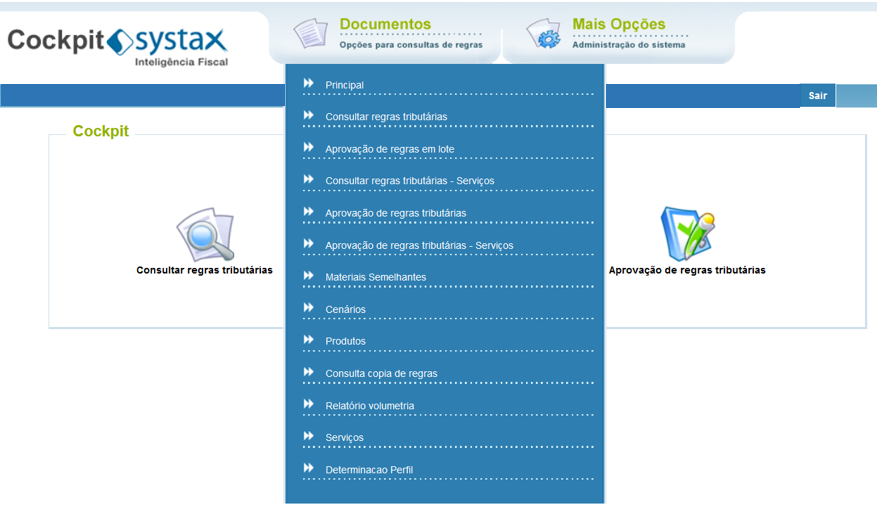
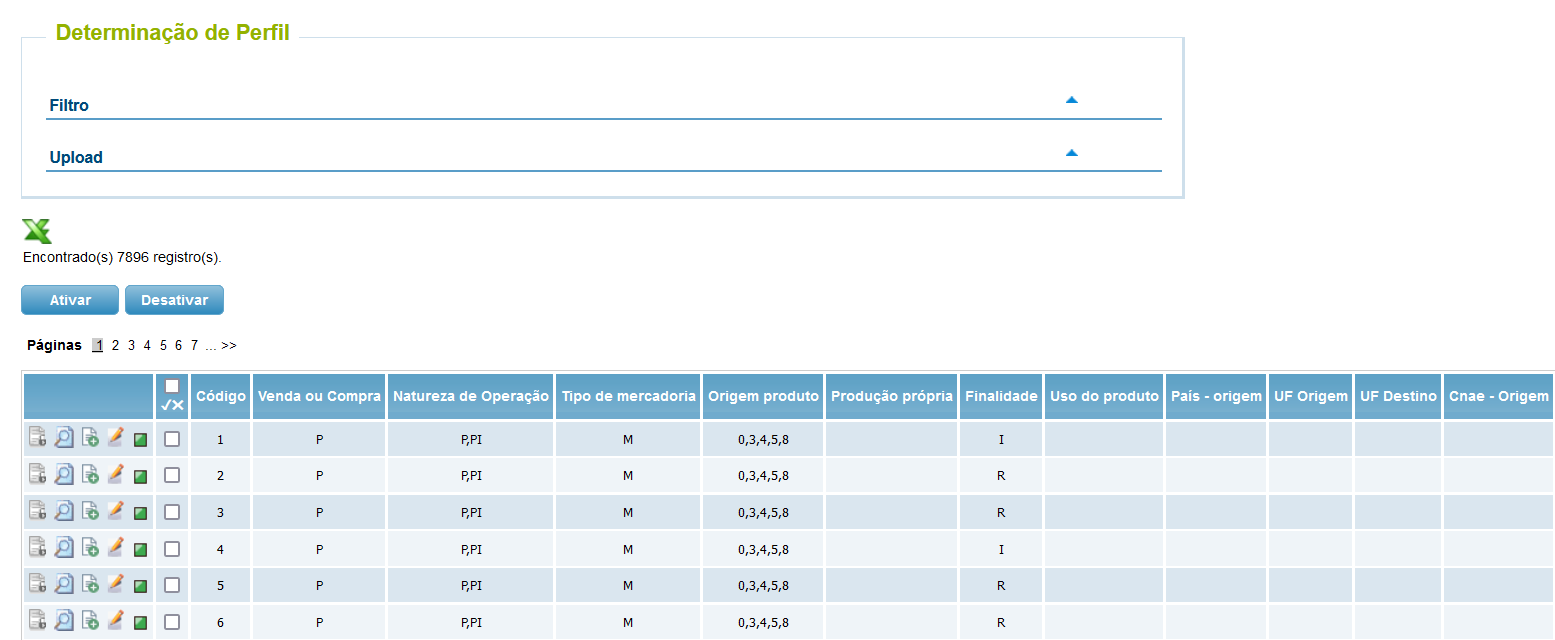
Na tela temos o menu do “filtro” e do “upload”.
No menu “filtro”, temos os filtros por campo da chamada:
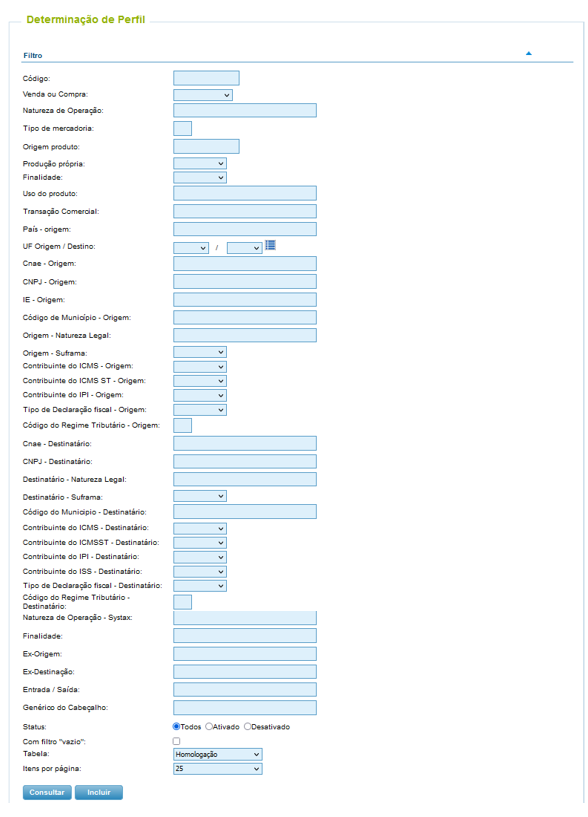
De/Para da nomenclatura dos campos:
|
Nomenclatura do Campo - Cockpit |
Nomenclatura do Campo - TaaS |
Preenchimento do Campo |
|
Código |
ID |
Número do ID sequencial |
|
Venda ou Compra |
saleOrPurchase |
S ou P |
|
Natura de Operação |
operationNatureCode |
Standard SAP ou definido pelo cliente |
|
Tipo de mercadoria |
Item Type |
M |
|
Origem do Produto |
Material Origin |
0 a 8 |
|
Produção Própria |
ownProduction |
Y ou N ou vazio |
|
Finalidade |
Usage |
I - Industrialização |
|
Uso do Produto |
Usage Purpose |
Standard SAP ou definido pelo cliente |
|
Transação Comercial |
Business Transaction |
Standard SAP ou definido pelo cliente |
|
Origem - País |
Ship_From_Country |
Sigla do País |
|
Origem - UF |
Ship_From_UF |
Sigla da UF |
|
Destino - UF |
Ship_To_UF |
Sigla da UF |
|
Origem - CNAE |
Ship_From_Cnae |
2 ou 4 primeiros dígitos do CNAE ou vazio |
|
Origem - CNPJ |
Ship_From_CNPJ |
CNPJ do remetente ou vazio |
|
Origem - IE |
Ship_From_IE |
4 dígitos da IE do remetente ou vazio |
|
Origem - Código IBGE |
Ship_From_IBGECode |
Código do municipio ou vazio |
|
Origem - Natureza Legal |
Ship_From_legalNature |
Código da natureza legal ou vazio |
|
Origem - Suframa |
Ship_From_Suframa |
Y ou N ou vazio |
|
Origem - Contribuinte do ICMS |
Ship_From_ICMSContributor |
Y ou N ou vazio |
|
Origem - Contribuinte do ICMS ST |
Ship_From_ICMSSTContributor |
Y ou N ou vazio |
|
Origem - Contribuinte IPI |
Ship_From_IPIContributor |
Y ou N ou vazio |
|
Origem - Tipo de Declaração Fiscal |
Ship_From_Tax_declarationType |
Real Profit |
|
Origem - Código do Regime Tributário |
Ship_From_taxRegimenCode |
1 – Simples Nacional 2 – Simples Nacional com excesso de faturamento 3 – RPA |
|
Destinatário - CNAE |
Ship_To_Cnae |
2 ou 4 primeiros dígitos do CNAE ou vazio |
|
Destinatário - CNPJ |
Ship_To_CNPJ |
CNPJ do destinatário ou vazio |
|
Destinatário - Natureza Legal |
Ship_To_legalNature |
Código da natureza legal ou vazio |
|
Destinatário - SUFRAMA |
Ship_To_SUFRAMA |
Y ou N ou vazio |
|
Destinatário - Código IBGE |
Ship_To_IBGECode |
Código do municipio ou vazio |
|
Destinatário - Contribuinte ICMS |
Ship_To_ICMSContributor |
Y ou N ou vazio |
|
Destinatário - Contribuinte ICMS ST |
Ship_To_ICMSSTContributor |
Y ou N ou vazio |
|
Destinatário - Contribuinte IPI |
Ship_To_IPIContributor |
Y ou N ou vazio |
|
Destinatário - Contribuinte ISS |
Ship_To_ISSContributor |
Y ou N ou vazio |
|
Destinatário - Tipo de Declaração Fiscal |
Ship_To_TaxDeclarationType |
Real Profit |
|
Destinatário - Código do Regime Tributário |
Ship_To_TaxRegimenCode |
1 – Simples Nacional 2 – Simples Nacional com excesso de faturamento 3 – RPA ou vazio |
|
Systax - Natureza de Operação |
Natureza de Operação |
Natureza de Operação do cenário |
|
Systax - Finalidade |
Finalidade |
Finalidade do cenário |
|
Systax - Ex-Origem |
Perfil Remetente |
Perfil ex-origem |
|
Systax - Ex-Destinação |
Perfil Destinatário |
Perfil destinação |
|
Systax - Tipo Entrada/Saída |
Entrada/Saída |
0 – Entrada 1 – Saída |
|
Genérico do Cabeçalho |
|
|
Definições dos campos:
- As determinações de perfil deverão ser feitas em comum acordo com o cliente, visto que as informações recebidas no payload são decorrentes do preenchimento da masterdata do cliente, isto é, cadastro de clientes e fornecedores no SAP.
- Se houver mais de uma informação para o campo, as informações deverão ser separadas por vírgula.
- No caso do campo do Ship_to_SUFRAMA, na chamada do TaaS é enviado o número da inscrição, porém a validação do campo é preenchido SIM ou Não ou vazio.
- Cada determinação de Perfil inserida dentro do cockpit grava automaticamente a chave banco do cliente logado.
- A ordem dos IDs é sequêncial, portanto não existe mais exclusão de registros. Caso alguma linha não seja mais utilizada, a mesma deverá ser desativada. O TaaS valida na tabela se a linha está ativa e a utiliza para o cálculo. Se a linha estiver desativada, o TaaS não considerará.
Regras de Aplicação:
1 - Todos os campos recebidos na chamada, filtrar com o valor recebido e vazio;
2 - Se algum campo de condição não for recebido na chamada, filtrar vazio;
3 - Se encontrada mais de 1 linha, prevalece a linha com mais condições preenchidas;
4 - Quando for enviado a informação: "Ship_From // taxDeclarationType = presumed profit" na chamada, deverá ser incluído o perfil 134 no campo "perfil_rem" juntamente aos demais perfis de origem para a conversão das alíquotas de Pis e Cofins para lucro presumido (alíquotas 0,65% e 3%).
No menu “upload”, temos a possibilidade de fazer o upload da determinação de perfil por arquivo CSV:

Para fazer o upload da determinação de perfil, basta baixar o arquivo modelo e incluir as condições e a consequência:



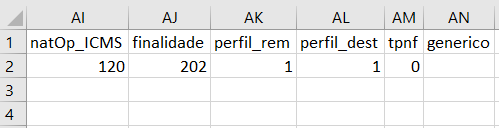
Caso o arquivo tenha alguma quebra de linha, espaços ou caracteres especiais, o sistema pula o registro e processa as linhas na sequência.
No momento do upload, deve ser informado a tabela da determinação de perfil, sendo: homologação ou produção.
- Funcionalidades na linha do registro:
Na linha da linha há as seguintes opções:
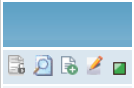
 - Histórico da linha – guarda o registro anterior quando a linha é editada
- Histórico da linha – guarda o registro anterior quando a linha é editada - Detalhes da linha – mostra em formato vertical a informações da linha
- Detalhes da linha – mostra em formato vertical a informações da linha - Cópia da linha – cria um novo registro partindo de uma linha existente
- Cópia da linha – cria um novo registro partindo de uma linha existente - Edição da linha – altera informações de um registro existente
- Edição da linha – altera informações de um registro existente - Semáforo do status da linha (verde – ativo // vermelho – desativado)
- Semáforo do status da linha (verde – ativo // vermelho – desativado)
Histórico da linha – mostra o histórico de edições que a linha foi submetida:
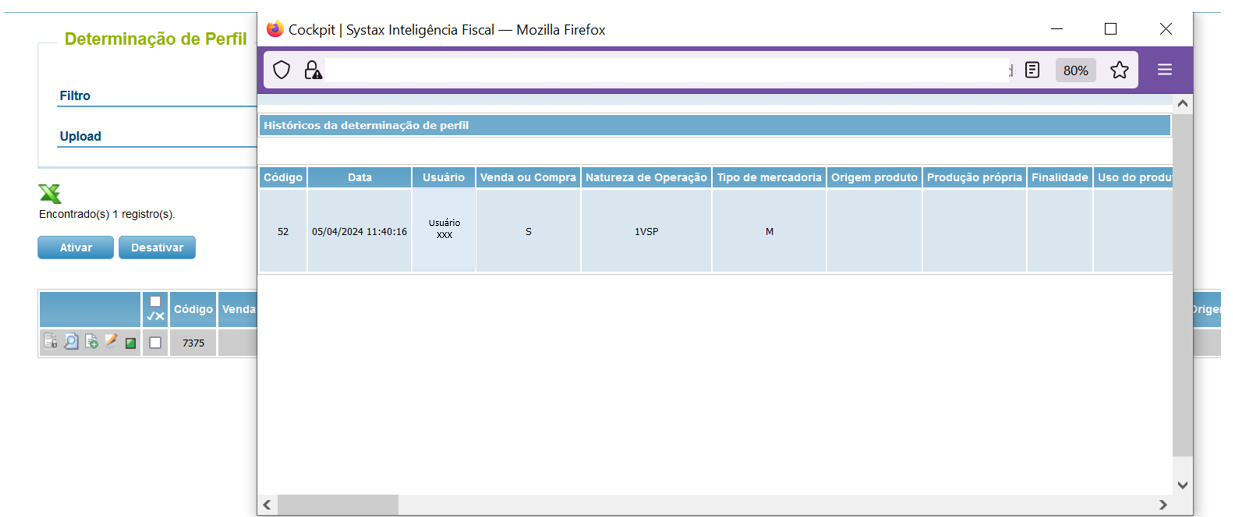
Detalhe da linha – Informa as condições e consequência do registro:
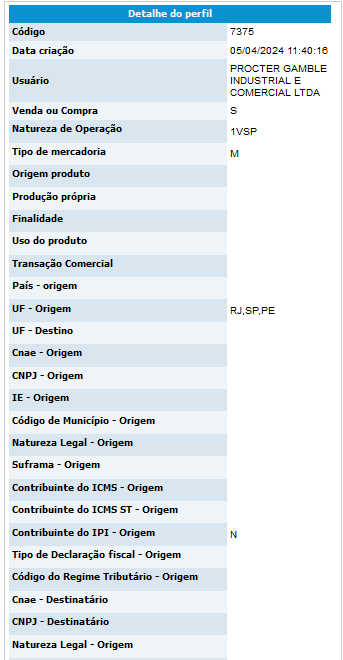
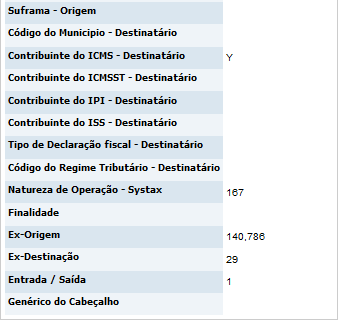
Cópia da linha – cria um novo registro editado partindo de uma linha existente:
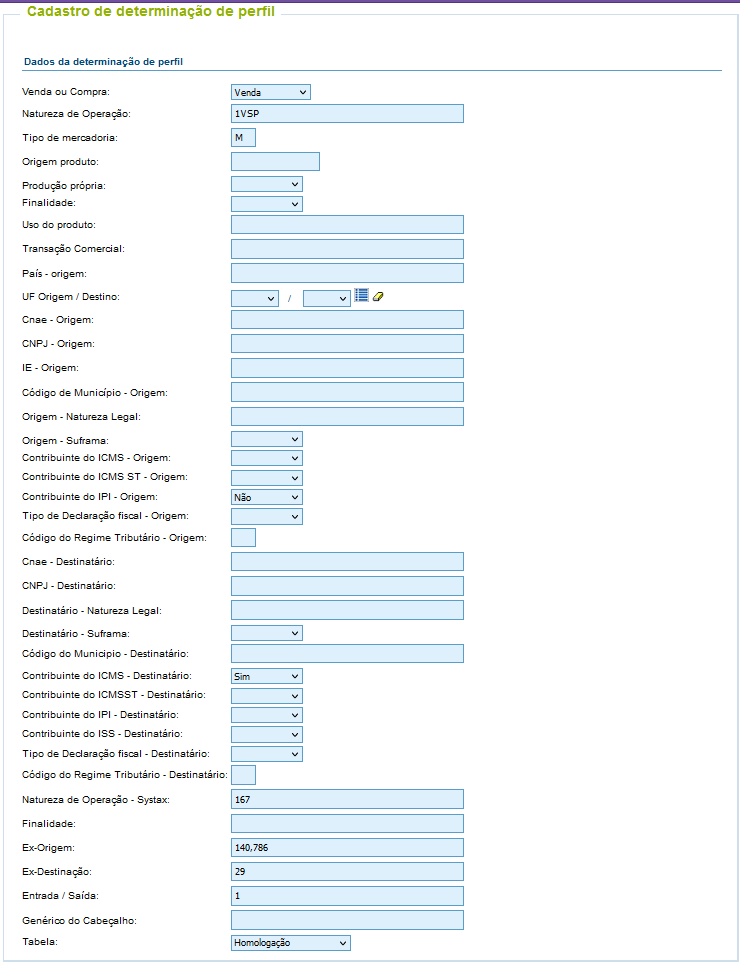
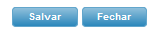
Edição da linha – permite a edição de uma linha existente:
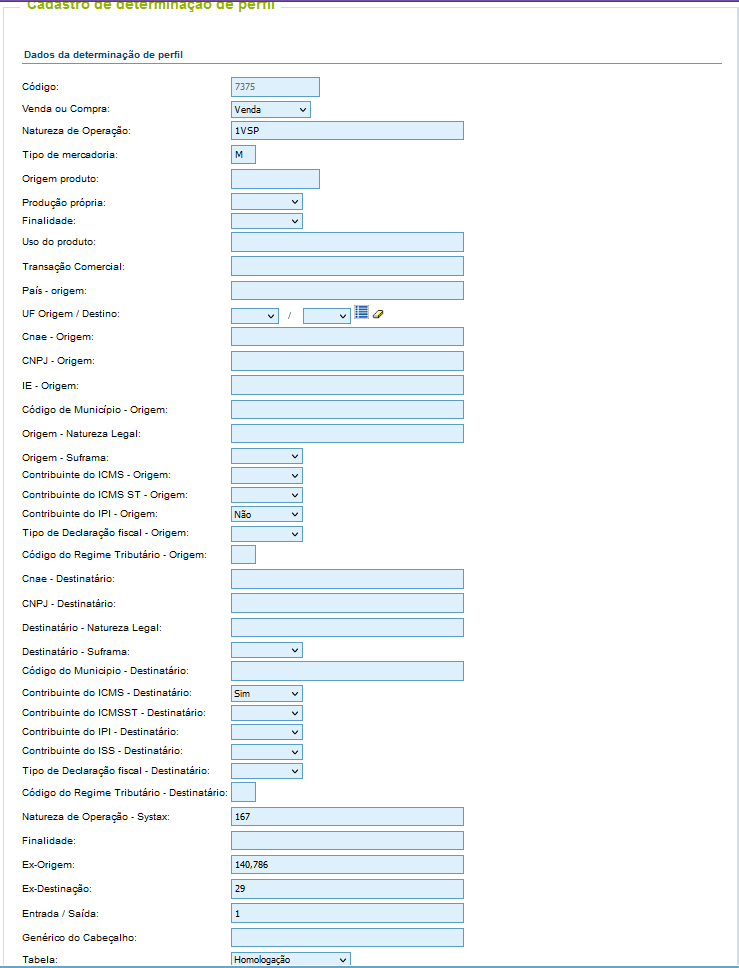
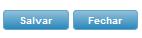
- Inativação das Linhas de determinação de Perfil:
Nas hipóteses em que uma linha não deverá mais ser utilizada, a mesma deverá ser desativada. Isto é, indisponibilizada para a utilização.
No momento em que é feito a requisição da chamada, o TaaS faz a validação se a linha está ativa ou não. Em caso da linha estar desativada o TaaS não utiliza a linha no momento da determinação de perfil.
Para fazer a desativação da linha, basta assinalar a flag ao lado do menu de funcionalidades e clicar no botão 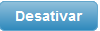 .
.

Após a flag, é solicitado a confirmação da ação e após confirmado, a linha é desativada:
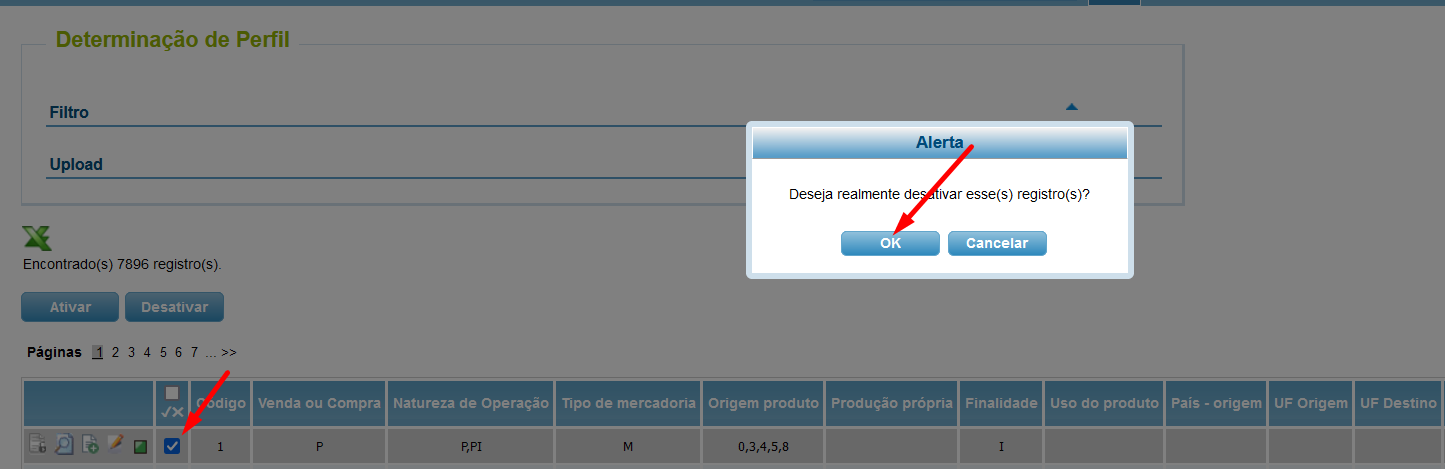
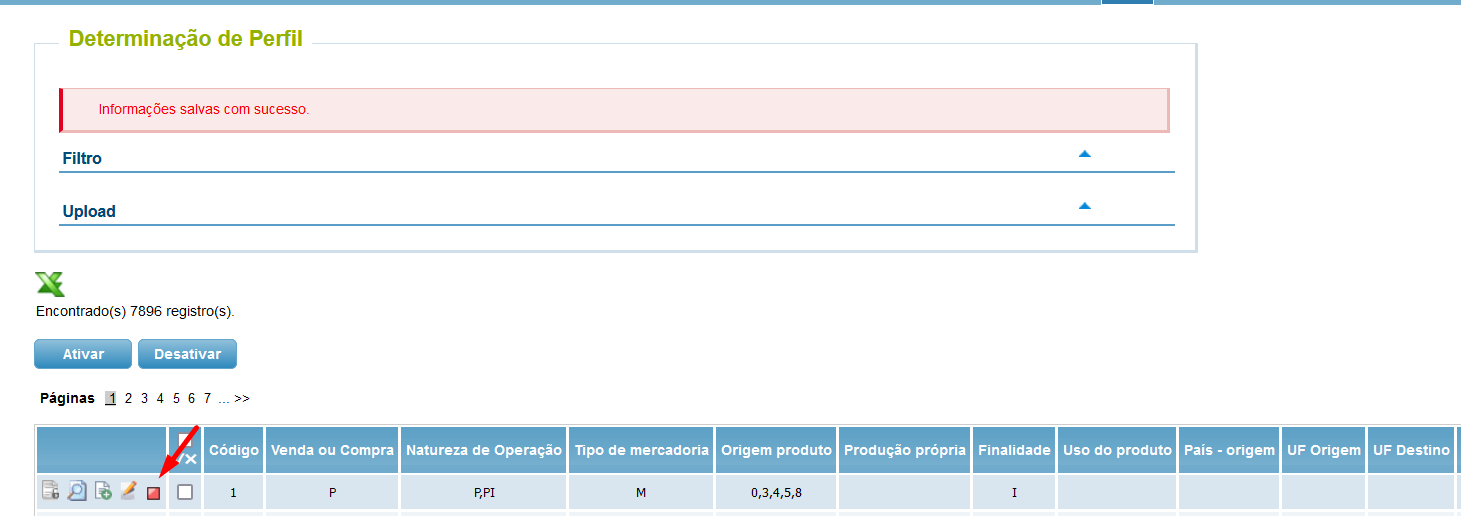
Para reverter a ação, basta assinalar a mesma flag e clicar no botão  .
.
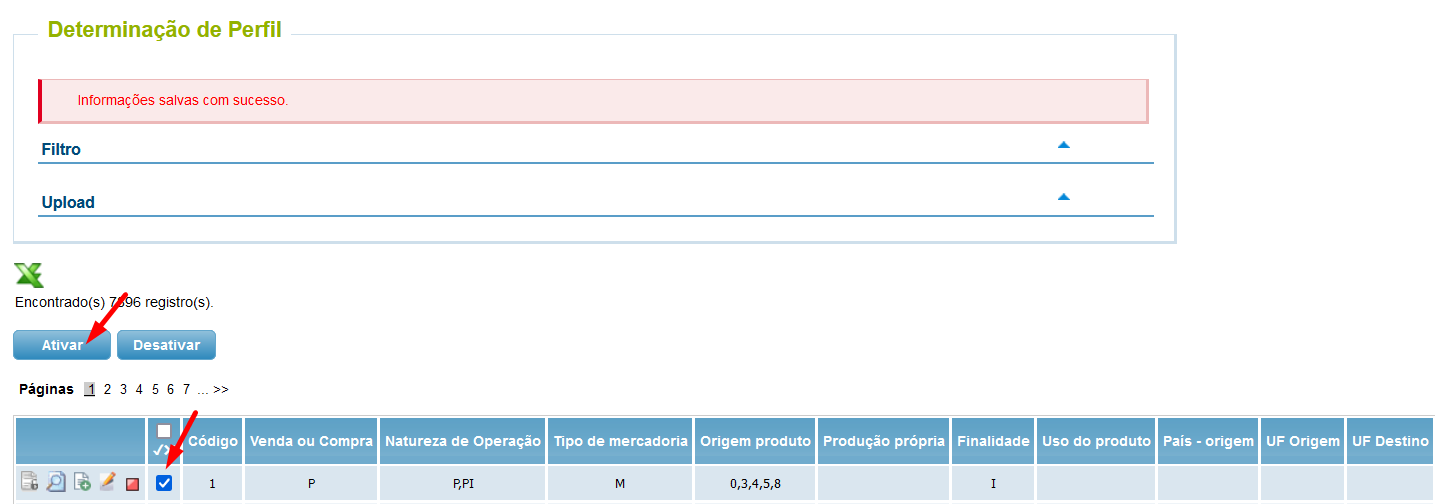
Após a flag, é solicitado a confirmação da ação e após confirmado, a linha é reativada:
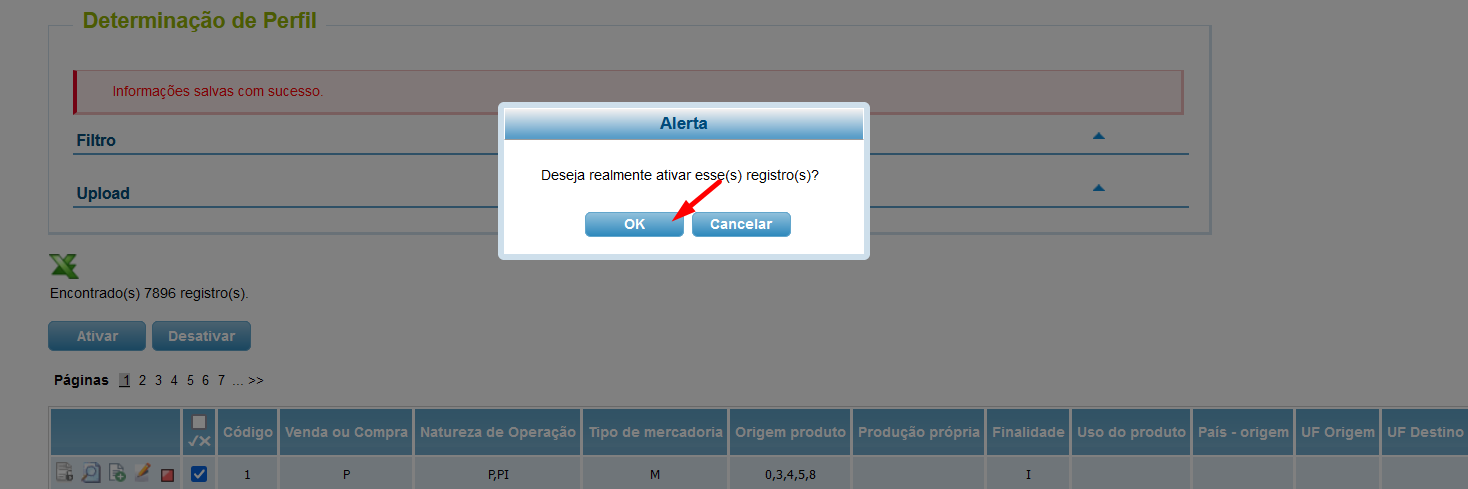
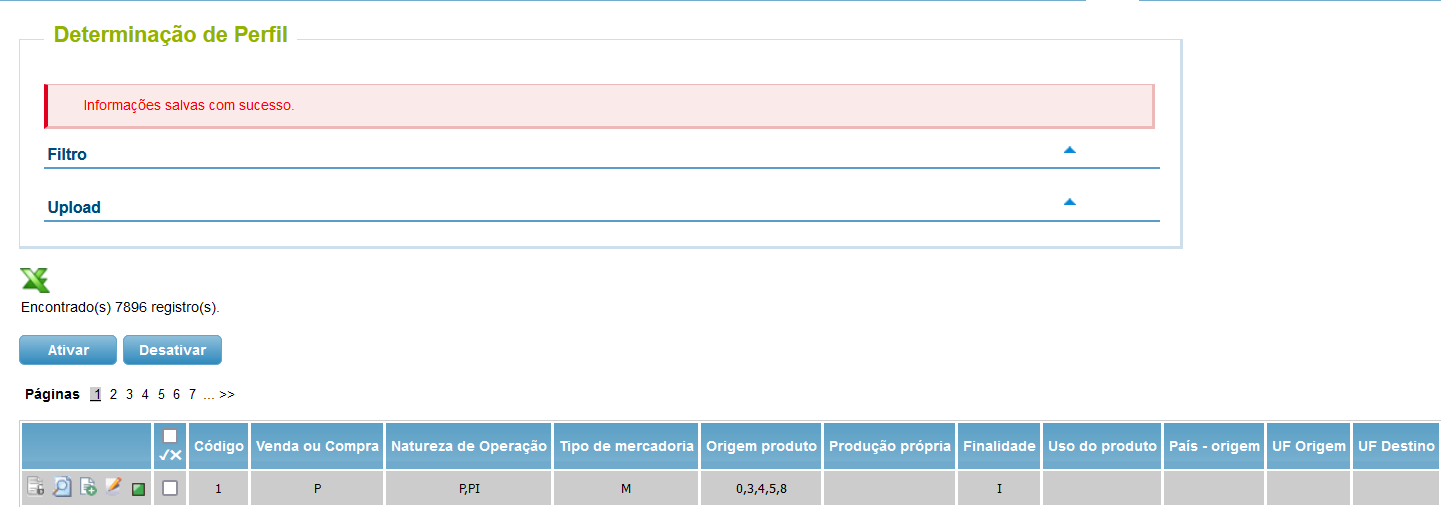
- Exportação dos registros:
Para a exportação dos registros em arquivo CSV, basta o usuário clicar na no ícone  na tela da determinação de perfil:
na tela da determinação de perfil:
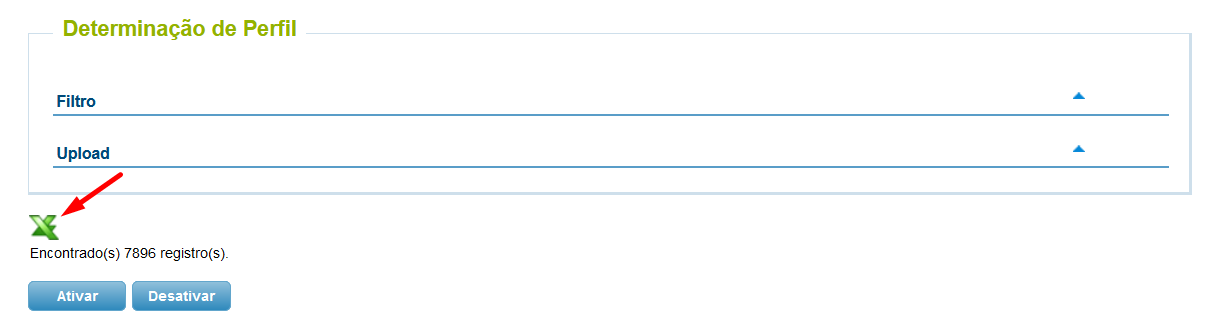
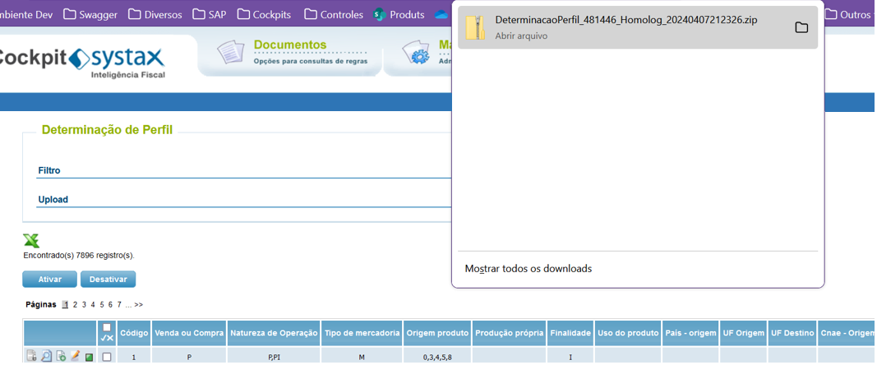

Para abrir o arquivo sem perder as configurações, descompactar o arquivo e abrir em formato TXT:




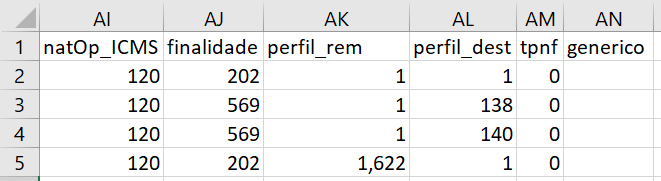
Com essa rotina, os clientes que utilizam o TaaS, assim como as equipes internas responsáveis ganham em otimização do tempo além, assim como a facilitação do processo de determinação de perfil junto ao cliente.
Determination of TaaS Profile
By Fernanda Almeida
In order to make the process of profile determination easier and less bureaucratic, we implemented on the Cockpit the profile determination screen, where the user can add, edit or deactivate the profile determination without the need of intervention by the IT Support team.
Besides that, those actions are reflected immediately on TaaS.
The profile determination is a converter that transforms the SAP request into a request that's identified by the Systax Engine.
The TaaS flow is as following:
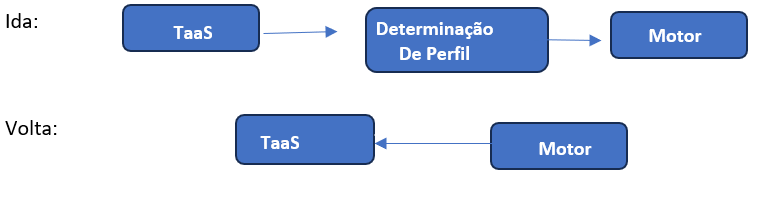
- TaaS Request format:
The profile determination uses information from the SAP request and determines which operation the Systax Engine will have to request according to the determined parameters:

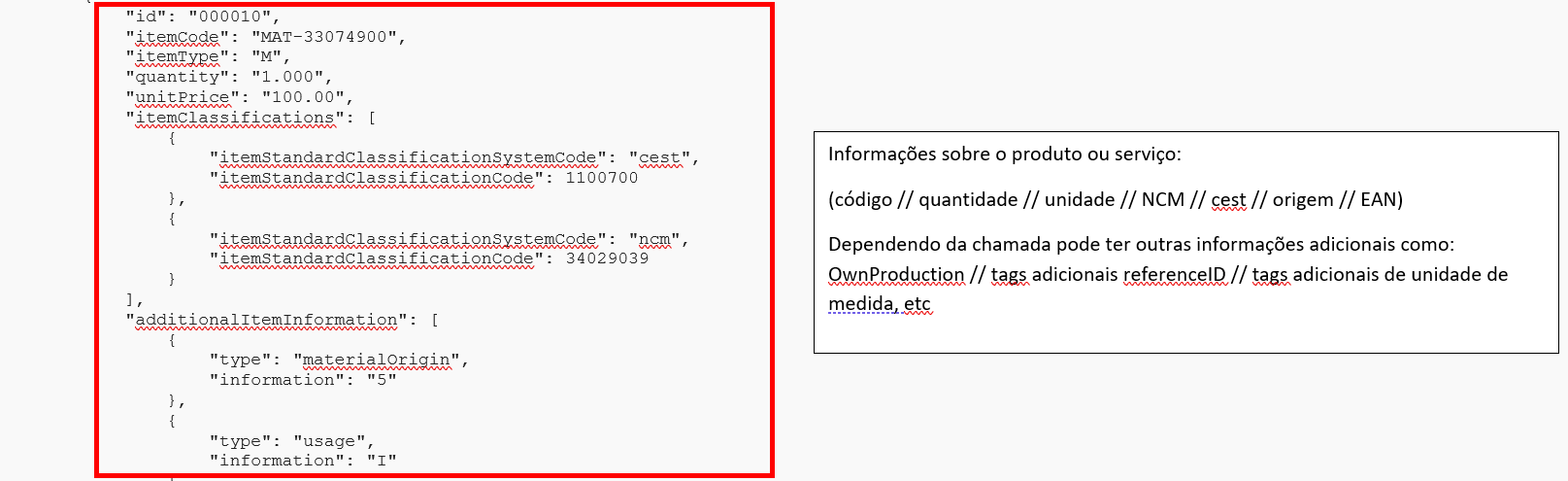
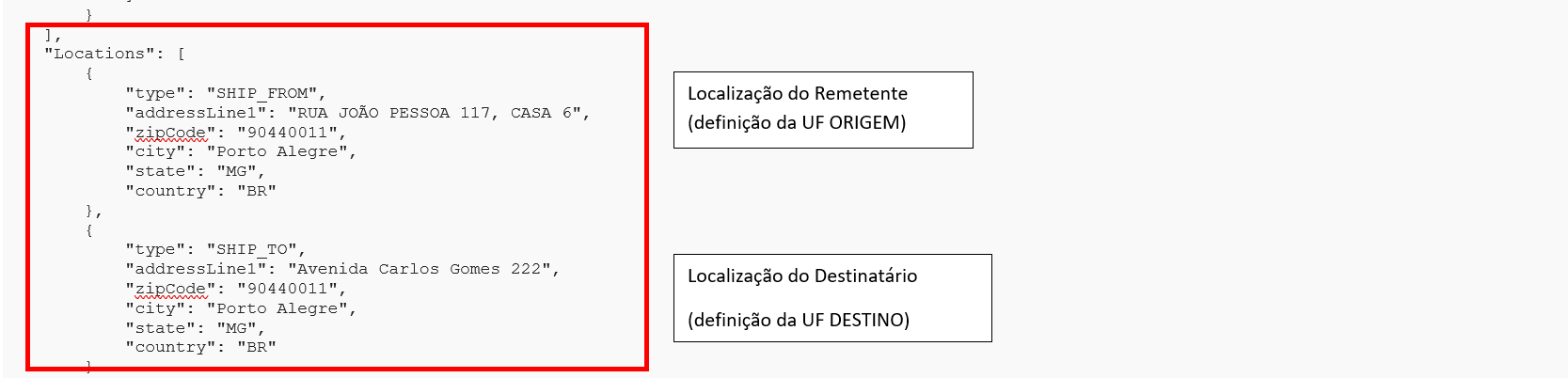
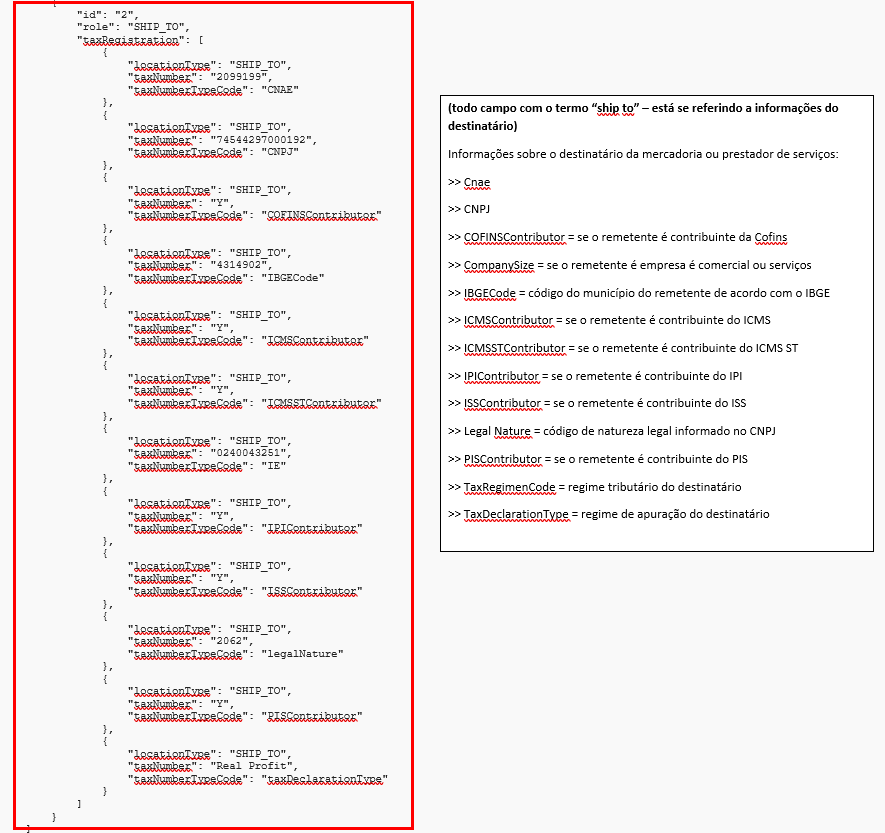
The parameters from the sender request and the receiver request result in the consequences that are the scenario profiles recognized by the Systax systems.
The profile determination is available on the Cockpit.
- Profile determination on the cockpit:
The routine is available on the Cockpit:
- Documentos (Documents)
- Determinação de Perfil (Profile Determination)
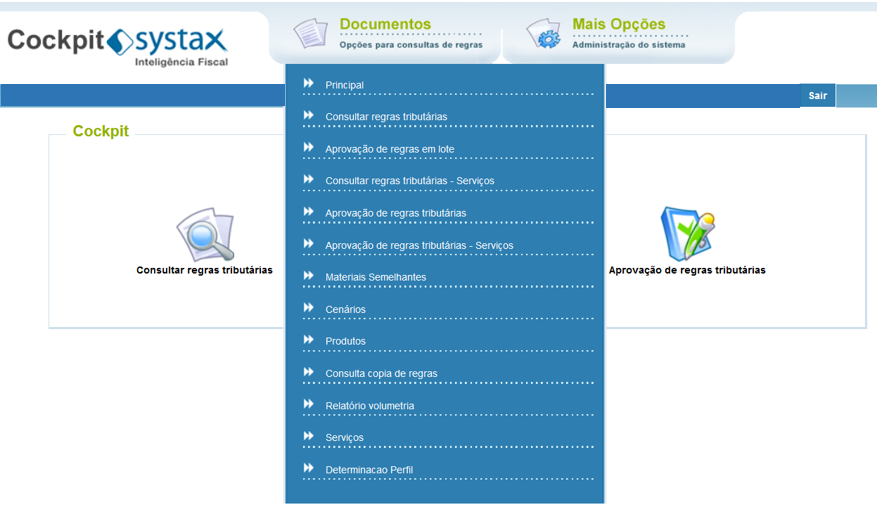
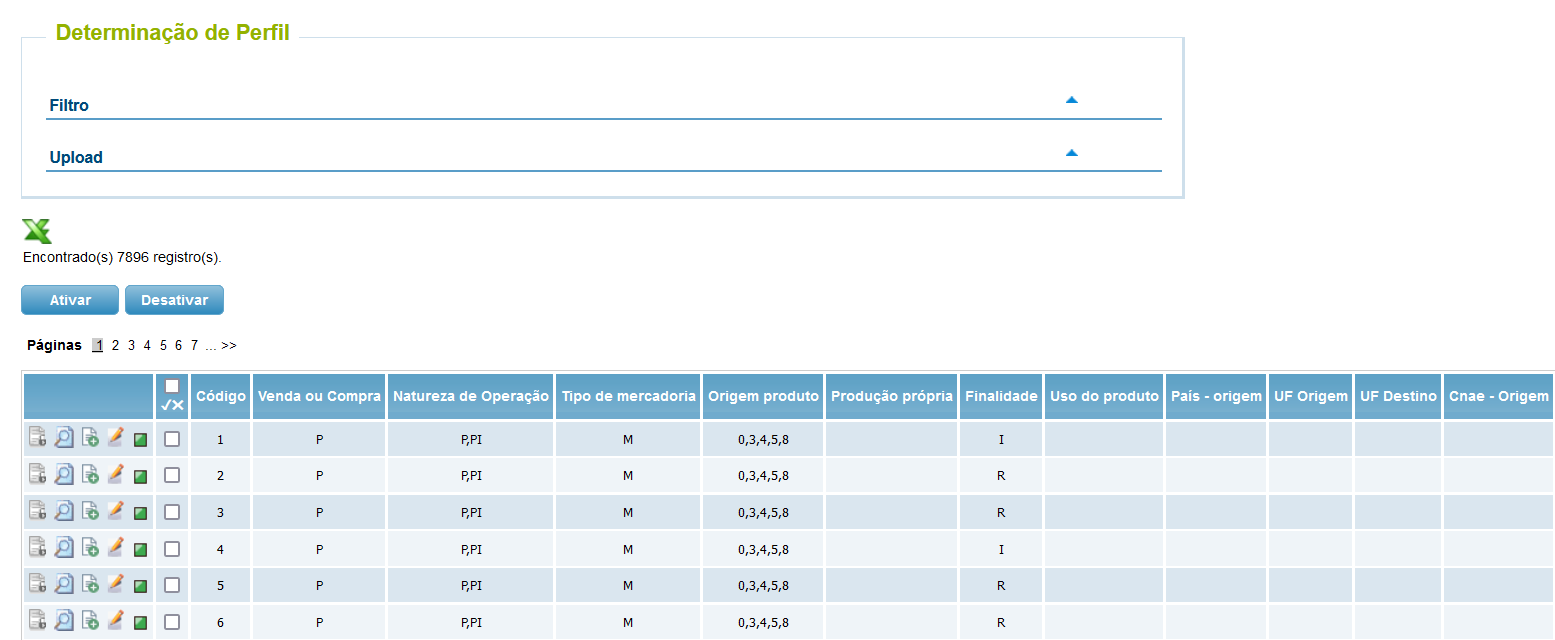
On the screen, we have the "filter" and "upload" menus.
On the "filter" menu, we have filters by the request elements:
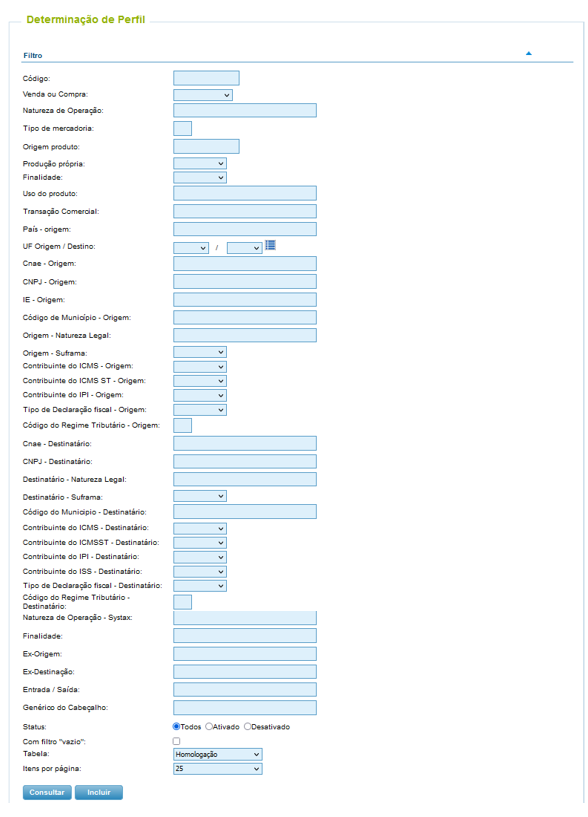
From/To of element nomenclature:
|
Element nomenclature - Cockpit |
Element nomenclature - TaaS |
Element fillment |
|
Código |
ID |
Sequential ID number |
|
Venda ou Compra |
saleOrPurchase |
S or P |
|
Natura de Operação |
operationNatureCode |
Standard SAP or defined by client |
|
Tipo de mercadoria |
Item Type |
M |
|
Origem do Produto |
Material Origin |
0 to 8 |
|
Produção Própria |
ownProduction |
Y or N or null |
|
Finalidade |
Usage |
I - Industrialization |
|
Uso do Produto |
Usage Purpose |
Standard SAP or defined by client |
|
Transação Comercial |
Business Transaction |
Standard SAP or defined by client |
|
Origem - País |
Ship_From_Country |
Country acronym |
|
Origem - UF |
Ship_From_UF |
UF acronym |
|
Destino - UF |
Ship_To_UF |
UF acronym |
|
Origem - CNAE |
Ship_From_Cnae |
First 2 or 4 digits of CNAE or null |
|
Origem - CNPJ |
Ship_From_CNPJ |
Sender CNPJ or null |
|
Origem - IE |
Ship_From_IE |
4 digits from the sender's IE or null |
|
Origem - Código IBGE |
Ship_From_IBGECode |
City code or null |
|
Origem - Natureza Legal |
Ship_From_legalNature |
Legal nature code or null |
|
Origem - Suframa |
Ship_From_Suframa |
Y or N or null |
|
Origem - Contribuinte do ICMS |
Ship_From_ICMSContributor |
Y or N or null |
|
Origem - Contribuinte do ICMS ST |
Ship_From_ICMSSTContributor |
Y or N or null |
|
Origem - Contribuinte IPI |
Ship_From_IPIContributor |
Y or N or null |
|
Origem - Tipo de Declaração Fiscal |
Ship_From_Tax_declarationType |
Real Profit, |
|
Origem - Código do Regime Tributário |
Ship_From_taxRegimenCode |
1 – Simples Nacional 2 – Simples Nacional with excess invoice 3 – RPA |
|
Destinatário - CNAE |
Ship_To_Cnae |
First 2 or 4 digits of CNAE or null |
|
Destinatário - CNPJ |
Ship_To_CNPJ |
Receiver's CNPJ or null |
|
Destinatário - Natureza Legal |
Ship_To_legalNature |
Legal nature code or null |
|
Destinatário - SUFRAMA |
Ship_To_SUFRAMA |
Y or N or null |
|
Destinatário - Código IBGE |
Ship_To_IBGECode |
City code or null |
|
Destinatário - Contribuinte ICMS |
Ship_To_ICMSContributor |
Y or N or null |
|
Destinatário - Contribuinte ICMS ST |
Ship_To_ICMSSTContributor |
Y or N or null |
|
Destinatário - Contribuinte IPI |
Ship_To_IPIContributor |
Y or N or null |
|
Destinatário - Contribuinte ISS |
Ship_To_ISSContributor |
Y or N or null |
|
Destinatário - Tipo de Declaração Fiscal |
Ship_To_TaxDeclarationType |
Real Profit, |
|
Destinatário - Código do Regime Tributário |
Ship_To_TaxRegimenCode |
1 – Simples Nacional 2 – Simples Nacional with excess invoice 3 – RPA ou null |
|
Systax - Natureza de Operação |
Natureza de Operação |
Operation nature or null |
|
Systax - Finalidade |
Finalidade |
Scenario goal |
|
Systax - Ex-Origem |
Perfil Remetente |
Origin profile |
|
Systax - Ex-Destinação |
Perfil Destinatário |
Destination profile |
|
Systax - Tipo Entrada/Saída |
Entrada/Saída |
0 – Entry 1 – Exit |
|
Genérico do Cabeçalho |
|
|
Element definition:
- The profile determinations must be aligned and in accordance with the client, given that the information received on the payload is provided by the masterdata filled by the client, that being the client registration and SAP providers.
- If there's more than one information to an element, the different information must be separated by commas (",").
- In case of the Ship_to_SUFRAMA element, on the TaaS request a subscription number is sent, but the element validation is filled with Yes or No or null.
- Each profile determination inserted in the Cockpit automatically records the bank key of te logged client.
- The ID order is sequential, so the registry exclusion no longer exists. If a line is no longer utilized, it must be deactivated. The TaaS validates on the table if the line is active and uses it for the calculation. If the line is deactivated, the TaaS won't consider it.
Application Rules:
1 - All elements received on the request must be filtered with "received value" and "null";
2 - If an conditional element isn't received on the request, filter is as "null";
3 - If more than 1 line is found, the one with more conditions filled prevails;
4 - When sending information: "Ship_From // taxDeclarationType = presumed profit" on the request, the profile ID 134 must be included on the "perfil_rem" element, alongside the other origin profiles for conversion of Pis and Cofins tax rates to presumed profit (0,65% and 3% tax rates).
On the “upload” menu, we have the possibility of uploading profile determinations by CSV file:

To upload the profile determination, simply download the model file and include the conditions and consequences:



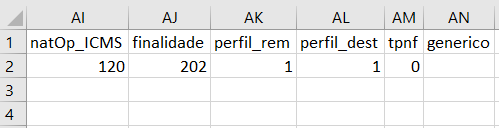
If the file has any line breaks, spaces or special characters, the system will skip that registry and proceed with the following lines.
When uploading, the profile determination must be informed, them being: homologation or production.
- Functions of the registry line:
On the registry line, there are the following options:
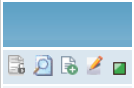
 - Line History – records a log of previous versions when the line is edited
- Line History – records a log of previous versions when the line is edited - Line Details – shows the information in vertical format
- Line Details – shows the information in vertical format - Copy line – creates a new registry from the existing line
- Copy line – creates a new registry from the existing line - Line Edit – changes information of an existing registry
- Line Edit – changes information of an existing registry - Line status traffic light (green – active // red– disabled)
- Line status traffic light (green – active // red– disabled)
Line history – shows the edit history the line was submitted to:
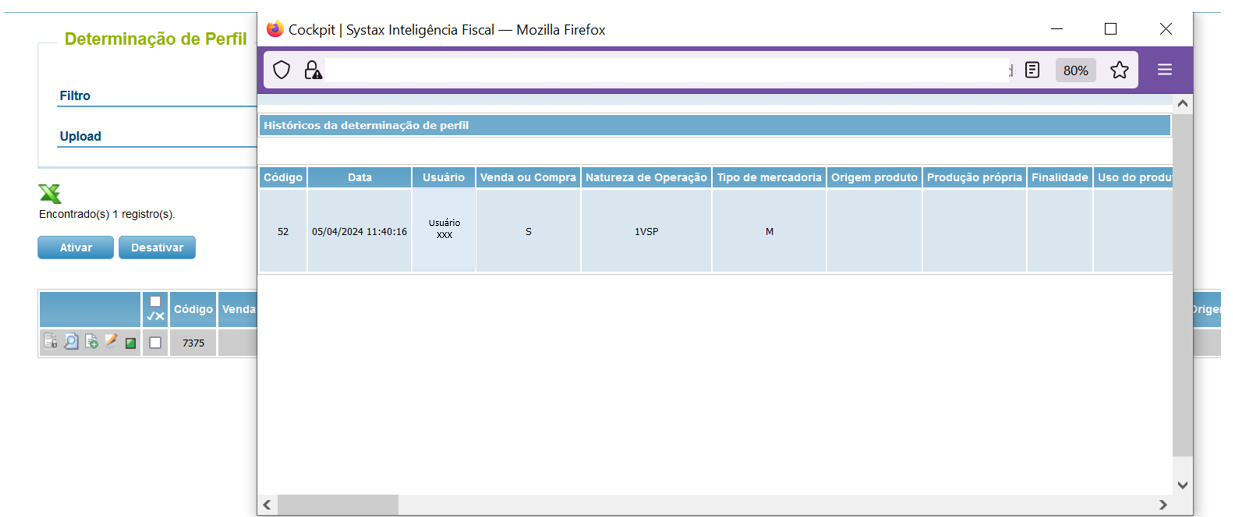
Line Detail – shows the conditions and consequences of the registry:
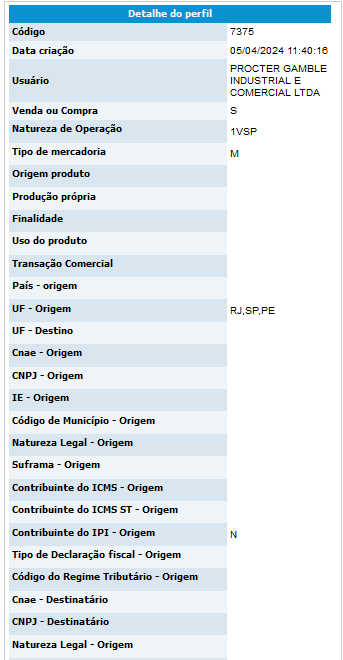
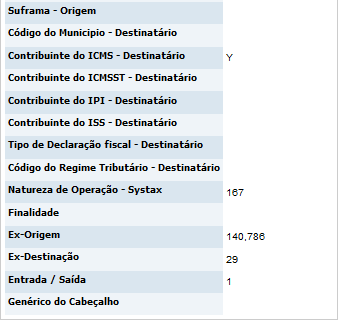
Line Copy – creates a new edited registry from an existing line:
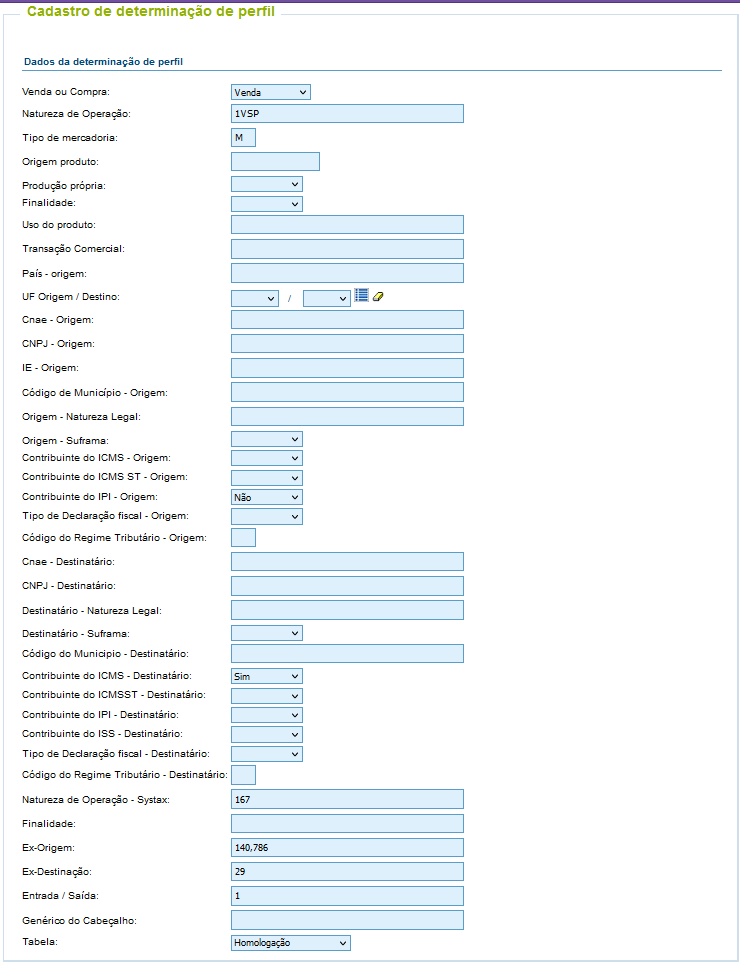
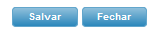
Line Edit – allows the editing of an existing line:
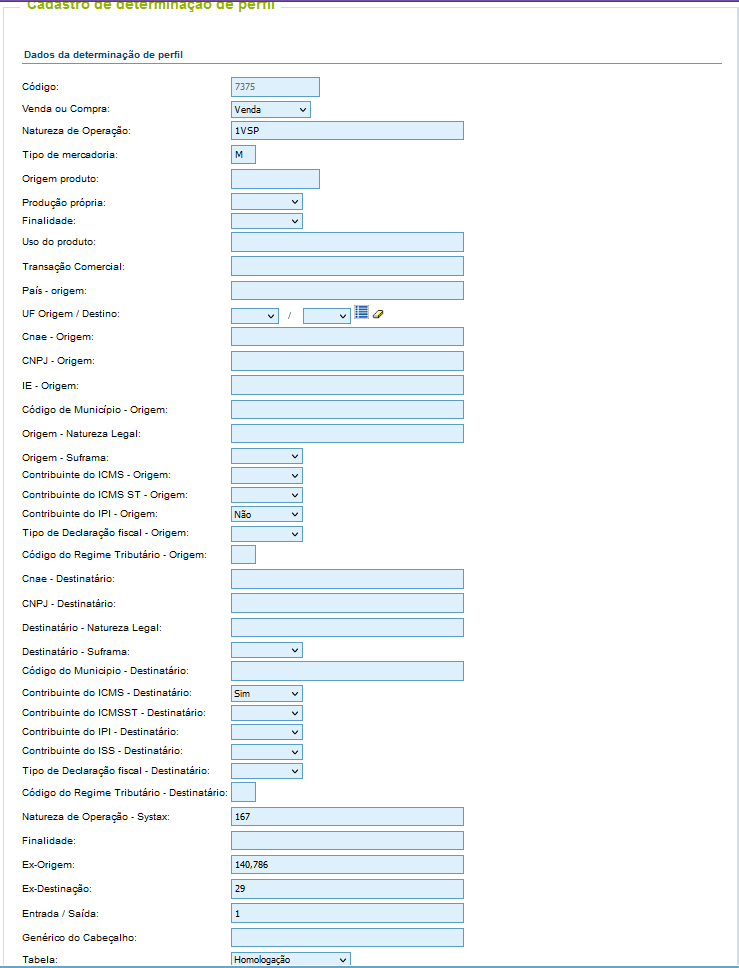
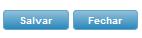
- Disabling the profile determination lines:
On the cases in which a line shouldn't be used anymore, it must be disabled. That is, not available for utilization.
The moment in which the request is made, the TaaS does the validation to see if the line is active or not. If it is disabled, the TaaS won't use it on the profile determination.
To disable a line, simply mark the flag beside the function menu, and click the "Deactivate" button 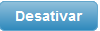 .
.

After the flag, a confirmation message shows up and, after confirmation, the line is disabled:
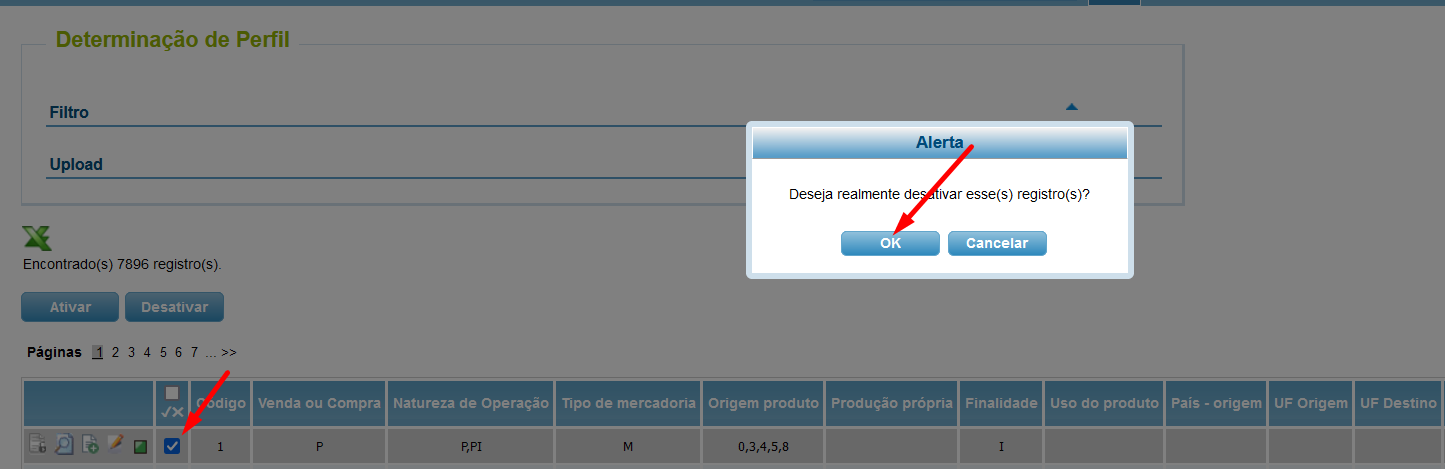
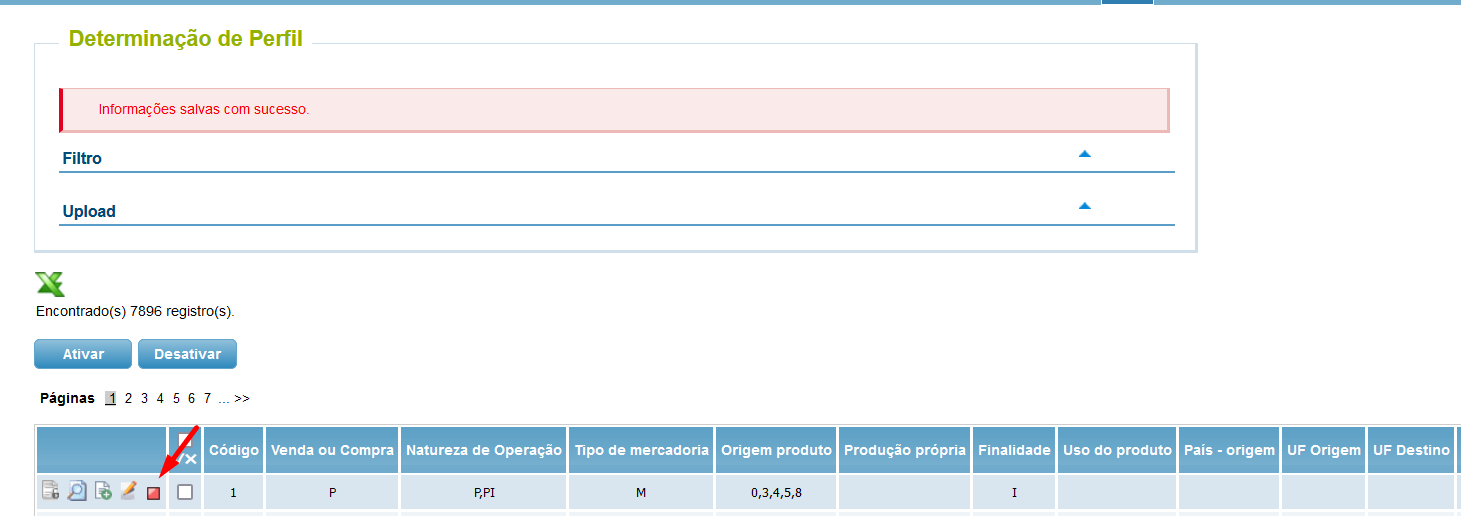
To reverse this action, simply mark the same flag, and click the "Activate" button  .
.
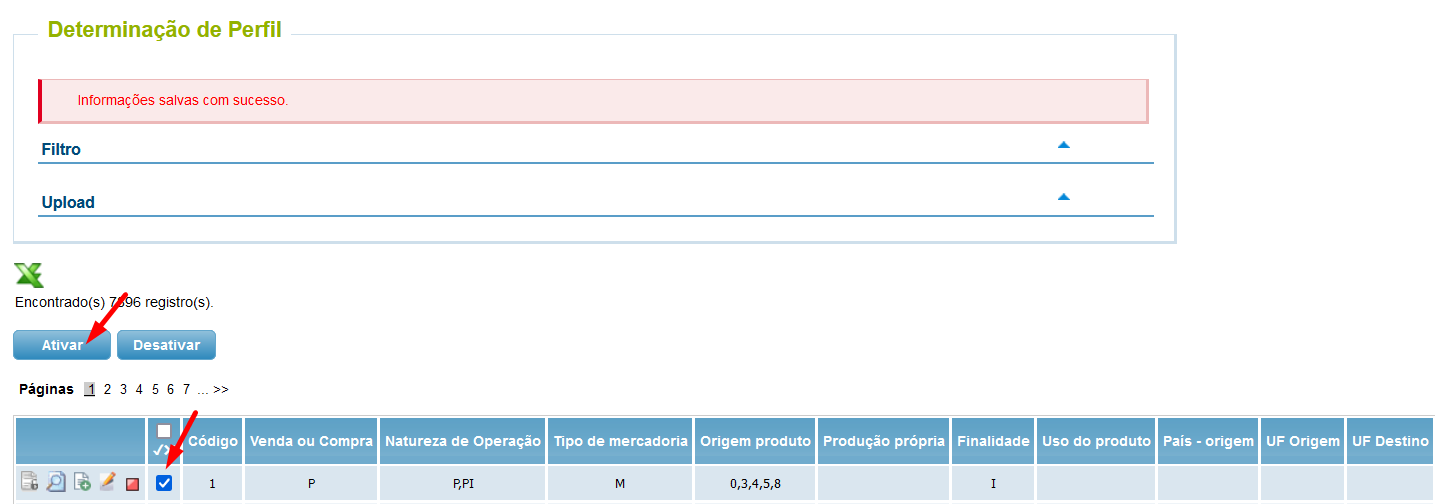
After the flag, a confirmation message shows up and, after confirmation, the line is reactivated:
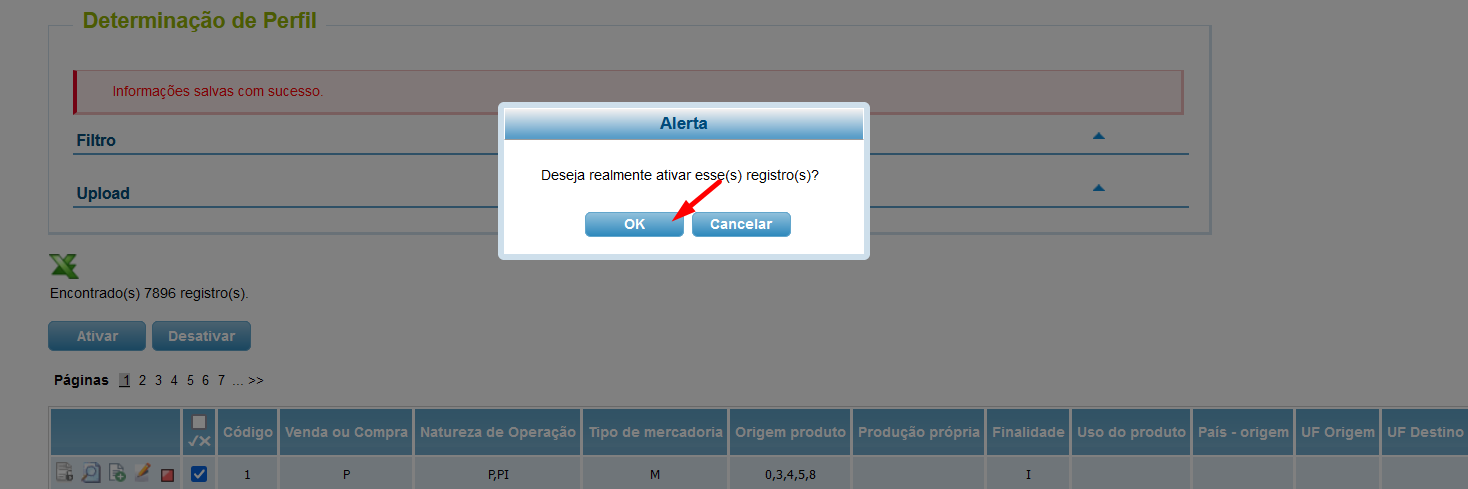
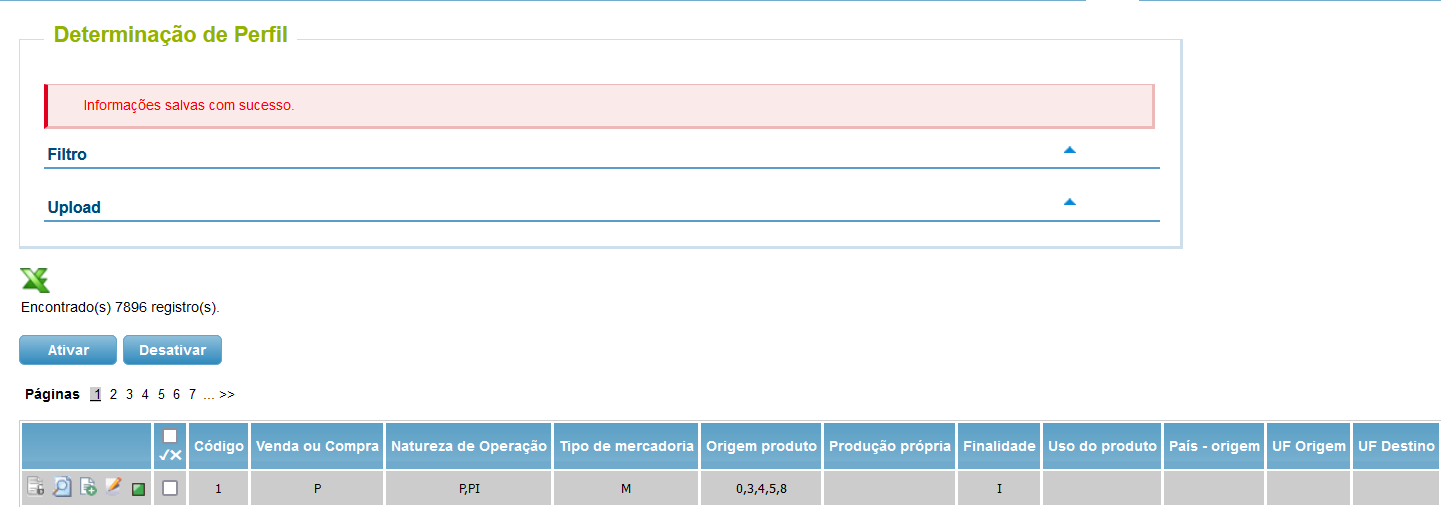
- Registry export:
To export the registries on a CSV file, simply click the  button on screen:
button on screen:
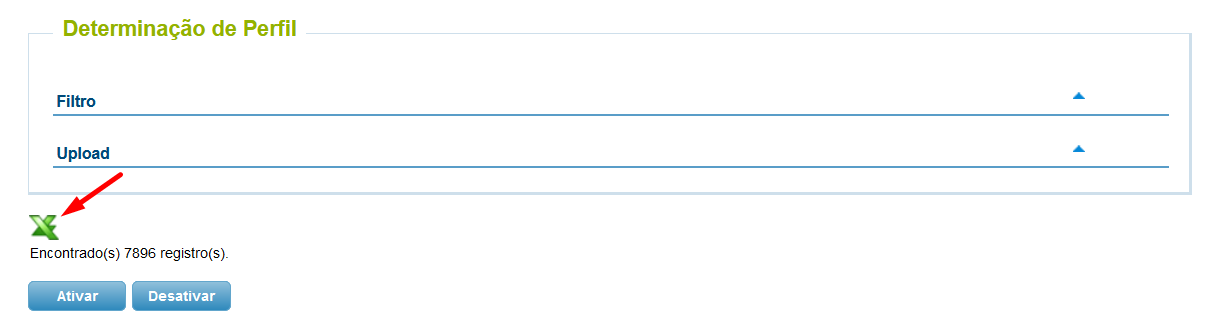
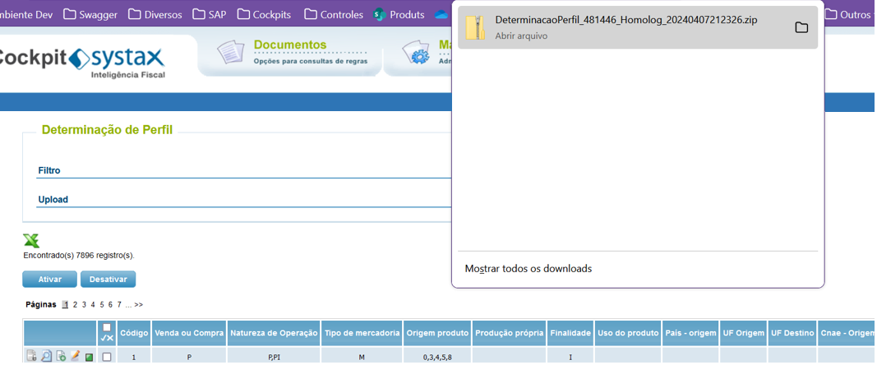

To open the file without losing its configuration, decompress the file and open it on the TXT format:




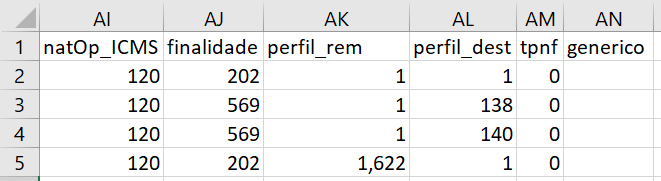
With these routines, clients that utilize the TaaS, as well as internal teams responsible, get the optimization of their time, as well as making the process of determining profiles alongside clients easier.