Documentação Geral
Vale a pena relembrar
- Cenário – informações como perfil origem, perfil destino, finalidade, natureza de operação, tipo de entrada ou saída, etc;
- Produto – informações do produto como código de produto, origem, NCM, EAN, etc;
- ICMS – informações pertinentes integrantes ao bloco de ICMS como CEST, bc composição, alíquota, informações do genérico, informações do crédito, inclusive o motivo e a justificativa para a rejeição de uma regra, etc;
- ICMS ST – informações pertinentes integrantes ao bloco do ICMS ST, conforme exposto para o bloco do ICMS;
- ICMS Antecipação – idem ao item anterior;
- ICMS UF Dest – idem ao item anterior;
- Pis – informações pertinentes integrantes ao bloco do Pis como CST, código de natureza da receita, alíquotas, etc;
- Cofins – idem ao item Pis;
- IPI – informações pertinentes integrantes ao bloco do IPI como CST, CENQ, alíquotas, bc composição, etc.
- Copiar Regra Tributária:
- O produto indicado deve ter a mesma NCM, origem e ex-TIPI do produto principal. O item indicado para cópia não pode ser desconhecido da base de produtos do Cockpit;
- A nova regra composta pelo item indicado terá uma estatística específica Z06;
- A nova regra proveniente da cópia não é atualizada em função da regra original ter recebido uma atualização;
- A atualização da nova regra ocorre quando o produto indicado é incluído no cenário, e houver processamento de regras, e em seguida, o recebimento da regra no Cockpit por carga interna ou expressa;
- A inclusão do item indicado no grupo de produtos do cenário, é feita de forma automática no momento da cópia da regra;
- Quando a nova regra for atualizada, será mantido no histórico a regra com a nova estatística;
- Não haverá opção de exclusão da regra original;
- A cópia da regra é realizada de forma individual;
- Não é possível copiar regras de produtos semelhantes;
- Só é possível fazer a cópia de uma regra aprovada, sendo assim, a regra gerada já será criada aprovada.
- Regra Temporária:
- O tempo de vigência é de 7 dias;
- O cenário não precisa existir na base do cliente, mas o produto é obrigatório;
- É gravada com uma estatística específica Z04;
- O Cockpit aplica as queries de qualidade durante a criação de uma regra temporária. Caso fique retida, a regra é criada como pendente no sistema. Caso negativo, a regra gerada é aprovada automaticamente.
- Para receber atualizações através de uma regra definitiva, o cliente deve solicitar o cadastro dela junto a Systax.
- Regra Semelhante:
- A Systax não monitora as regras dos produtos cadastrados por semelhança (material semelhante), apenas as regras dos produtos originais (material original).
- A regra semelhante é criada de acordo com a definição do produto original, sendo incorporada nos mesmos cenários em que o produto original está inserido. Uma vez que o produto original sofre alguma alteração, consequentemente o produto semelhante sofrerá as mesmas alterações.
- Criação de regra via On Demand
- A regra é criada quando o produto é existente na tabela de produtos;
- Diferente da regra temporária, não tem vigência final estimada;
- É gravada com estatística Z05;
- A regra decorrente do on demand aciona a inclusão no grupo de produtos vinculado ao cenário e quando a regra for atualizada, será mantido no histórico a regra atual com a nova estatística.
- Download: Processo padrão da ferramenta, buscando informações no WebService da RFB, e realiza o download do documento que o fornecedor emitiu contra o CNPJ do nosso cliente, mediante a manifestação do destinatário;
- E-mail: O sistema monitora a caixa de e-mail do cliente, ou seja, possibilidade de cadastrar uma conta de e-mail para recebimento de seus documentos fiscais tanto de entrada quanto de saída, nesse caso, o Systax DF-e realiza a leitura e insere automaticamente os documentos fiscais eletrônicos na ferramenta;
- Manifestação: Quando uma NF-e é manifestada, por meios extra Systax, o sistema recupera o arquivo XML completo através de consulta do WS Distribuição da Receita Federal;
- Integração à webservice e/ou ERP; o sistema permite a integração para automatizar a entrada física e fiscal, realizar a conciliação dos documentos recebidos com os dados do ERP do cliente;
- Robô DF-e: o Robô DF-e serve para automatizar o processo de Upload e Download dos arquivos de documentos fiscais do cliente realizando uma ponte entre um diretório interno (no servidor dele) e o Systax DF-e;
- Upload: envio manual do xml caso já tenham posse.
- Download: Busca informações nos WebServices das Prefeituras que disponibilizam os documentos via WS, e realiza assim o download do documento, vale observar que há Prefeituras que solicitam algumas informações além do CNPJ do nosso cliente e da IM, portanto, é importante sempre consultar a equipe de Tax Supporte ou a planilha de Cidades Atendidas, disponibilizada dentro do DF-e no Módulo DOCS >>> Cidades Atendidas.
- Captura via E-mail
- Integração via WS
- Robô DF-e e;
- Upload.
- Scenario – information such as origin profile, destination profile, purpose, nature of operation, type of entry or exit, etc;
- Product – product information such as product code, origin, NCM, EAN, etc.;
- ICMS – relevant information included in the ICMS block such as CEST, composition base, rate, generic information, credit information, including the reason and justification for the rejection of a rule, etc.;
- ICMS ST – relevant information included in the ICMS ST block, as presented for the ICMS block;
- ICMS Anticipation – same as the previous item;
- ICMS UF Dest – same as the previous item;
- Pis – relevant information included in the Pis block such as CST, revenue nature code, rates, etc.;
- Cofins – same as the previous Pis;
- IPI – relevant information included in the IPI block such as CST, CENQ, rates, bc composition, etc.
- Copy Tax Rule:
- The indicated product must have the same NCM, origin, and ex-TIPI as the main product. The item indicated for copying cannot be unknown in the Cockpit product database;
- The new rule composed of the indicated item will have a specific Z06 statistic;
- The new rule derived from the copy is not updated due to the original rule having received an update;
- The update of the new rule occurs when the indicated product is included in the scenario, and there is rule processing, and then the receipt of the rule in the Cockpit by internal or express load;
- The inclusion of the indicated item in the product group of the scenario is done automatically at the time of copying the rule;
- When the new rule is updated, the rule with the new statistic will be kept in the history;
- There will be no option to delete the original rule;
- The copying of the rule is done individually;
- It is not possible to copy rules from similar products;
- It is only possible to copy an approved rule, therefore, the generated rule will already be created as approved.
- Temporary Rule:
- The validity period is 7 days;
- The scenario does not need to exist in the client's database, but the product is mandatory;
- It is recorded with a specific Z04 statistic;
- The Cockpit applies quality queries during the creation of a temporary rule. If it is retained, the rule is created as pending in the system. If not, the generated rule is automatically approved;
- To receive updates through a definitive rule, the client must request its registration with Systax.
- Similar Rule:
- Systax does not monitor the rules of products registered by similarity (similar material), only the rules of the original products (original material);
- The similar rule is created according to the definition of the original product, being incorporated into the same scenarios in which the original product is inserted. Once the original product undergoes any changes, consequently, the similar product will undergo the same changes.
- Creation of rule via On Demand
- The rule is created when the product exists in the product table;
- Unlike the temporary rule, it does not have an estimated final validity;
- It is recorded with Z05 statistic;
- The rule resulting from the on-demand triggers the inclusion in the group of products linked to the scenario, and when the rule is updated, the current rule with the new statistics will be kept in the historic.
- Download: The tool's standard process retrieves information from the Federal Revenue Service (RFB) Web Service. It downloads the document issued by the supplier to the client’s CNPJ, requiring the recipient's confirmation.
- Email: The system monitors the client’s email inbox. It enables registering an email account to receive both incoming and outgoing tax documents. The Systax DF-e reads these emails and automatically inserts the electronic tax documents into the tool.
- Manifestation: When an NF-e is manifested outside of Systax, the system retrieves the complete XML file by querying the Federal Revenue Service’s Distribution Web Service (WS).
- Integration with Web Service and/or ERP: The system enables integration to automate physical and tax entries and reconcile received documents with the client’s ERP data.
- DF-e Robot: The DF-e Robot automates the upload and download process of the client’s tax document files, acting as a bridge between an internal directory (on their server) and Systax DF-e.
- Upload:
Manual XML file upload for cases where the files are already available. - Download:
Retrieves information from municipal Web Services that provide documents via WS and downloads them. It’s worth noting that some municipalities require additional information besides the client’s CNPJ and IM. Therefore, it’s important to always consult the Tax Support team or the "Cities Served" spreadsheet available in DF-e under the Docs Module >> Cities Served. - Capture via Email
- Integration via Web Service
- DF-e Robot
- Upload

Vale a pena relembrar
Cockpit
Como criar templates de relatórios de regras
Por Fernanda Almeida
O cockpit é uma plataforma de gestão de regras tributárias que auxilia empresas na administração e otimização de suas obrigações fiscais.
Ele oferece uma interface interativa que permite visualizar, aprovar, rejeitar e exportar regras tributárias em formato *.csv.
Além disso, o Cockpit disponibiliza APIs que possibilitam sua integração com sistemas de gestão empresarial (ERPs), facilitando a automação e o gerenciamento das regras tributárias de forma eficaz.
Essa ferramenta é especialmente útil para garantir a conformidade fiscal e melhorar a eficiência dos processos tributários nas organizações.
O cockpit possui vários recursos úteis para apoiar o usuário ou o cliente na gestão de suas regras. Como é de conhecimento geral, nossos clientes geralmente possuem um alto volume de regras e para ajudar nessa tarefa, o cockpit conta com o recurso “Criar Template”.
Esse recurso está disponível no menu:
>> Mais Opções
>> Exportar Regras
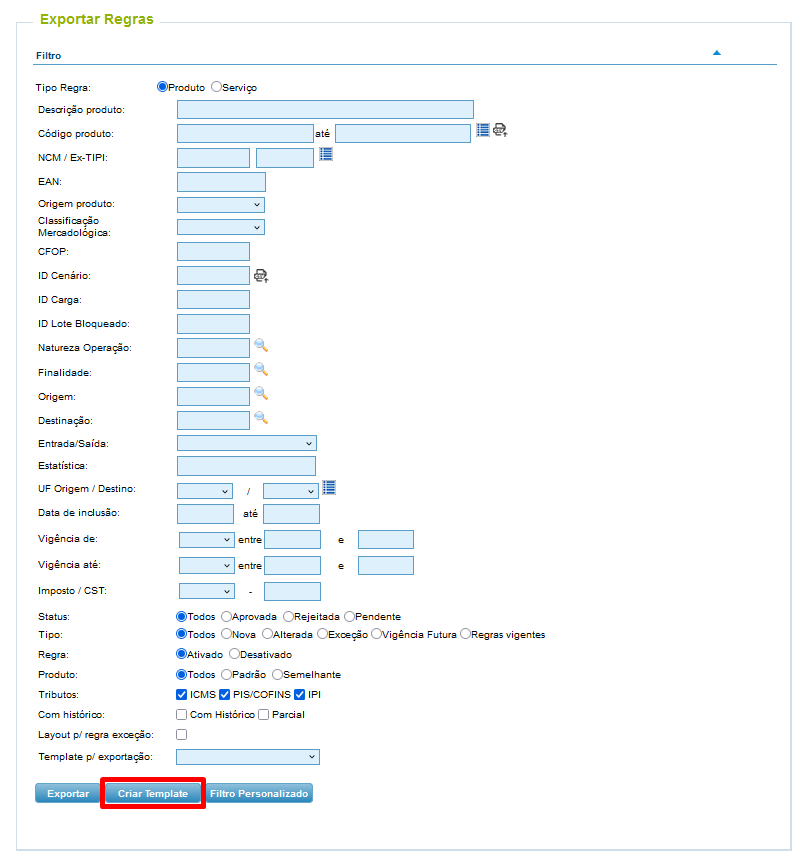
Através dessa rotina é possível criar formatos de relatórios considerando os campos mais importantes na análise.
Ao clicar no botão  , abrirá a tela de pop-up para que o usuário defina os campos que serão inseridos no relatório formatado:
, abrirá a tela de pop-up para que o usuário defina os campos que serão inseridos no relatório formatado:
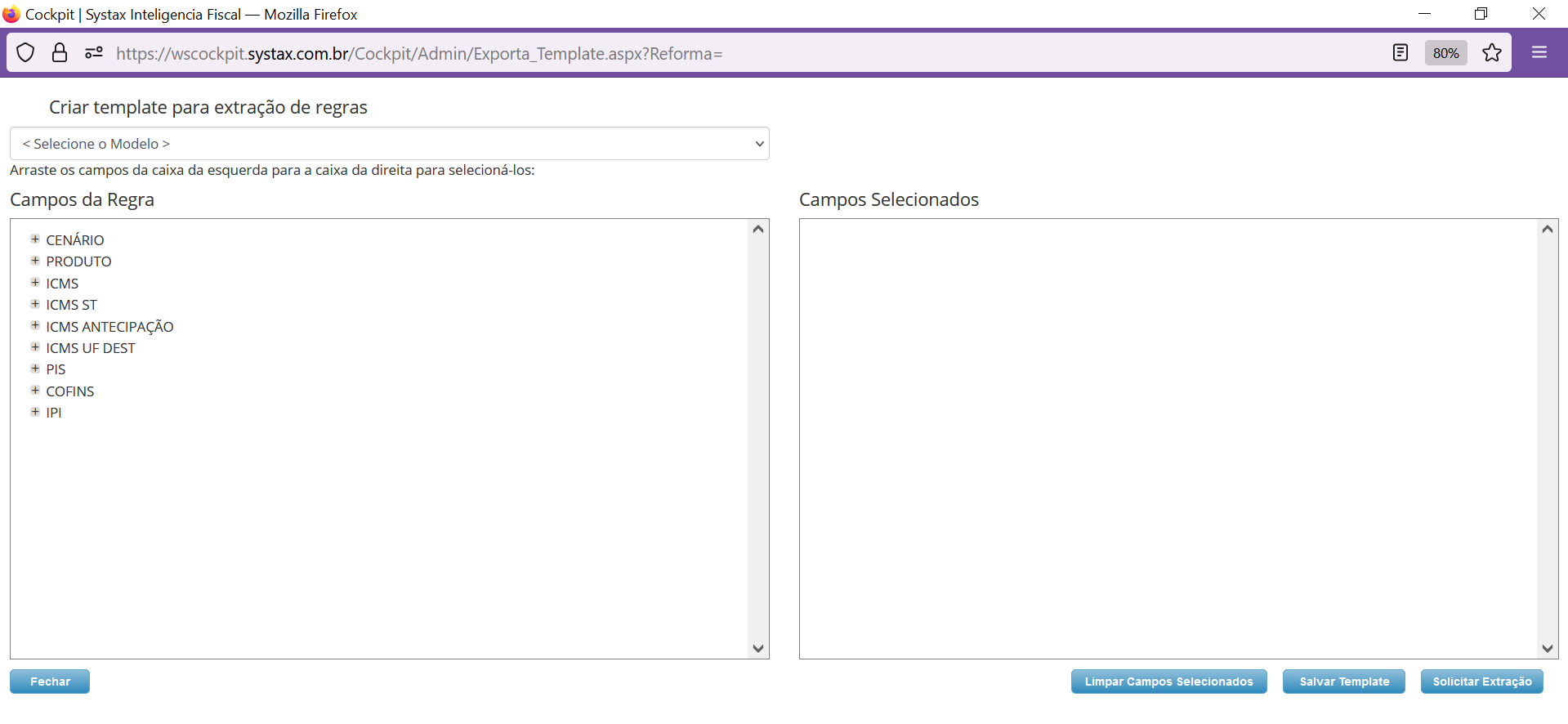
O usuário pode escolher campos nos grupos:
Basta que o usuário arraste para a caixa da direita ou dê 2 cliques no campo para seleção:
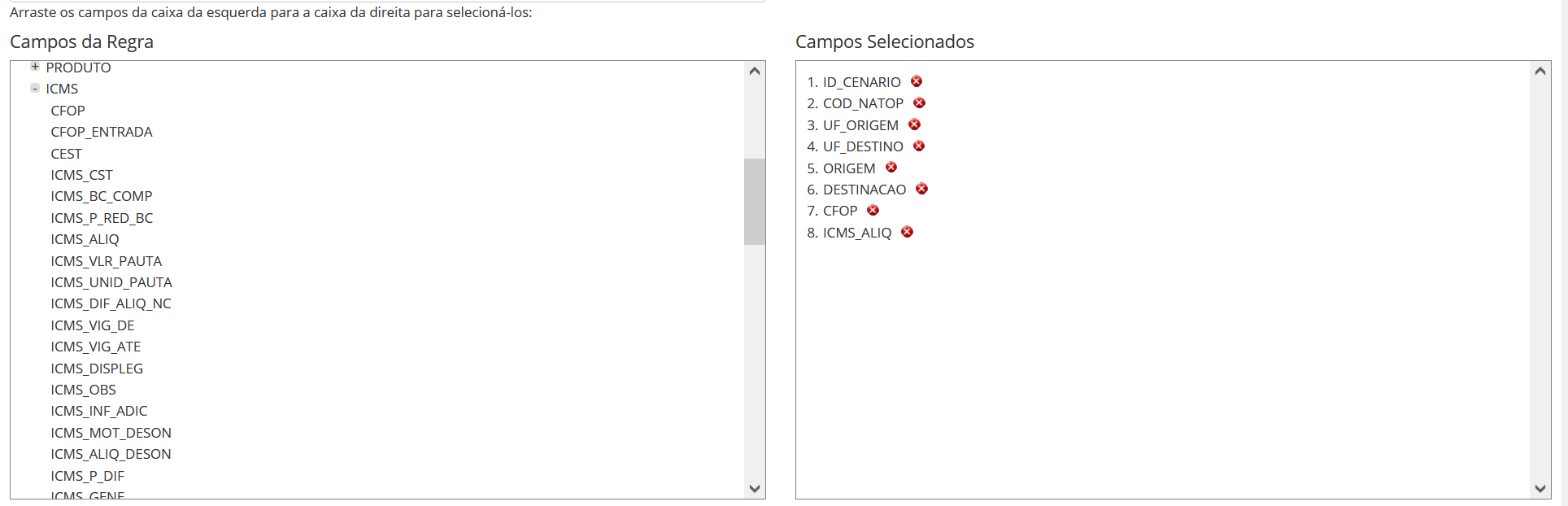
Ao selecionar as informações desejadas, o usuário pode somente solicitar a extração ou salvar o template para utilizar em outros momentos, basta acionar os botões  .
.
Se for acionado o botão 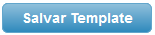 , abrirá um pop-up para informar o nome do template e após clicar em OK, abrirá a confirmação que o template foi salvo:
, abrirá um pop-up para informar o nome do template e após clicar em OK, abrirá a confirmação que o template foi salvo:
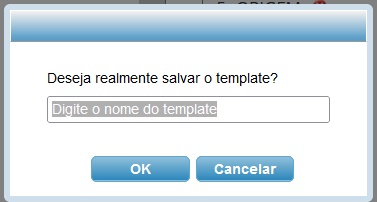
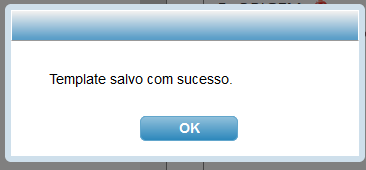
O template salvo ficará disponível para seleção quando o usuário fizer novas exportações de regras
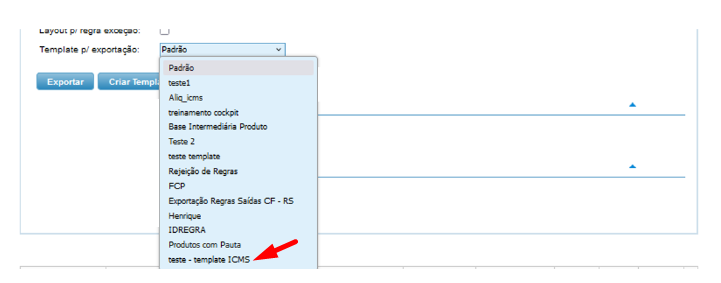
Se for acionado o botão  , será fechado a tela do template e o usuário seguirá com os filtros normais da tela e a extração será feita.
, será fechado a tela do template e o usuário seguirá com os filtros normais da tela e a extração será feita.
Conclusão: O recurso do template é muito útil, pois o usuário ou cliente pode definir formatos de relatórios onde não é necessário a verificação de todos os campos das regras, assim como combinar informações de diversos blocos de tributos.
O que fazer quando não há regra disponível no cockpit
Por Fernanda Almeida
O Cockpit é uma plataforma de gestão de regras tributárias que oferece uma experiência interativa para seus usuários e clientes. Entre suas diversas funcionalidades, destaca-se a capacidade de facilitar a visualização e o gerenciamento das regras tributárias, permitindo que os usuários aprovem, rejeitem e exportem essas regras e exportações dos registros em formato *.csv.
Além disso, o Cockpit possui APIs para integração com soluções do cliente, como sistemas ERP.
As regras no cockpit são disponibilizadas após análise e combinação entre os produtos do cliente e operações praticadas, mas pode ocorrer do cliente precisar de uma regra de uma operação que não estava previamente mapeada ou de um novo produto, ou seja, por qualquer que seja o motivo, não havia uma regra disponível no cockpit.
Nesse caso o cockpit possui as seguintes contingências que podem ser acionadas:
Essa funcionalidade possibilita ao usuário fazer a cópia de uma regra tributária de acordo com os seguintes critérios:
Esse recurso fornece uma possibilidade ao cliente quando há necessidade de criar uma regra para atender a um cenário específico em curta vigência, através da tela "Regra temporária" no menu "Mais opções". As principais características de uma regra temporária são:
O recurso possibilita obter o retorno tributário de um produto que não consta na base Systax a partir de um item cadastrado com características semelhantes. As principais característica da regra semelhante são:
Para os clientes que possem motor de cálculo, pode ser ativado a criação de regra on demand, isto é, quando a requisição do cálculo é submetida no motor e o retorno é uma regra on demand, a mesma pode ser enviada para o cockpit. As características de uma regra on demand são:
Conclusão: O cockpit possui várias opções para atender o cliente ou usuário quando ocorre a ausência de regras. O cliente pode escolher a rotina mais aderente aos seus processos internos.
DF-e/DOCs
Tipos de Captura de Documentos
Por Jéssica Barreto Parzanese
A ferramenta Systax DFE e Systac DOCS possuem algumas formas de captura dos documentos fiscais eletrônico, vocês sabem quais são? Se ainda não sabem, segue abaixo os tipos que estão disponíveis para que o cliente tenha garantido os seus documentos no sistema:
Systax DF-e:
Systax DOCs:
Para o Systax Docs teremos uma diferença na captura via Download:
Podemos utilizar também as formas já citadas para o DF-e nos casos em que as Prefeituras não tenham a disponibilidade via WS ou que o cliente não queira a captura Padrão:
Site
Correlação de produtos
Por Carlos Cornejo
No fluxo de procedimentos da Tax Validator, existe uma etapa que passa pela funcionalidade da correlação de produtos, localizada no site Systax.
Ela tem como objetivo principal realizar um DE PARA entre o produto do fornecedor e o produto do nosso cliente.
Dessa forma o sistema consegue buscar uma regra cadastrada para o cliente e que se aplique para o produto do fornecedor.
Acessando o site Systax é possível realizar o cadastro da correlação, fazer upload de arquivo e consultar registros.
- Site Systax > Tabelas> Correlação Produto Fornecedor
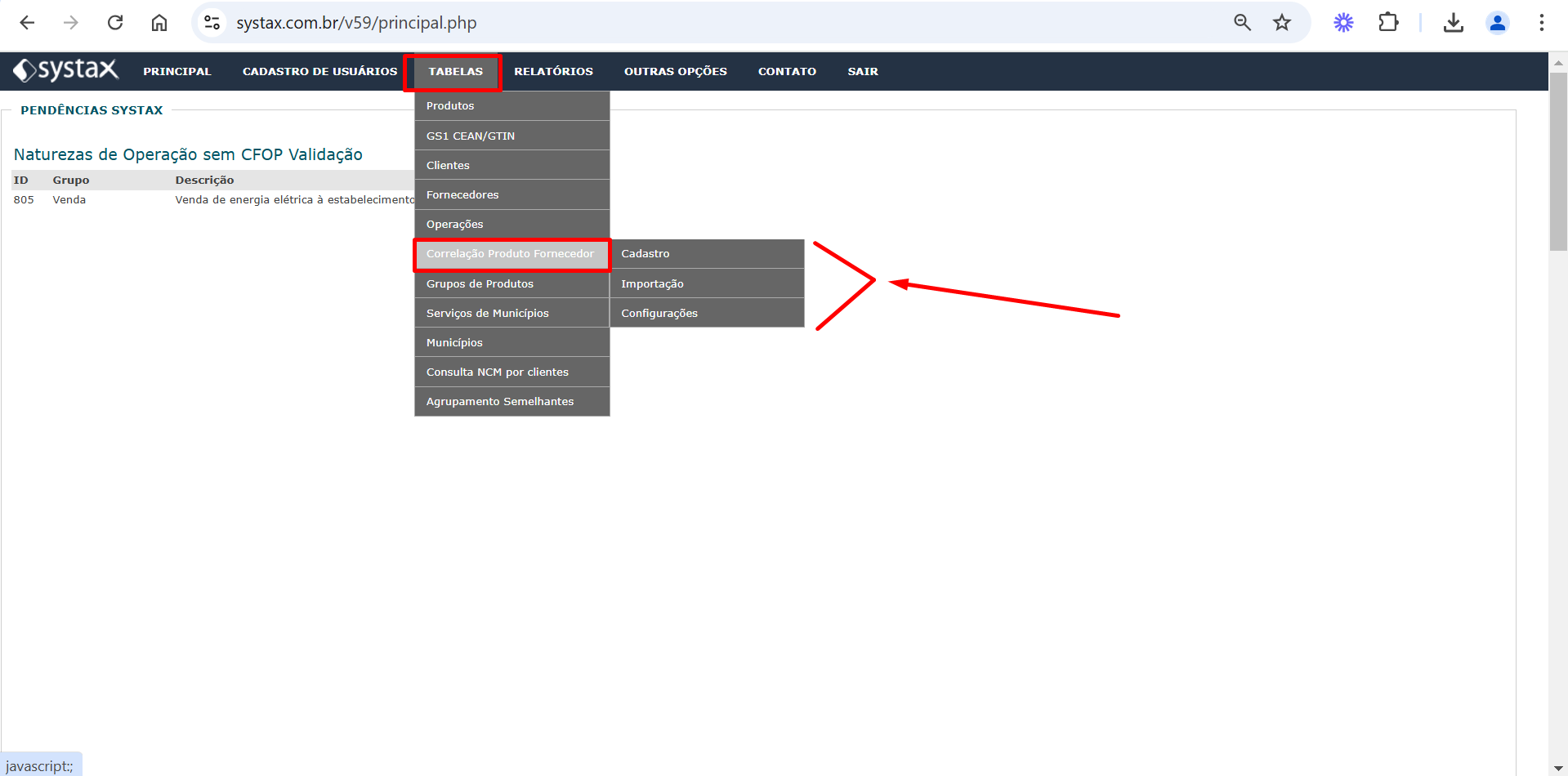
Cadastro
A tela de cadastro é utilizada para a criação de novos registros.
Ela possui os seguintes campos:
- CNPJ Empresa Terceira: informar o cnpj do fornecedor
- Código Produto Emp. Terceira: informar o código de produto do fornecedor
- Descrição Prod. Emp. Terceira: informar a descrição do produto do fornecedor
- Código Produto do Cliente: informar o código de produto do nosso cliente
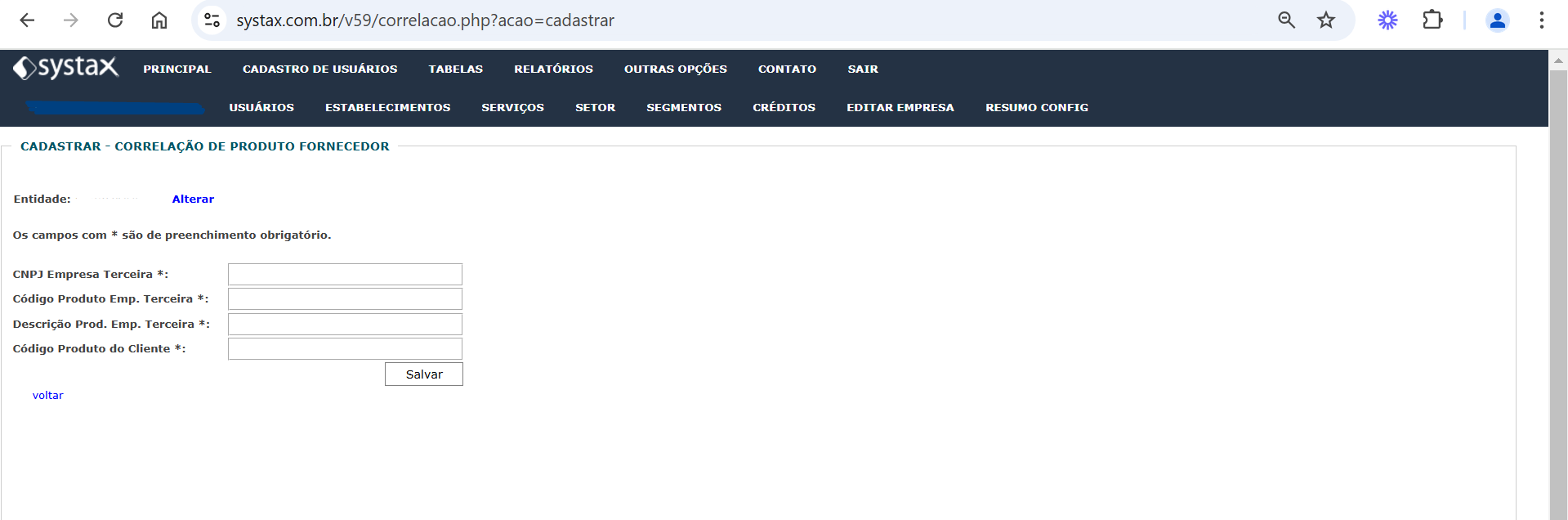
Importação
A tela de importação serve para fazer o upload de um arquivo e realizar um cadastro em lote de vários produtos.
O arquivo para upload deve estar no formato TXT e deve respeitar o seguinte layout:
CNPJ Empresa Terceira | Código Produto Empresa Terceira | Descrição Produto Empresa Terceira | Código Produto do Cliente
O usuário pode escolher o que vai utilizar como separador de colunas e apenas indicar na própria tela, para que o sistema siga o processo de cadastro corretamente.
Para finalizar bastar clicar em “Escolher arquivo”, selecionar o arquivo desejado e clicar em “Enviar Arquivo”.
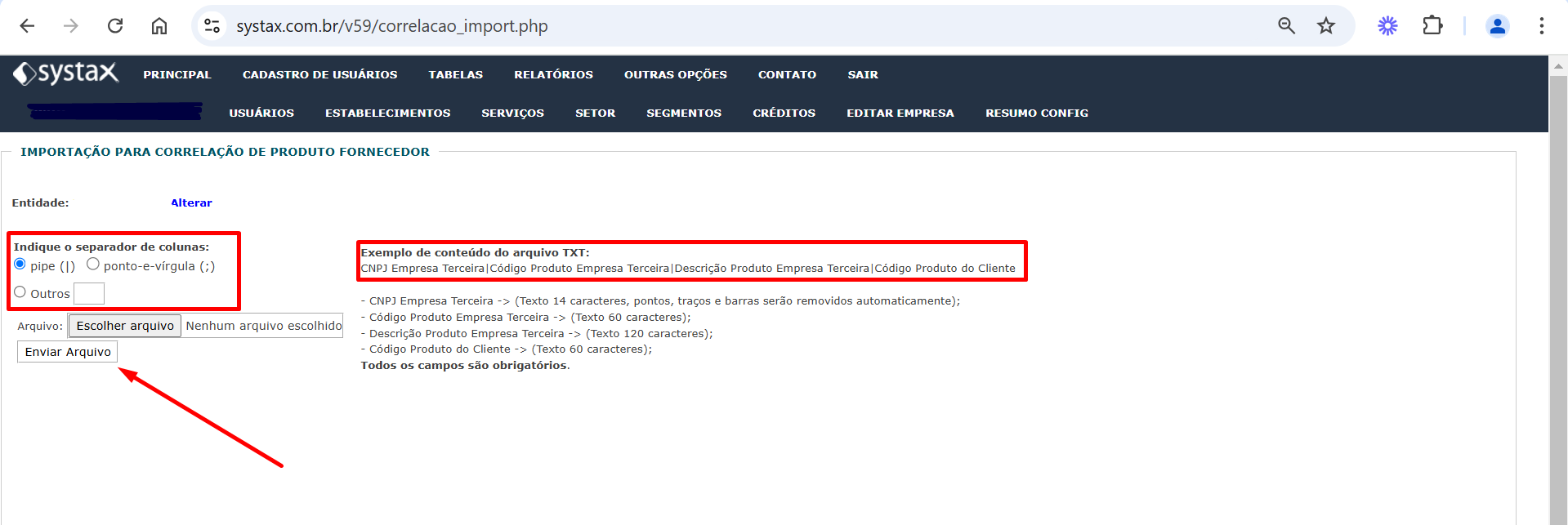
Configurações
A tela de configurações serve para consultar os registros que já estão cadastrados.
Ela possui os seguintes campos de filtros:
- CNPJ Empresa Terceira: informar o CNPJ do fornecedor para verificar os registros existentes
- Cód. Produto Emp. Terceira: informar o código de produto do fornecedor para verificar os registros existentes
- Descrição Prod. Emp. Terceira: informar a descrição do produto do fornecedor para verificar os registros existentes
- Código Produto do Cliente: informar o código de produto do cliente para verificar os registros existentes
Além disso é possível buscar todos os registros para o cliente, clicando em “Buscar” e sem nenhum parâmetro preenchido.
Também é possível exportar um relatório em PDF ou CSV, além de realizar a alteração ou exclusão de registros.
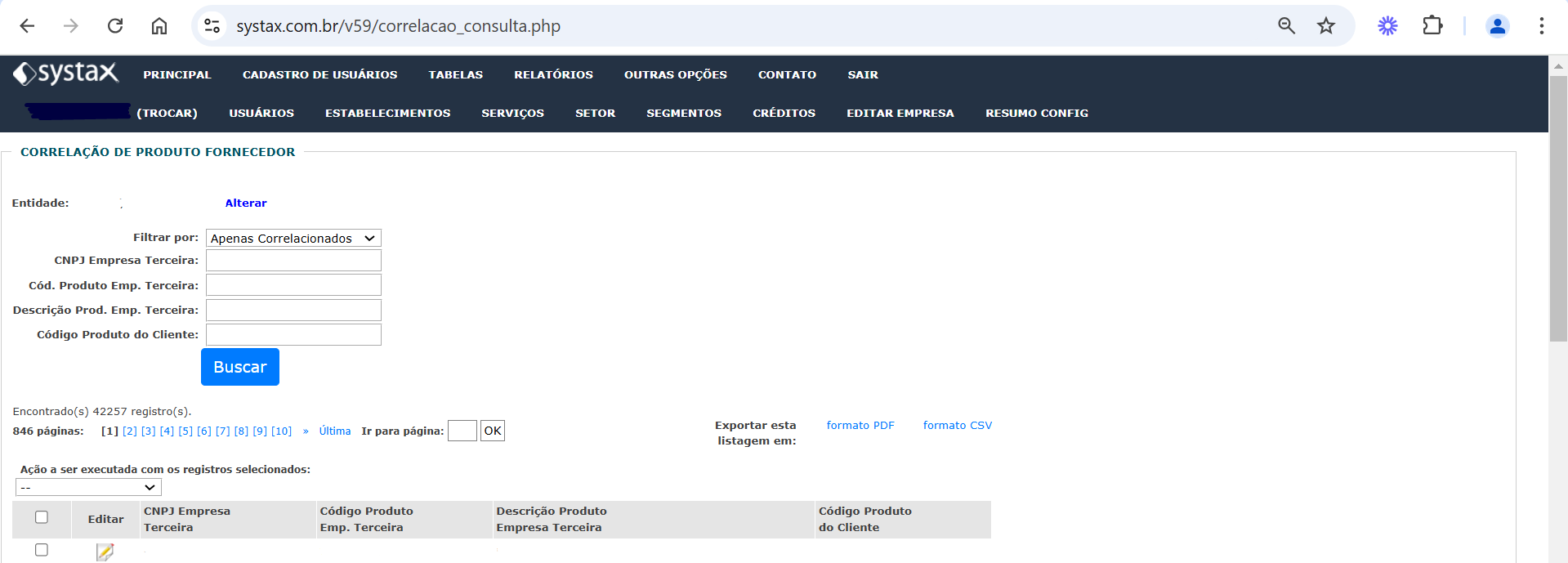
Worth remembering
Cockpit
How to create rule report templates
By Fernanda Almeida
The cockpit has several useful features to support the user or the client in managing their rules. As is generally known, our clients usually have a high volume of rules, and to assist with this task, the cockpit features the "Create Template" function.
This feature is available in the menu:
>> More Options
>> Export Rules
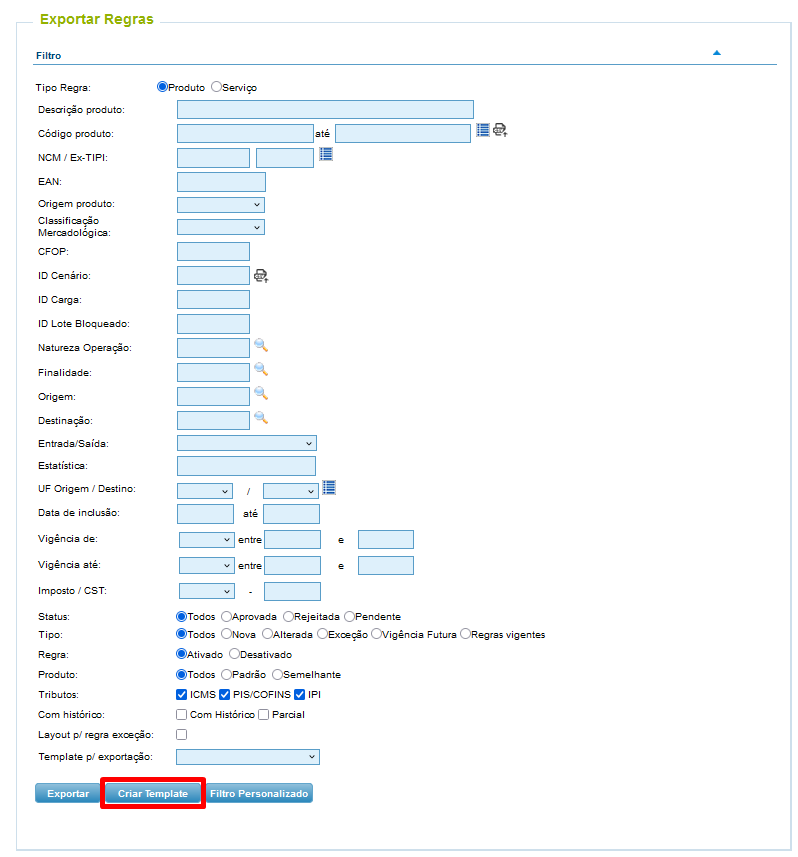
Through this routine, it is possible to create report formats considering the most important fields in the analysis.
When clicking the button  , a pop-up screen will open for the user to define the fields to be included in the formatted report:
, a pop-up screen will open for the user to define the fields to be included in the formatted report:
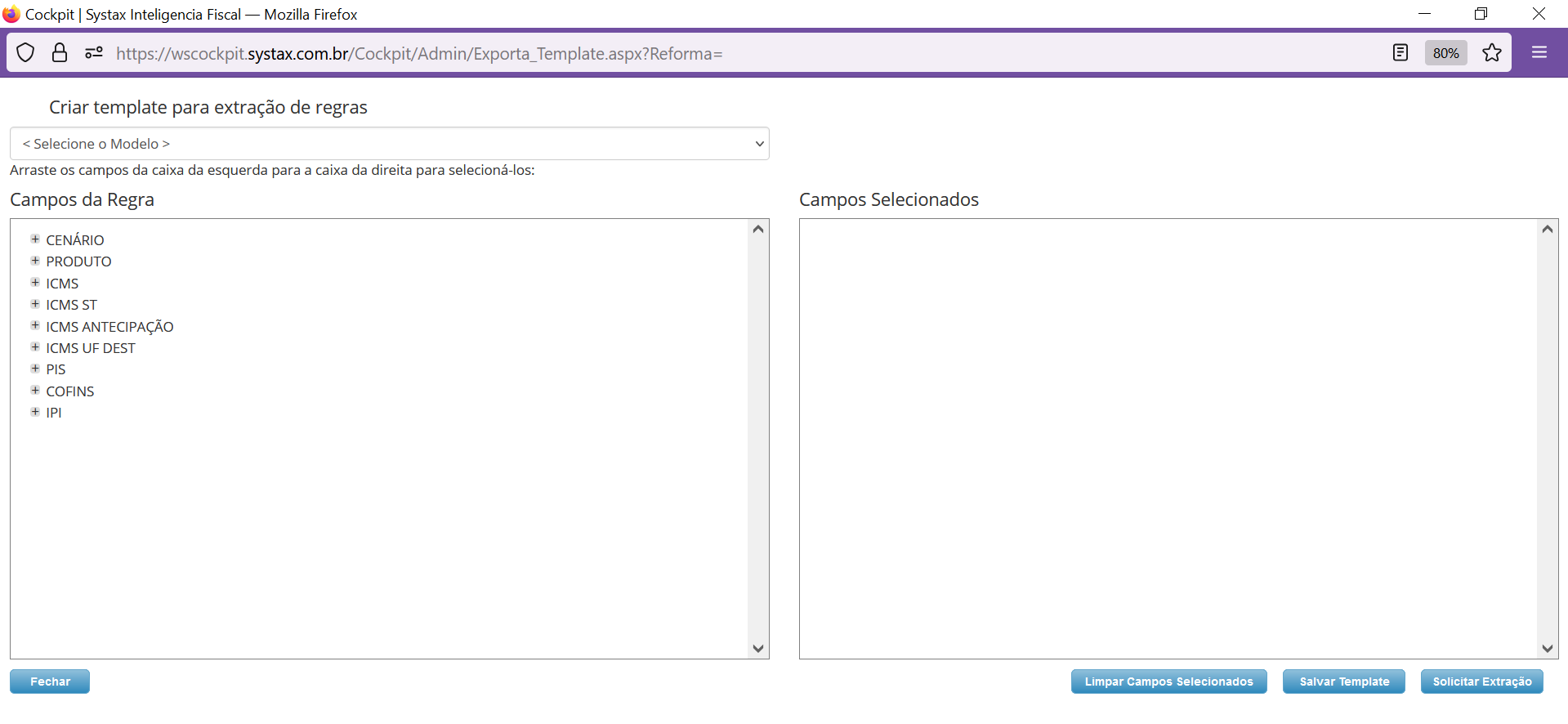
The user can choose fields in the groups:
The user just needs to drag to the right box or double-click the field to select:
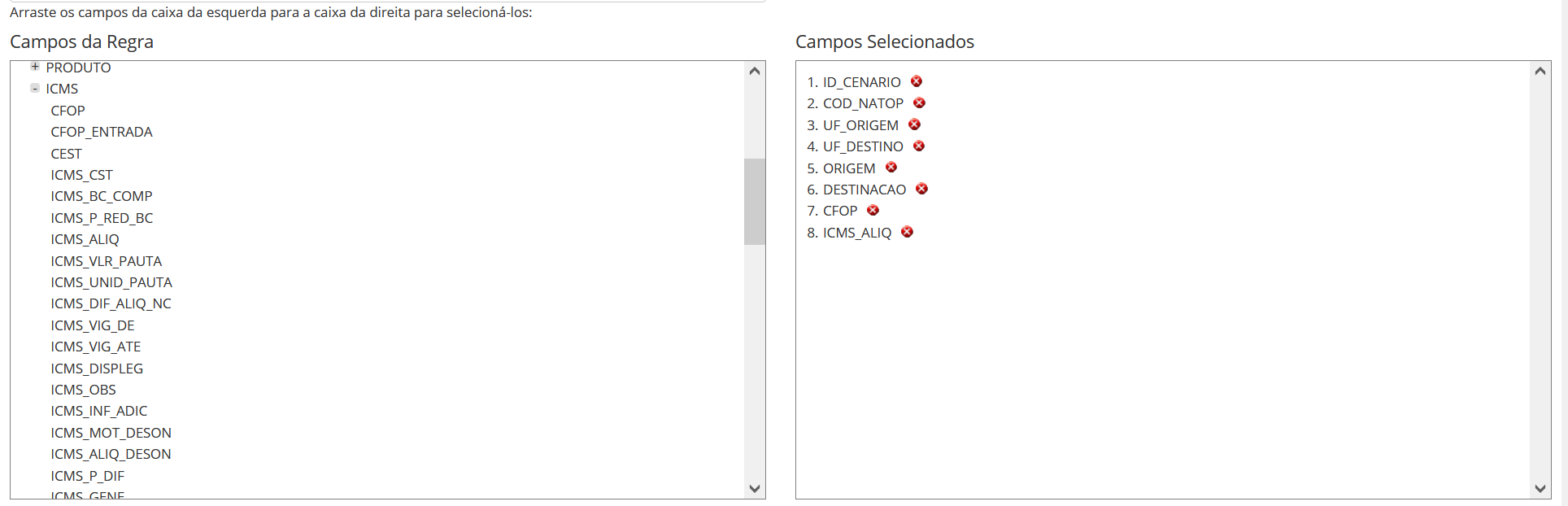
When selecting the desired information, the user can either request the extraction or save the template for use at other times, just by clicking the buttons  .
.
If the button is pressed 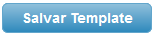 , a pop-up will appear to inform the name of the template and after clicking OK, a confirmation will appear that the template has been saved:
, a pop-up will appear to inform the name of the template and after clicking OK, a confirmation will appear that the template has been saved:
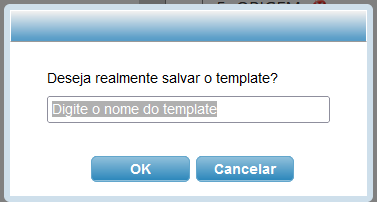
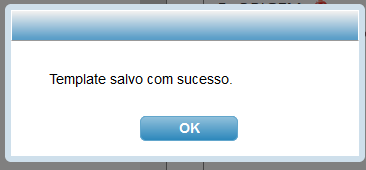
The saved template will be available for selection when the user makes new rule exports and wants to use the same format:
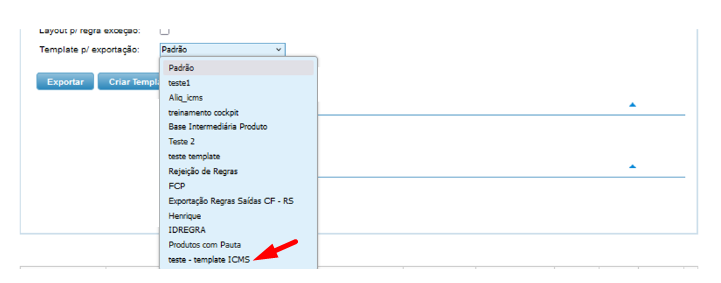
If the button is pressed  , the template screen will close and the user will proceed with the normal screen filters and the extraction will be done.
, the template screen will close and the user will proceed with the normal screen filters and the extraction will be done.
Conclusion: The template feature is very useful, as the user or client can define report formats where it is not necessary to verify all the fields of the rules, as well as combine information from various tax blocks.
What to do when there are no rules available in the cockpit
By Fernanda Almeida
Cockpit is a tax rule management platform that offers an interactive experience for its users and clients. Among its various features, it stands out for its ability to facilitate the visualization and management of tax rules, allowing users to approve, reject, and export these rules and export records in *.csv format.
Furthermore, the Cockpit has APIs for integration with client solutions, such as ERP systems.
The rules in the cockpit are made available after analysis and combination between the client's products and the operations practiced, but it may happen that the client needs a rule for an operation that was not previously mapped or for a new product, that is, for whatever reason, there was no rule available in the cockpit.
In this case, the cockpit has the following contingencies that can be activated:
This functionality allows the user to copy a tax rule according to the following criteria:
This feature provides a possibility for the client when there is a need to create a rule to address a specific scenario in a short timeframe, through the "Temporary Rule" screen in the "More Options" menu. The main characteristics of a temporary rule:
The resource allows obtaining the tax return of a product that is not listed in the Systax database based on an item registered with similar characteristics. The main characteristics of the similar rule are:
For clients who have a calculation engine, the creation of an on-demand rule can be activated, that is, when the calculation request is submitted to the engine and the return is an on-demand rule, it can be sent to the cockpit. The characteristics of an on-demand rule are:
Conclusion: The cockpit has several options to serve the customer or user when there is an absence of rules. The client can choose the routine that best adheres to their internal processes.
DF-e/DOCs
Types of Document Capture
By Jéssica Barreto Parzanese
The Systax DF-e and Systax Docs tools offer several methods for capturing electronic tax documents. Do you know what they are? If not, here are the types available to ensure clients' documents are secured in the system:
Systax DF-e
Systax Docs
For Systax Docs, there’s a distinction in capture via Download:
The following methods, already mentioned for DF-e, can also be used when municipalities do not support WS or if the client prefers an alternative to the standard capture:
Website
Product Correlation
By Carlos Cornejo
In the Tax Validator procedure flow, there is a step that involves the product correlation functionality, located on the Systax website.
Her main objective is to create a mapping between the supplier's product and our client's product.
In this way, the system can find a registered rule for the client that applies to the supplier's product.
Accessing the Systax website, it is possible to register the correlation, upload a file, and consult records.
- Site Systax > Tables > Product Supplier Correlation
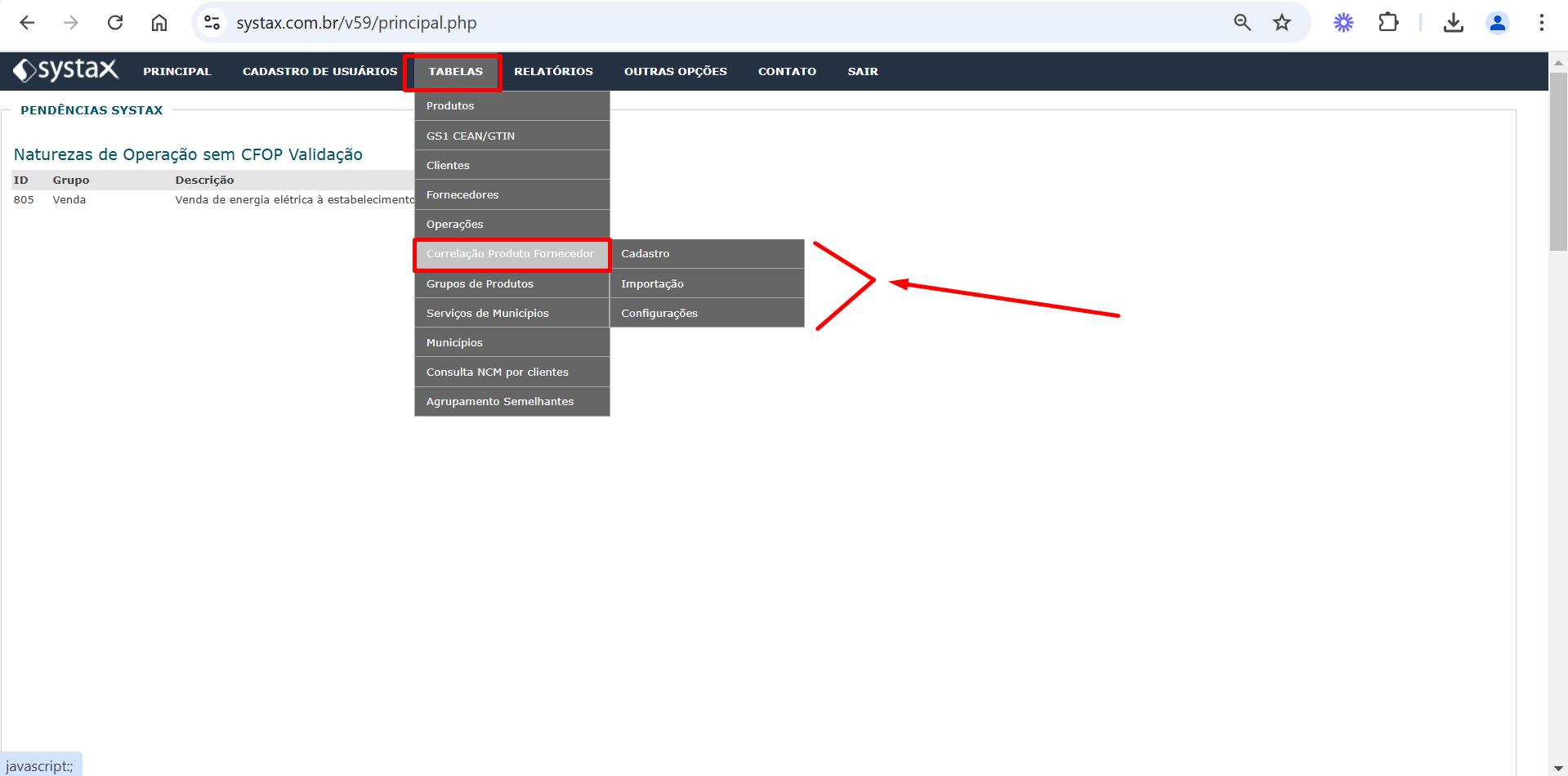
Registration
The registration screen is used for creating new records.
She has the following fields:
- CNPJ Third-Party Company: provide the supplier's CNPJ
- Product Code Third-Party Company Third: provide the supplier's product code
- Product Description Comp. Third: provide the supplier's product description
- Customer Product Code: provide the product code of our customer
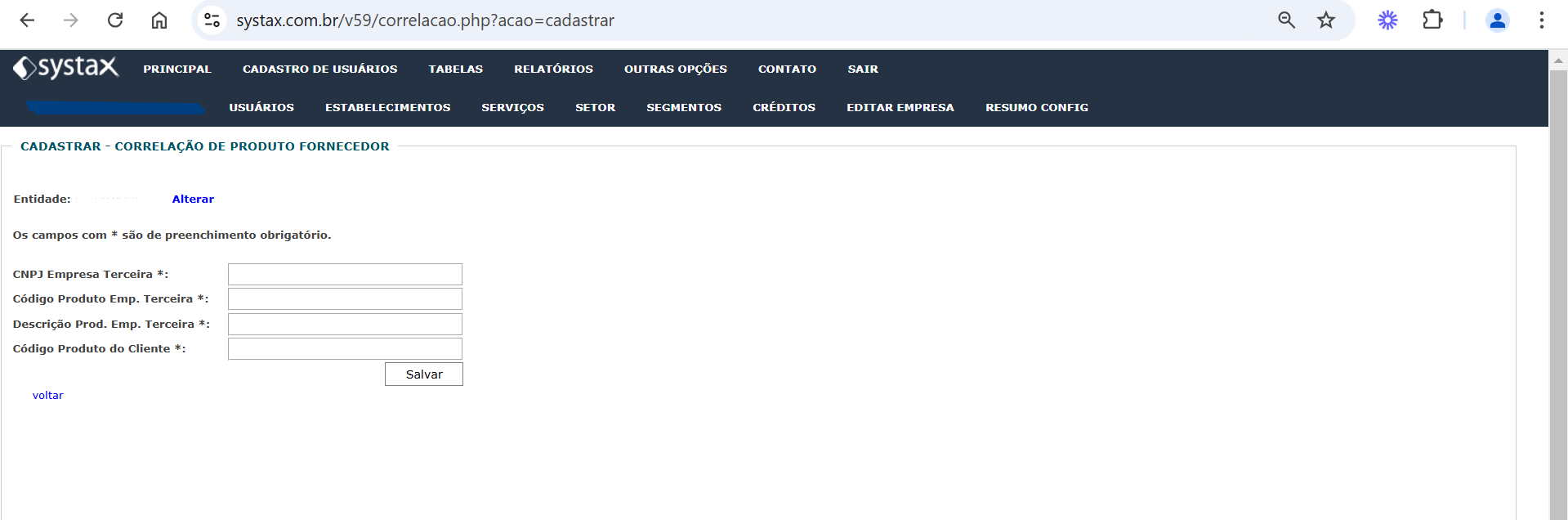
Importation
The import screen is used to upload a file and perform a batch registration of multiple products.
The file for upload must be in TXT format and must adhere to the following layout:
CNPJ Third-Party Company | Third-Party Company Product Code | Third-Party Company Product Description | Client Product Code
The user can choose what to use as a column separator and simply indicate it on the screen, so that the system follows the registration process correctly.
To finish, just click on "Choose file," select the desired file, and click on "Upload File."
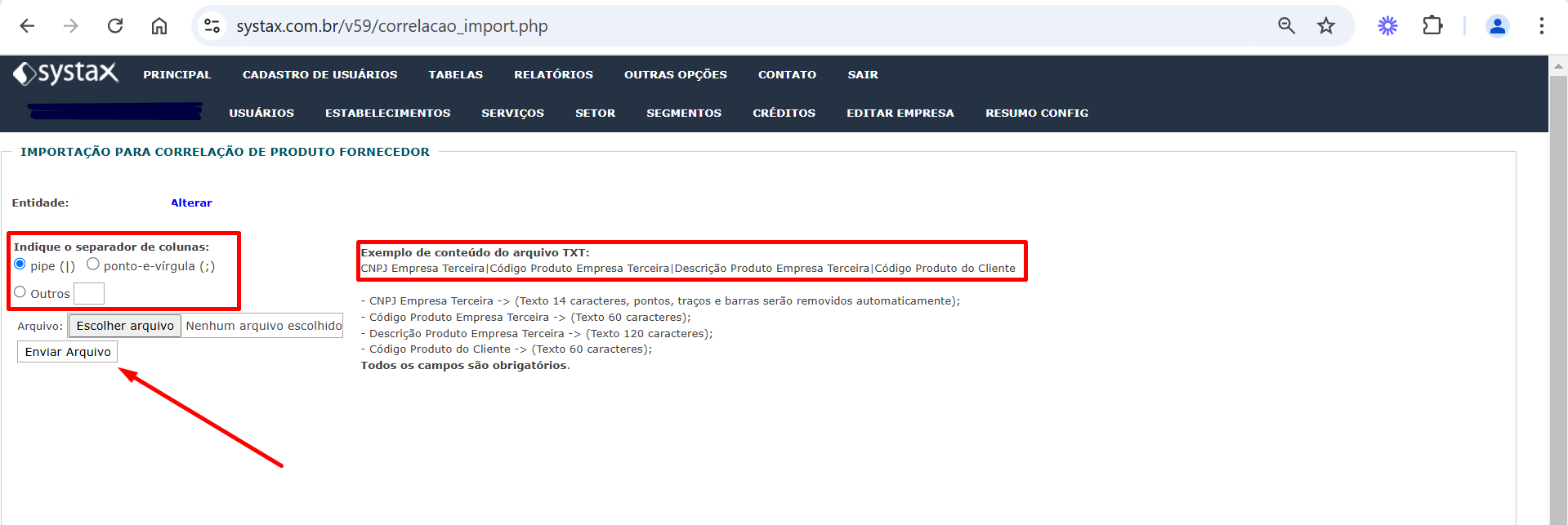
Settings
The settings screen is used to consult the records that are already registered.
She has the following filter fields:
- CNPJ Third-Party Company: provide the supplier's CNPJ to verify existing records
- Code Product Emp. Third: provide the supplier's product code to verify the existing records
- Product Description Company Third: provide the supplier's product description to verify the existing records
- Customer Product Code: provide the customer product code to verify existing records
Additionally, it is possible to search for all records for the client by clicking on "Search" without filling in any parameters.
It is also possible to export a report in PDF or CSV, as well as to modify or delete records.
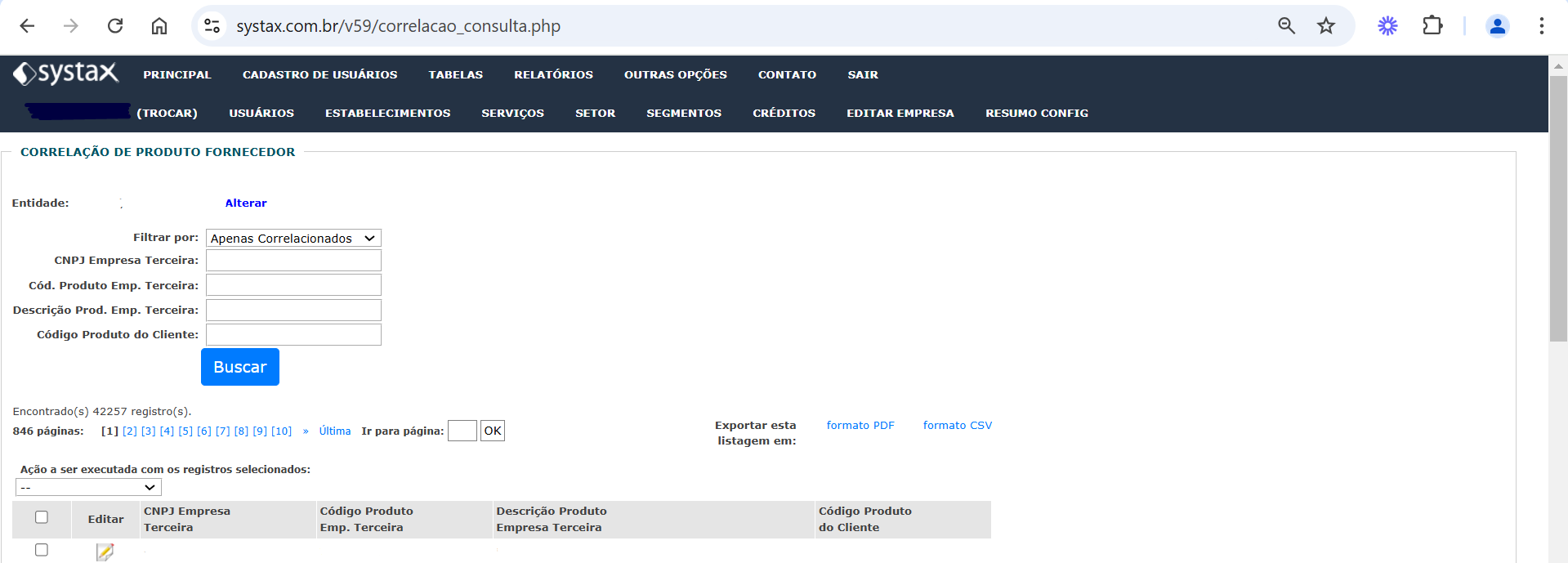
| Versão do documento: 79 | Publicação: 11/29/2024 |