Documentação Geral
DF-e/DOCS – DF-e – Exportar DF-e - Nova coluna CNPJ Tomador

Exportar DF-e - Nova coluna CNPJ Tomador
Por Jéssica Barreto Parzanese
A pedido de um cliente fizemos uma melhoria na funcionalidade Exportar DF-e, função essa que extrai as informações do grid de documentos das interfaces (Recebidos, Emitidos e Terceiros) para um arquivo CSV / Excel, incluindo duas novas colunas com as informações do CNPJ e Razão Social do Tomador.
As novas informações podem ser visualizadas tanto realizando uma solicitação sem usar filtros quanto utilizando o filtro de CNPJ Tomador:
Menu lateral esquerdo >>> Serviços >>> Ir para interface desejada ou tela Extrações >>> Exportar DF-e
1 – Utilizado a interface de Documentos de Terceiros como Exemplo. Selecione os documentos que seja exportar as informações e solicite o Exportar DF-e
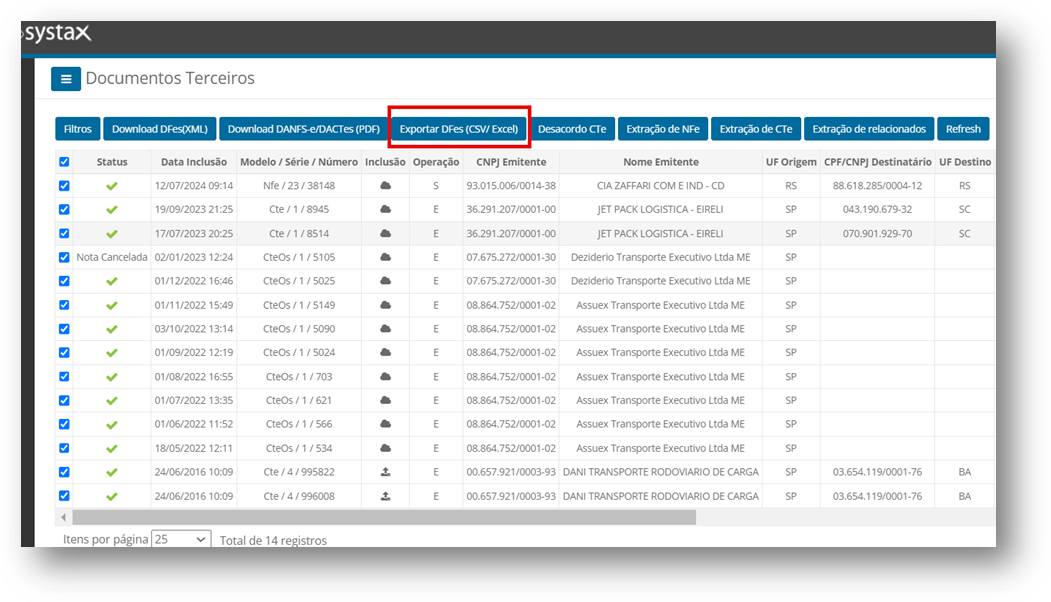
2- No Excel ou CSV gerado é possível verificar as novas colunas de CNPJ e Razão social do Tomador:
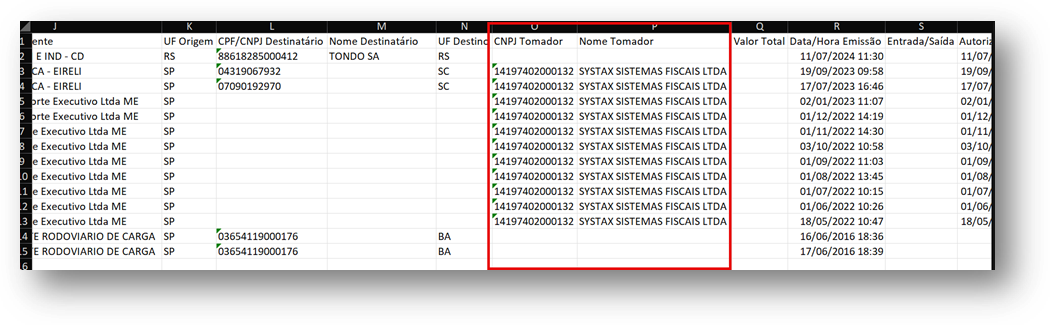
3 – é possível também utilizar a opção de “Filtros”, incluindo o CNPJ Tomador que desejar exportar o relatório:
Preencher a opção CNPJ Tomador e aplicar
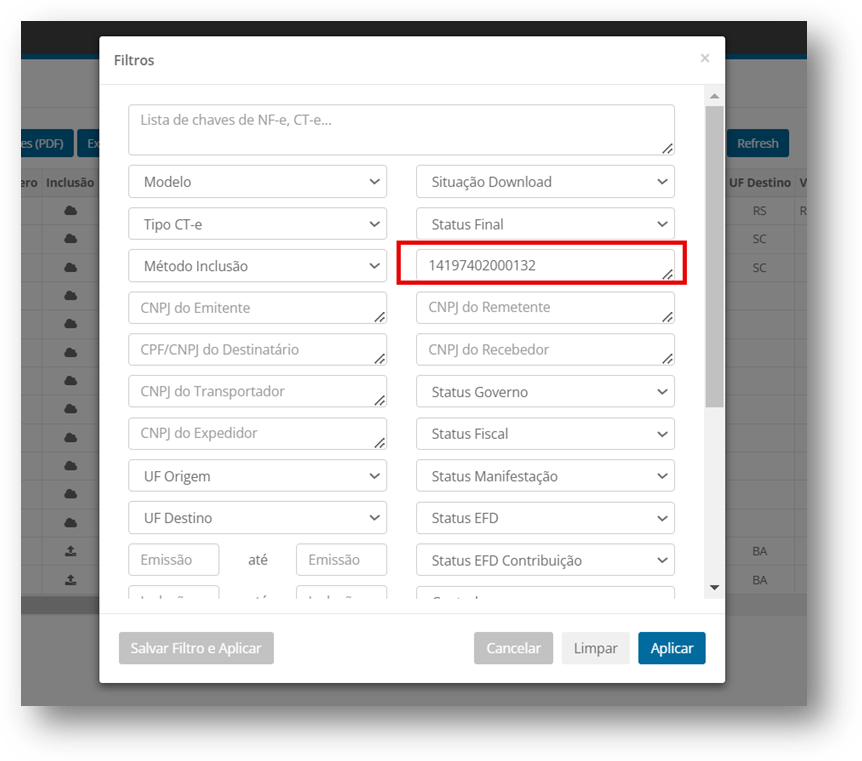
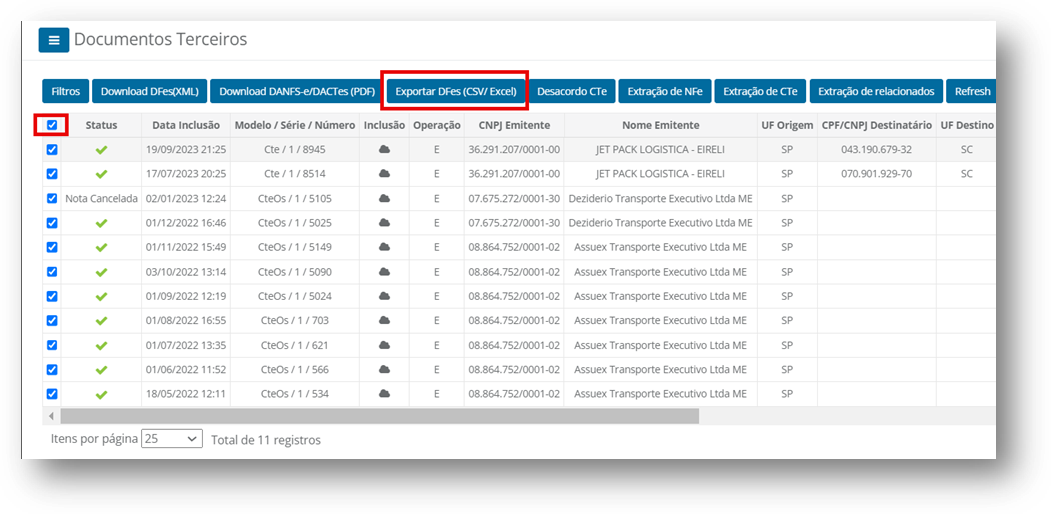
Relatório do Exportar DFe gerado:
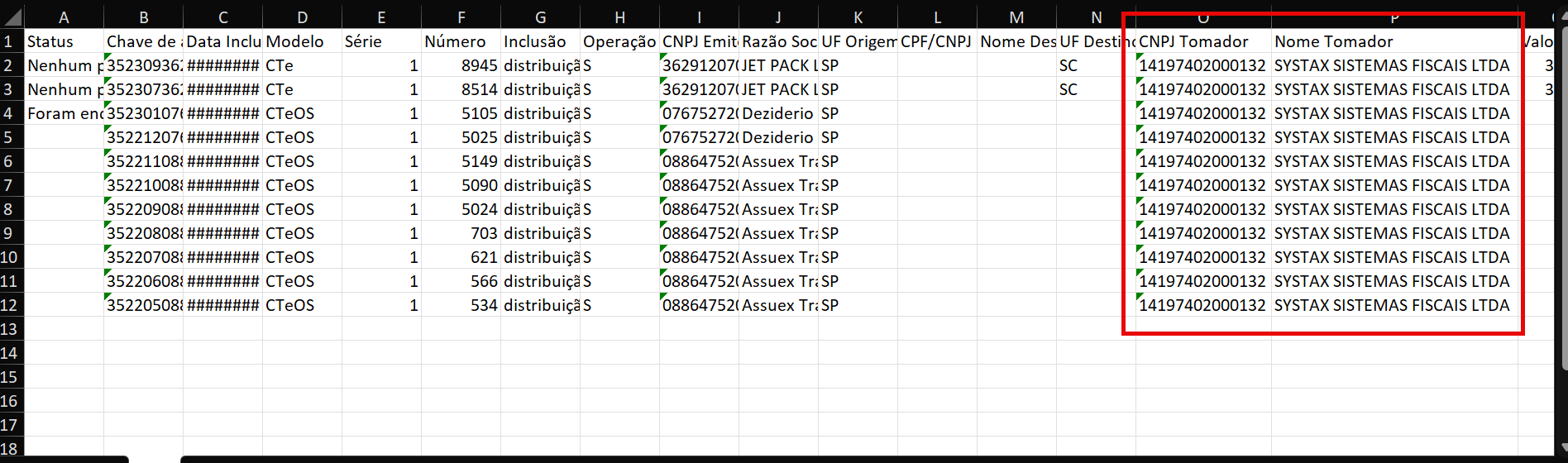
A melhoria na funcionalidade Exportar DF-e, com a adição das colunas de CNPJ e Razão Social do Tomador, amplia a precisão das informações extraídas e facilita o uso de filtros, tornando o processo de exportação mais completo e eficiente para os usuários.
Export DF-e - New Column for Service Recipient CNPJ
By Jéssica Barreto Parzanese
At a client's request, we made an improvement to the Export DF-e functionality, which extracts document grid information from the interfaces (Received, Issued, and Third-Party) into a CSV/Excel file, including two new columns with the Service Recipient's CNPJ and Business Name information.
These new details can be viewed either by making a request without filters or by using the Service Recipient CNPJ filter:
Left side menu >>> Services >>> Go to the desired interface or Extraction screen >>> Export DF-e
1 – Using the Third-Party Documents interface as an example. Select the documents for which you want to export the information and request Export DF-e:
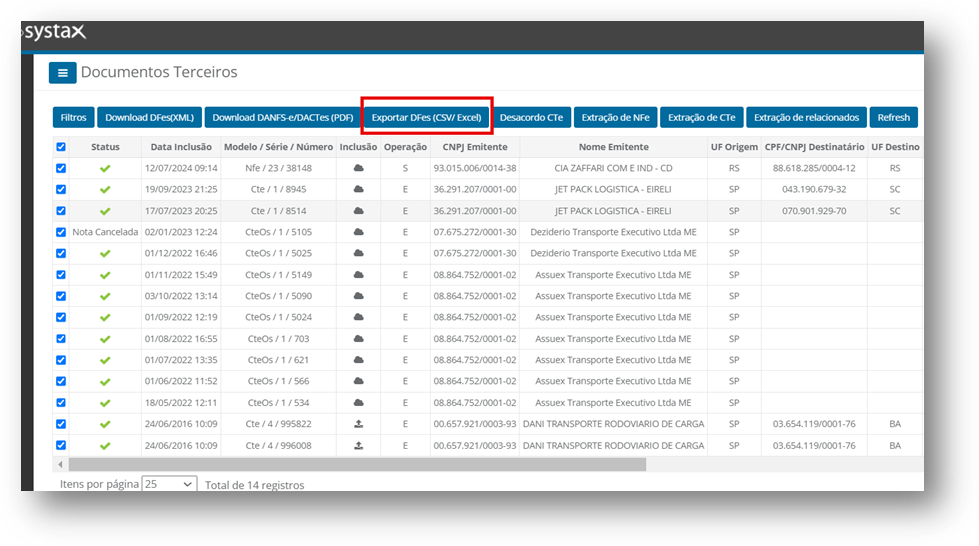
2 – In the generated Excel or CSV file, you can view the new columns for the Service Recipient's CNPJ and Business Name:
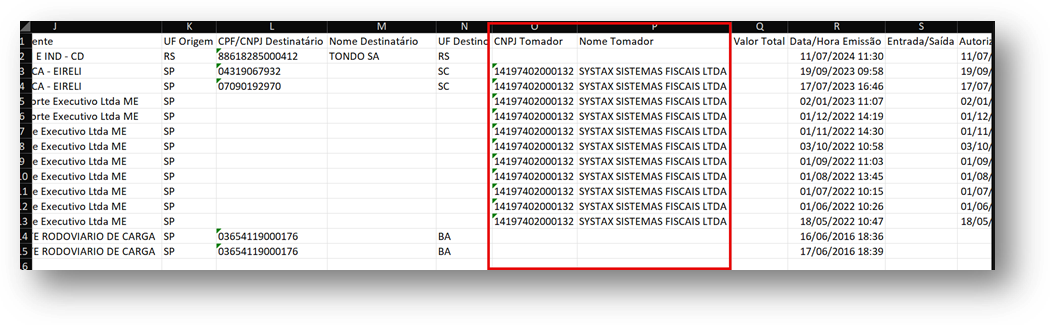
3 – You can also use the "Filters" option, including the Service Recipient's CNPJ for which you wish to export the report:
Fill in the Service Recipient CNPJ option and apply.
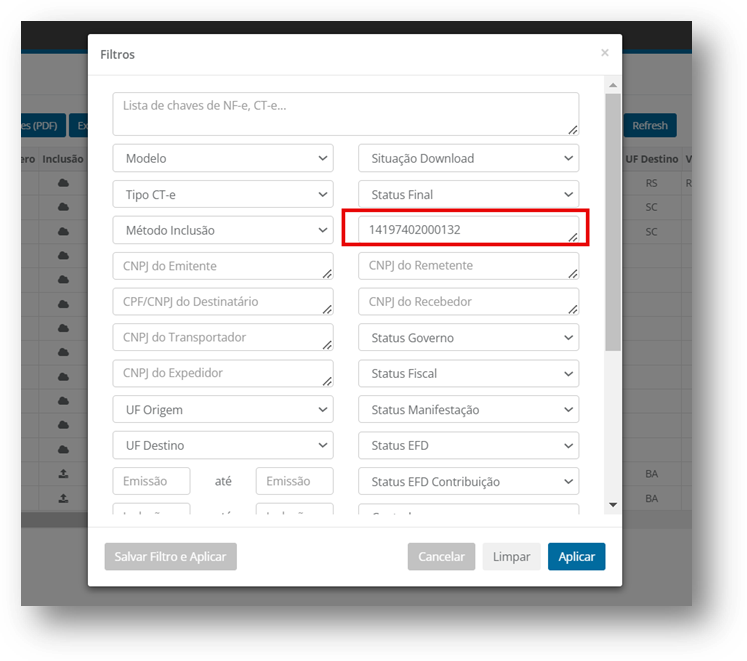
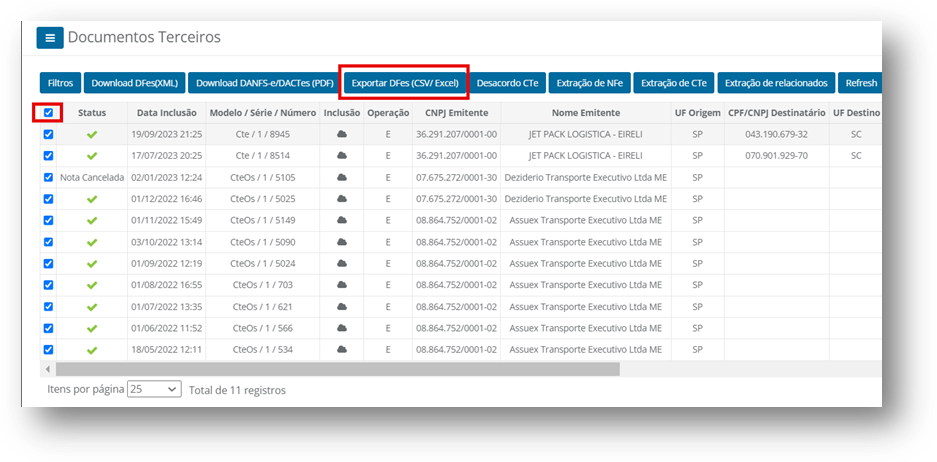
Generated Export DF-e Report:
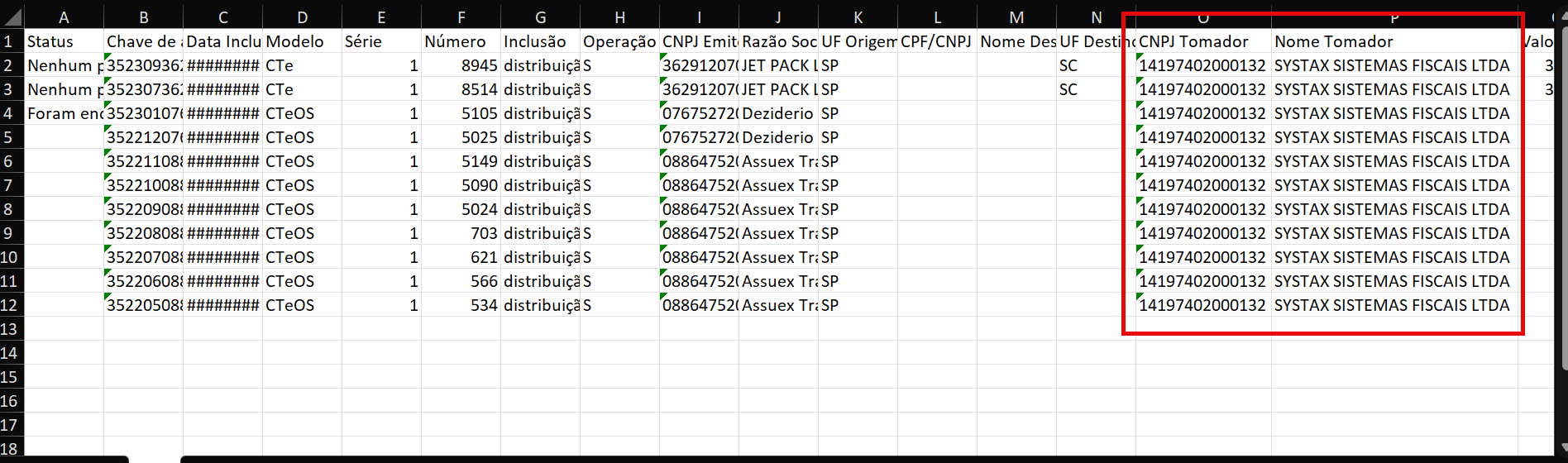
The improvement to the Export DF-e functionality, with the addition of the Service Recipient's CNPJ and Business Name columns, enhances the accuracy of the extracted information and simplifies the use of filters, making the export process more complete and efficient for users.
| Versão do documento: 74 | Publicação: 9/20/2024 |