Documentação Geral
Cockpit – Gestão de Devolução
- Na chamada do TaaS deve ser enviado na tag “referenceIDXML” ou na chamada do motor de cálculo deve ser enviado na tag “Cdata” o XML da nota fiscal original (de compra ou venda) convertido ou não em Base 64;
- A chamada enviada pelo TaaS vai passar pela determinação e perfil e enviar a requisição para o motor de cálculo que utilizará as informações da nota fiscal para executar os cálculos e devolver o resultado;
- Os campos de CFOP e CST serão retornados conforme a informação da tabela de Gestão de Devolução no cockpit
- Campos de Condição:
- Campos de Consequência:
- In the TaaS request should be sent in the tag “referenceIDXML” or in the call of the calculator should be submitted in the Tag “Cdata” the XML of the original tax note (of purchase or sale) converted or not to Base 64;
- The request sent by TaaS will go through the determination and profile and send the request to the calculation engine that will use the information of the tax note to perform the calculations and return the result;
- CFOP and CST fields will be returned according to the information in the Return Management table in the cockpit.
- Condition fields:
- Fields of Consequences:

Interessados: Comercial, Delivery, Tax Support e Produtos
Resumo: Tabela de “de/para” para a troca de CFOP e CST das operações nas devoluções por XML
Cockpit – Gestão de Devolução
Por Fernanda Almeida
Para atender as necessidades dos clientes que realizam devolução via XML enviada no TaaS ou no motor de cálculo, criamos a tela de “Gestão de Devolução”.
Com o apoio das informações preenchidas nessa tela, permite que o cliente envie na chamada do TaaS ou do motor de cálculo, o arquivo XML da nota fiscal de venda ou compra e retona o cálculo da devolução considerando as informações do XML e realizando as trocas de CFOP e CST conforme definido na tabela de Gestão de Devolução.
O desenvolvimento dessa rotina consiste no seguinte fluxo:
Dessa forma o cliente tem autonomia para definir as informações de CFOP e CST na devolução.
A rotina está disponível no cockpit no menu:
Mais Opções
Gestão de Devolução
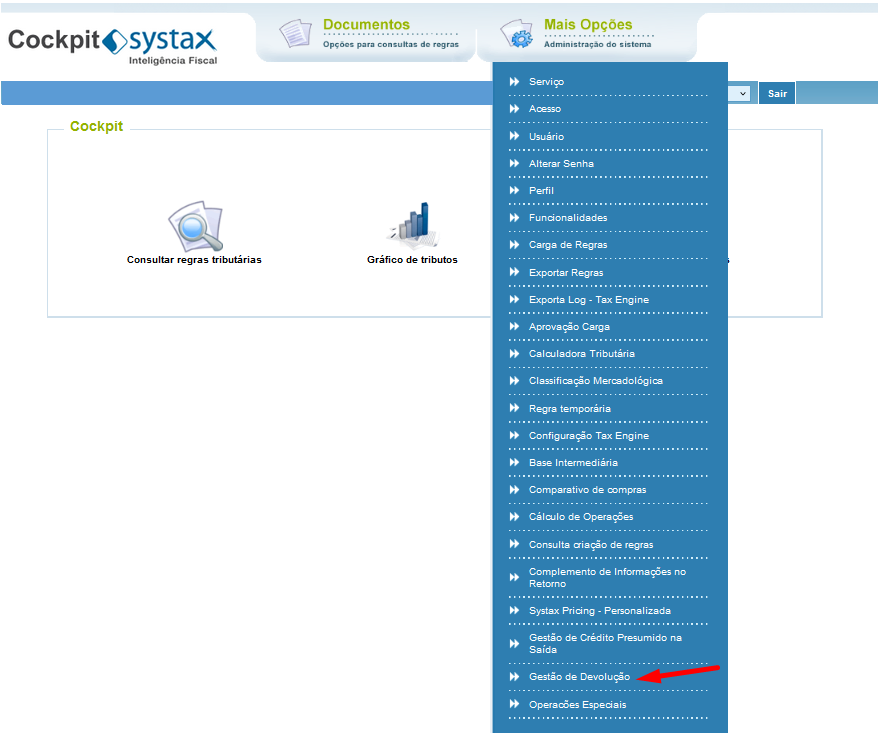
A tela de Gestão de Devolução tem o seguinte formato:
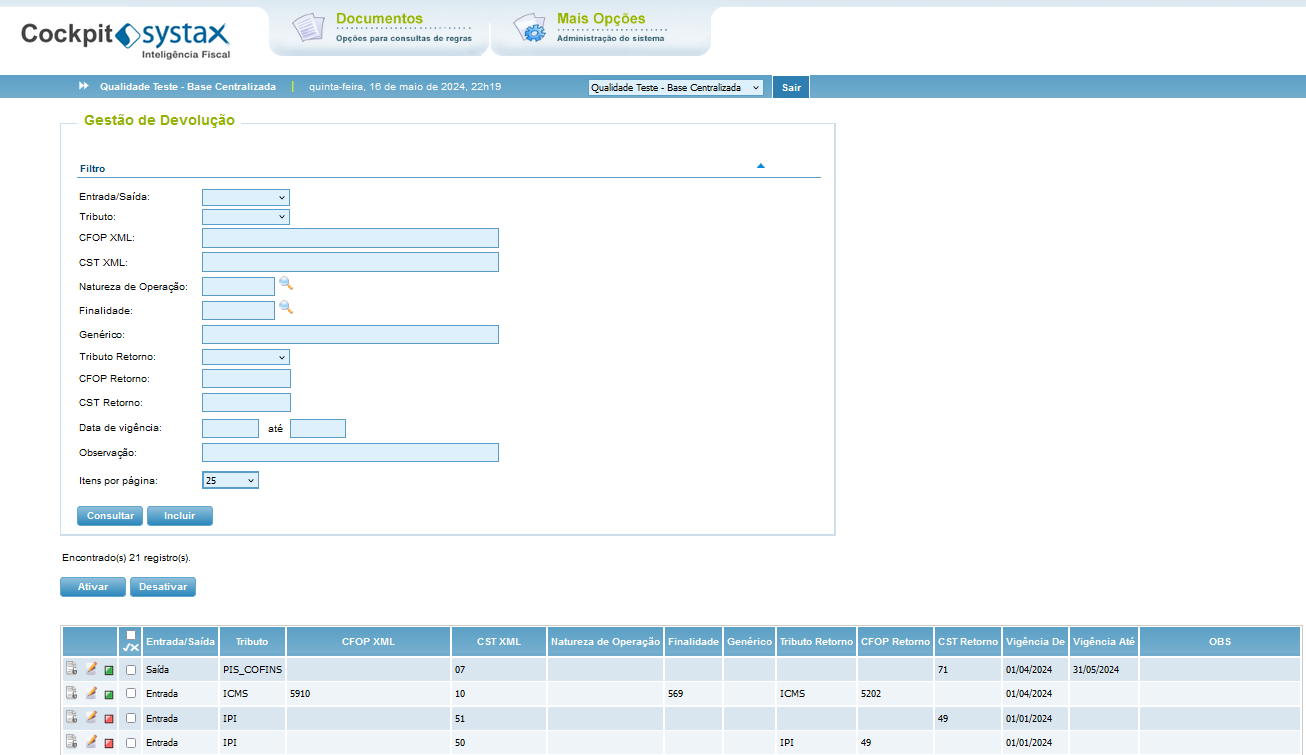
Entrada/Saída – campo obrigatório - tipo de operação (Entrada ou Saída)
Tributo – campo não obrigatório – Indicação do tributo, podendo ser ICMS ou IPI ou Pis/Cofins
CFOP XML – campo não obrigatório – Indicação do CFOP da NF que originou a devolução, por exemplo: 5117, 5910, 5120, 5118, 5119, 5109, 5110, etc
CST XML – campo não obrigatório – Indicação do CST do tributo da NF que originou a devolução, por exemplo: 10, 30, 70, 60, etc
Natureza de Operação – campo não obrigatório – Indicação da natureza de operação, se for o caso de haver alguma limitação por operação, por exemplo: 121, 120, 108, etc
Finalidade – campo não obrigatório – Indicação da finalidade, se foro caso de haver alguma limitação de finalidade, por exemplo: 569 (compra para revenda), 43 (compra de material de consumo), 220 (compra de ativo), etc
Genérico – campo não obrigatório – Caso seja necessário a informação de auxiliar no campo genérico.
Tributo Retorno – campo não obrigatório – Indicação do tributo, podendo ser ICMS ou IPI ou Pis/Cofins
CFOP Retorno – campo não obrigatório – Indicação do CFOP que será retornado na devolução, por exemplo: 5556, 5553, etc
CST retorno – campo não obrigatório – Indicação do CST que será retornado na devolução, por exemplo: 00, 10, 60, 500, etc
Vigência de – campo obrigatório - Vigência inicial da linha de “de/para”
Vigência até – campo não obrigatório – Vigência final da linha de “de/para”
Observações – campo não obrigatório – Qualquer observação que seja necessário no registro.
O motor de cálculo compara as informações enviadas na chamada, isto é, no XML da nota fiscal e converte nas informações da tabela:
- Modelo da chamada:
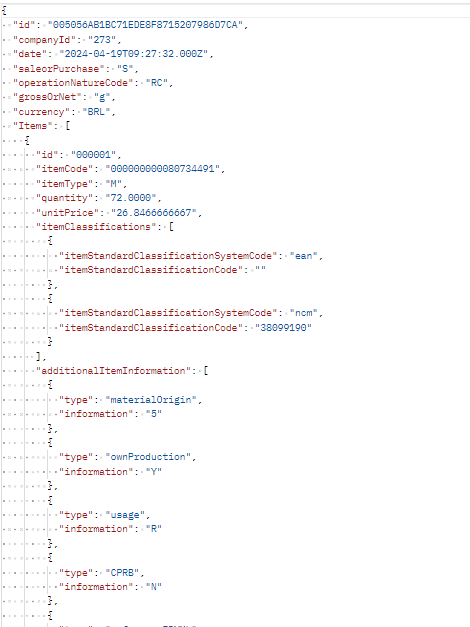
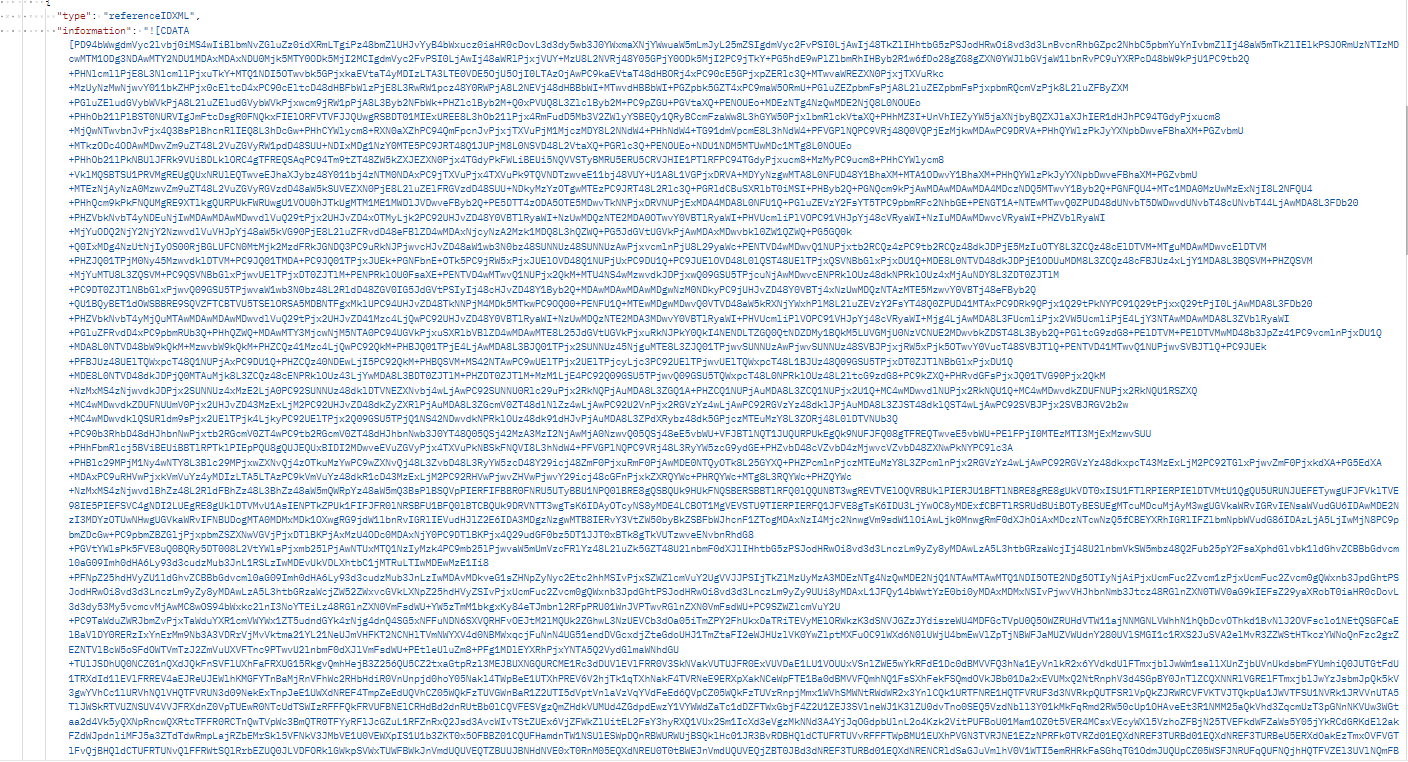
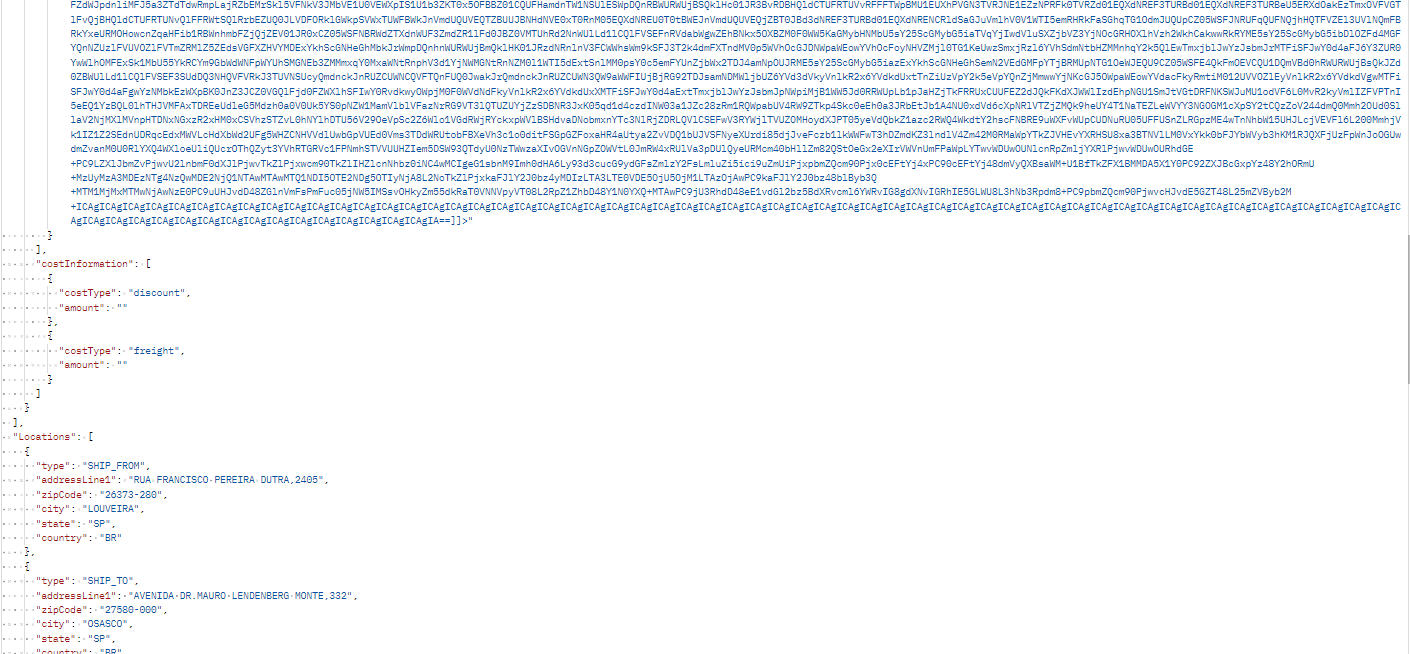
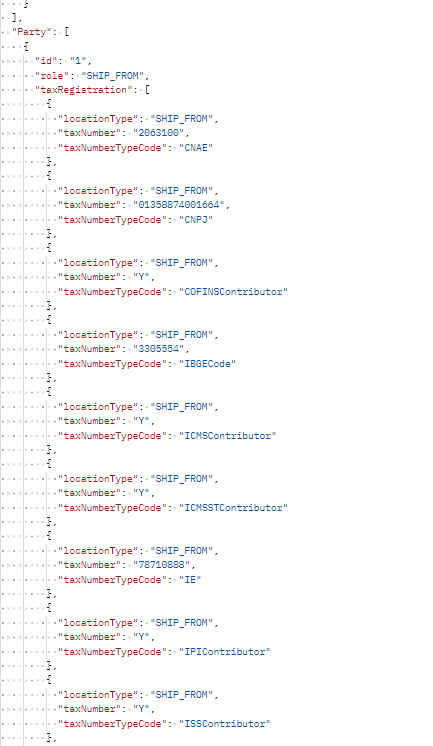
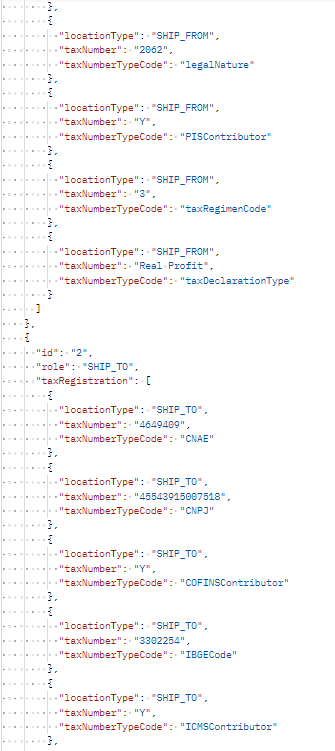
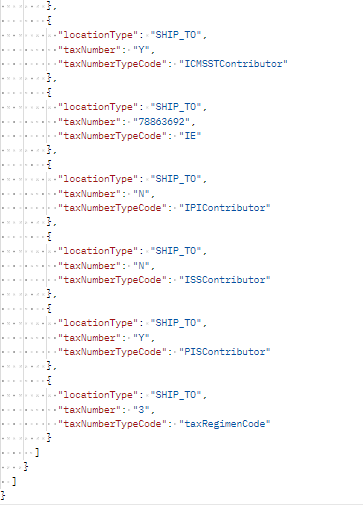
- Retorno da Chamada
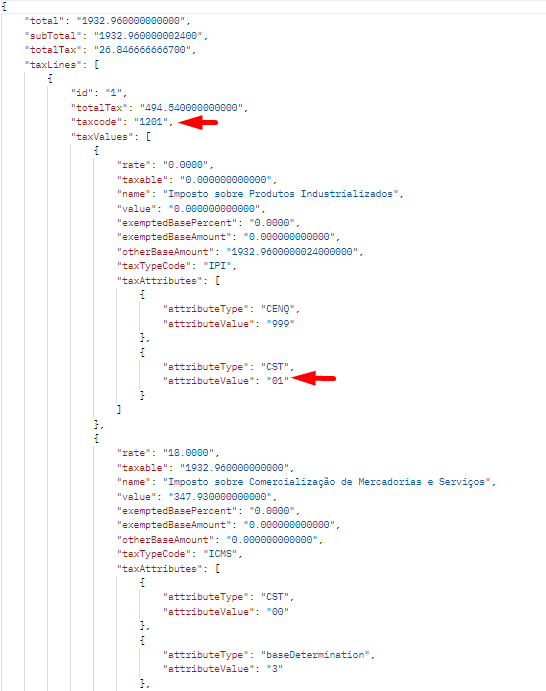
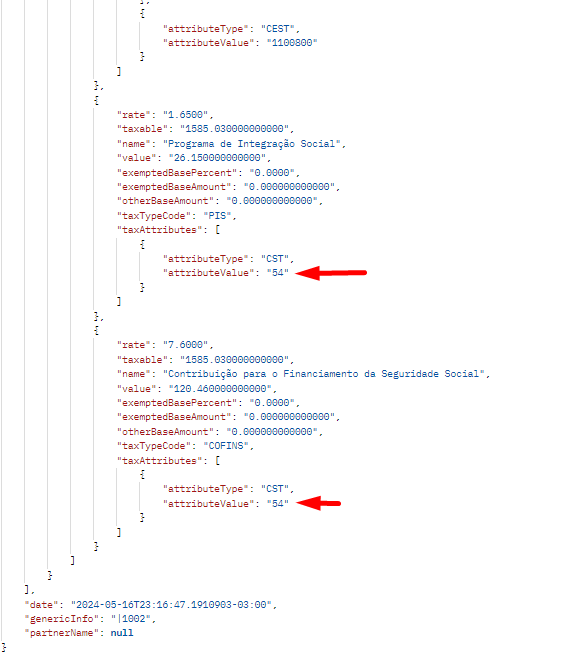
O registros poderão ser ativados ou desativados a qualquer momento. Caso tenha algum registro que não será mais utilizado, o mesmo poderá ser desativado., basta assinalar a flag e clicar nos botões “ATIVAR” ou “DESATIVAR”:
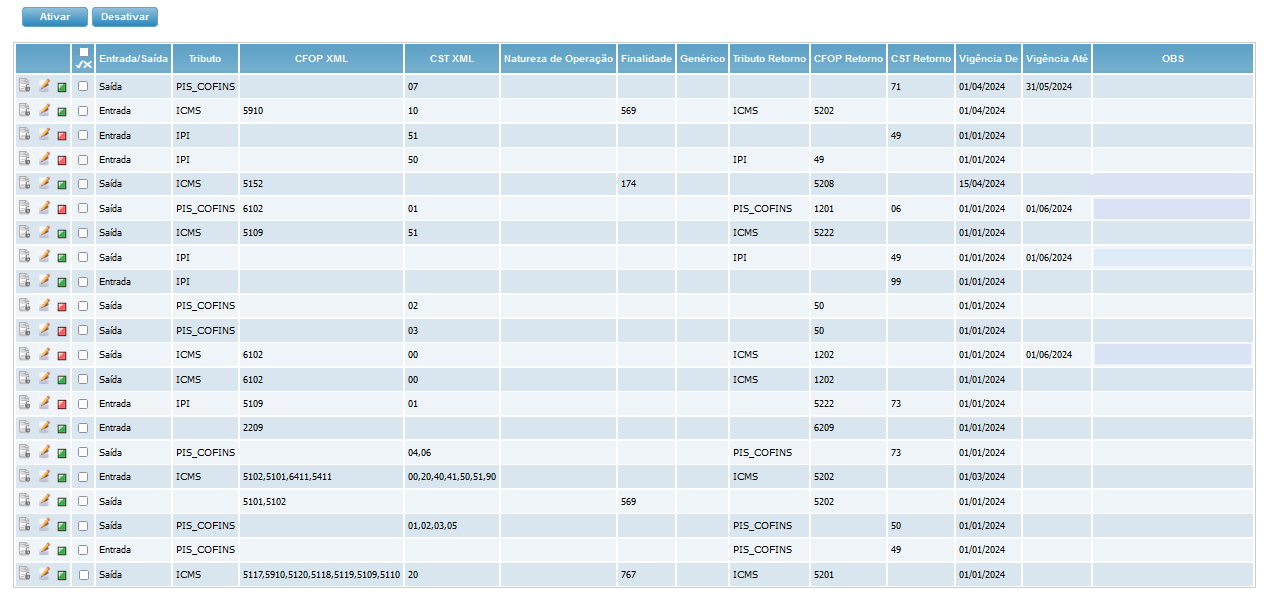
Caso algum registro precise se editado, basta clicar no ícone e abrirá o registro para ser alterado:
e abrirá o registro para ser alterado:
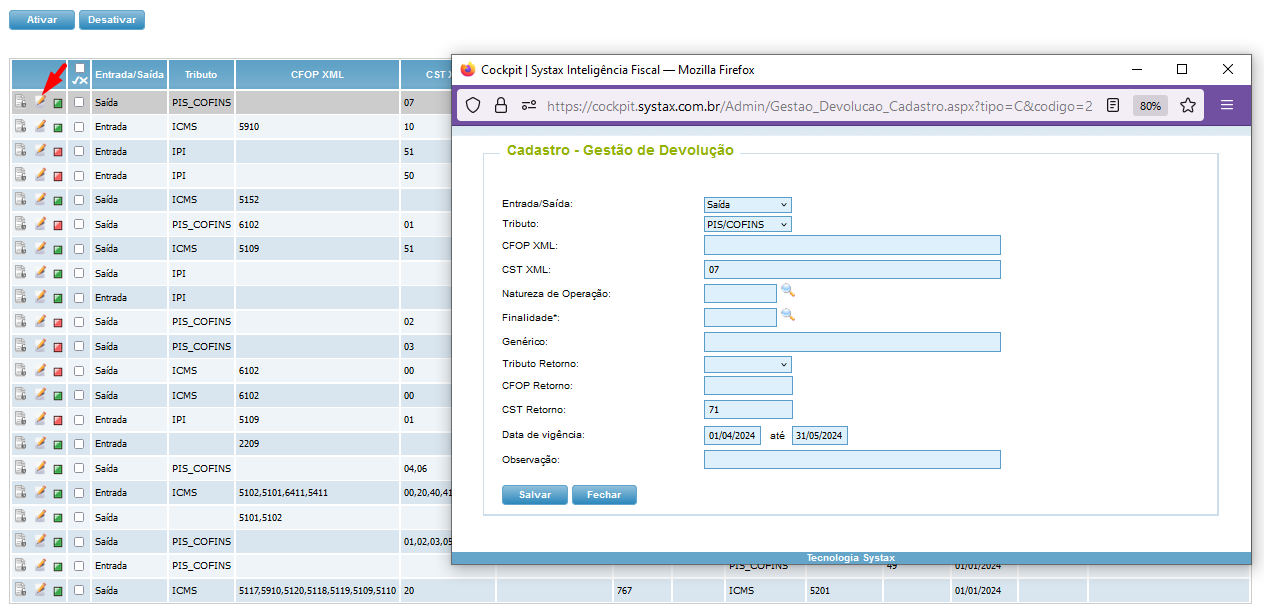
Todas as alterações nas linhas inseridas, ficam registrada no histórico:
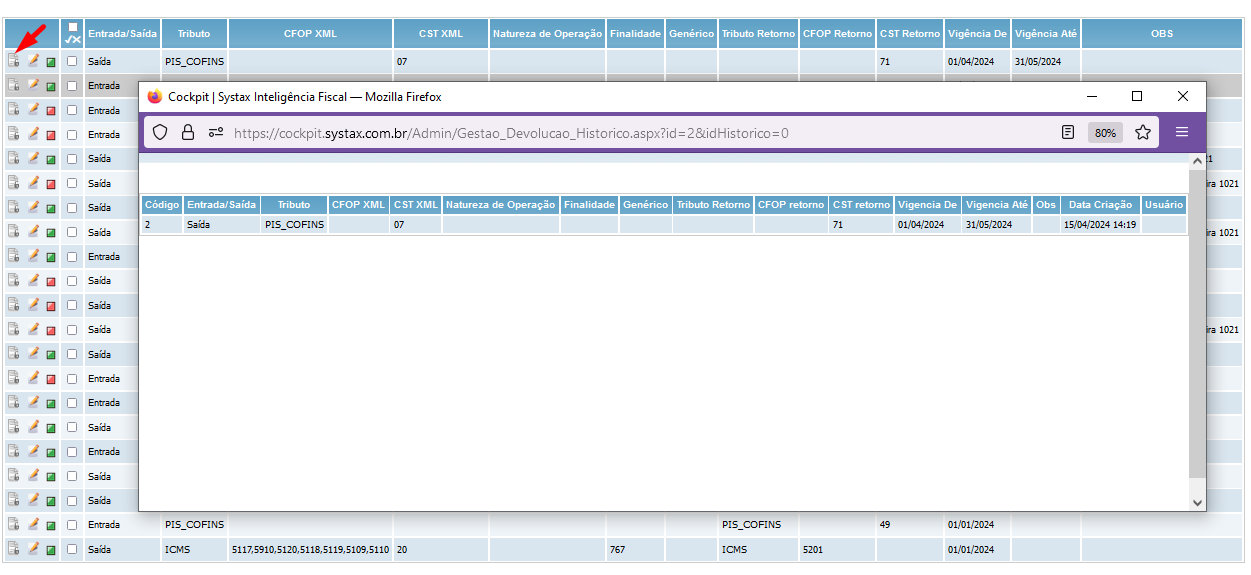
Para fazer a ativação desse recurso, necessário fazer as configurações do motor de cálculo, além de ativar a funcionalidade no cockpit.
____________________________________________________________________________________________________________
Interested: Commercial, Delivery, Tax Support and Products
Summary: Table of “from/to” for CFOP and CST exchange of transactions in XML returns
Cockpit – Return Management
By Fernanda Almeida
To meet the needs of customers who make a return via XML sent in TaaS or in the calculation engine, we created the “Return Management” screen.
With the support of the information filled in on this screen, it allows the customer to send in the call of the TaaS or the calculator, the XML file of the sales or purchase tax note and resumes the calculation of the return considering the XML information and performing the CFOP and CST exchanges as defined in the Table of Return Management.
The development of this routine consists of the following flow:
In this way the customer has autonomy to define the CFOP and CST information on the return.
The routine is available in the cockpit in the menu:
More Options
Return Management
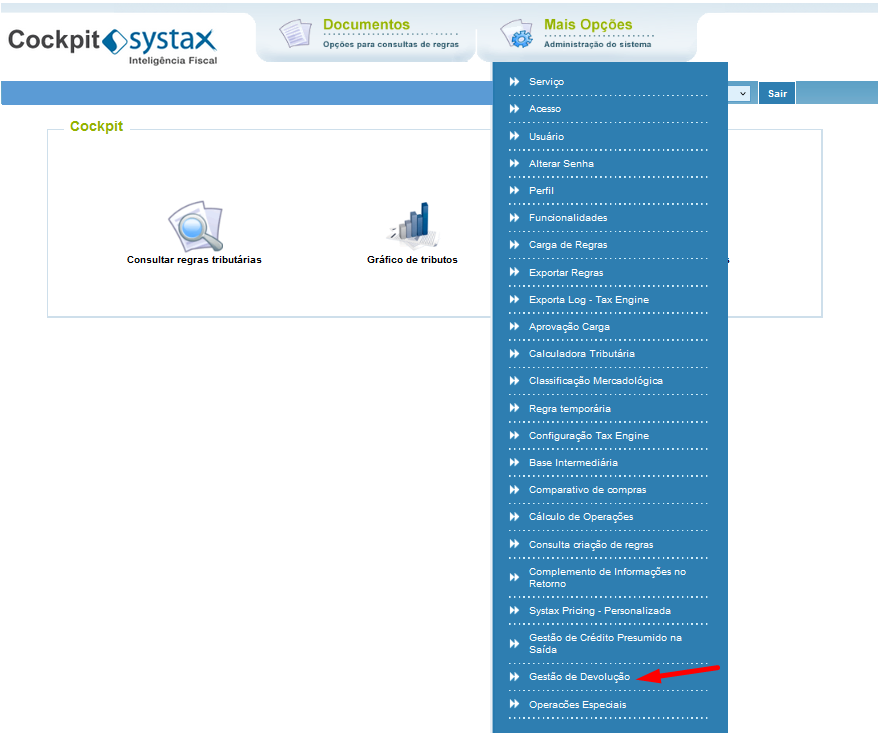
The Return Management screen has the following format:
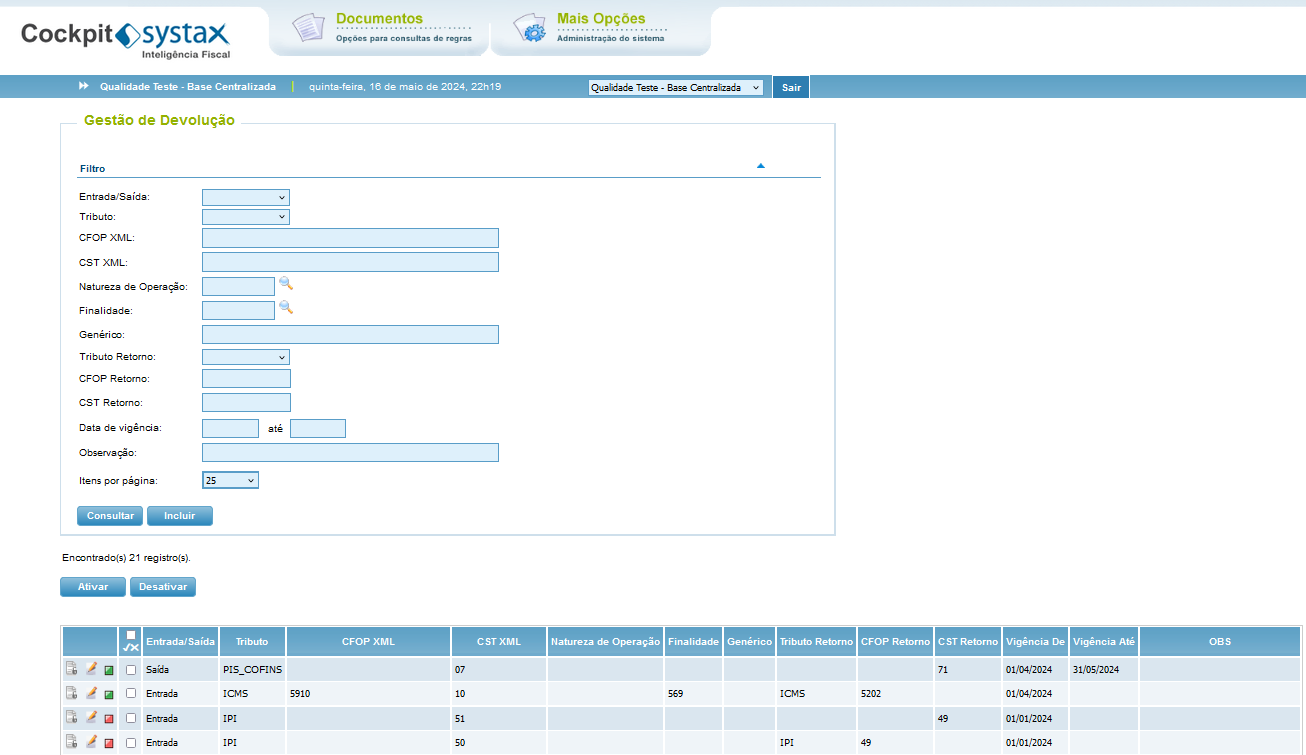
Entry/Exit – mandatory field - type of operation (Entry or Exit)
Tribute – non-mandatory field – Indication of tribute, which can be ICMS or IPI or Pis/Cofins
CFOP XML – optional field – Indication of the CFOP of the NF that originated the return, for example: 5117, 5910, 5120, 5118, 5119, 5109, 5110, etc.
CST XML – Non-mandatory field – Indication of the CST of the NF tribute that originated the return, for example: 10, 30, 70, 60, etc.
Nature of Operation – Non-mandatory field – Indication of the nature of the operation, if there is any limitation per operation, for example: 121, 120, 108, etc.
Purpose – Non-mandatory field – Purpose indication, if there is any limitation of purpose, for example: 569 (buy for resale), 43 (buy of consumables), 220 (buy asset), etc.
Generic – non-mandatory field – If information is needed to assist in the generic field.
Tribute Return – Non-mandatory field – Indication of tribute, which can be ICMS or IPI or Pis/Cofins
CFOP Return – Non-mandatory field – Indication of the CFOP that will be returned on the return, for example: 5556, 5553, etc.
CST return – non-mandatory field – Indication of the CST that will be returned on return, for example: 00, 10, 60, 500, etc.
Validity of – mandatory field - Initial validity of the line of “from/to”
Validity until – non-mandatory field – Final validity of the line “from/to”
Notes – Optional field – Any observation that is required in the record.
The calculator compares the information sent in the call, that is, in the XML of the tax note, and converts it into the information of the table:
- Request model:
- Call model: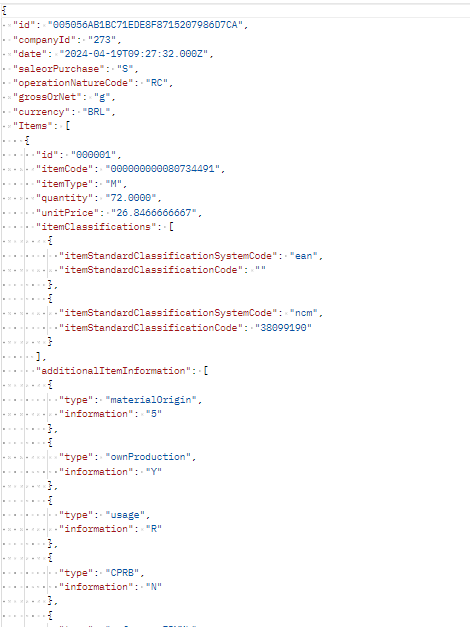
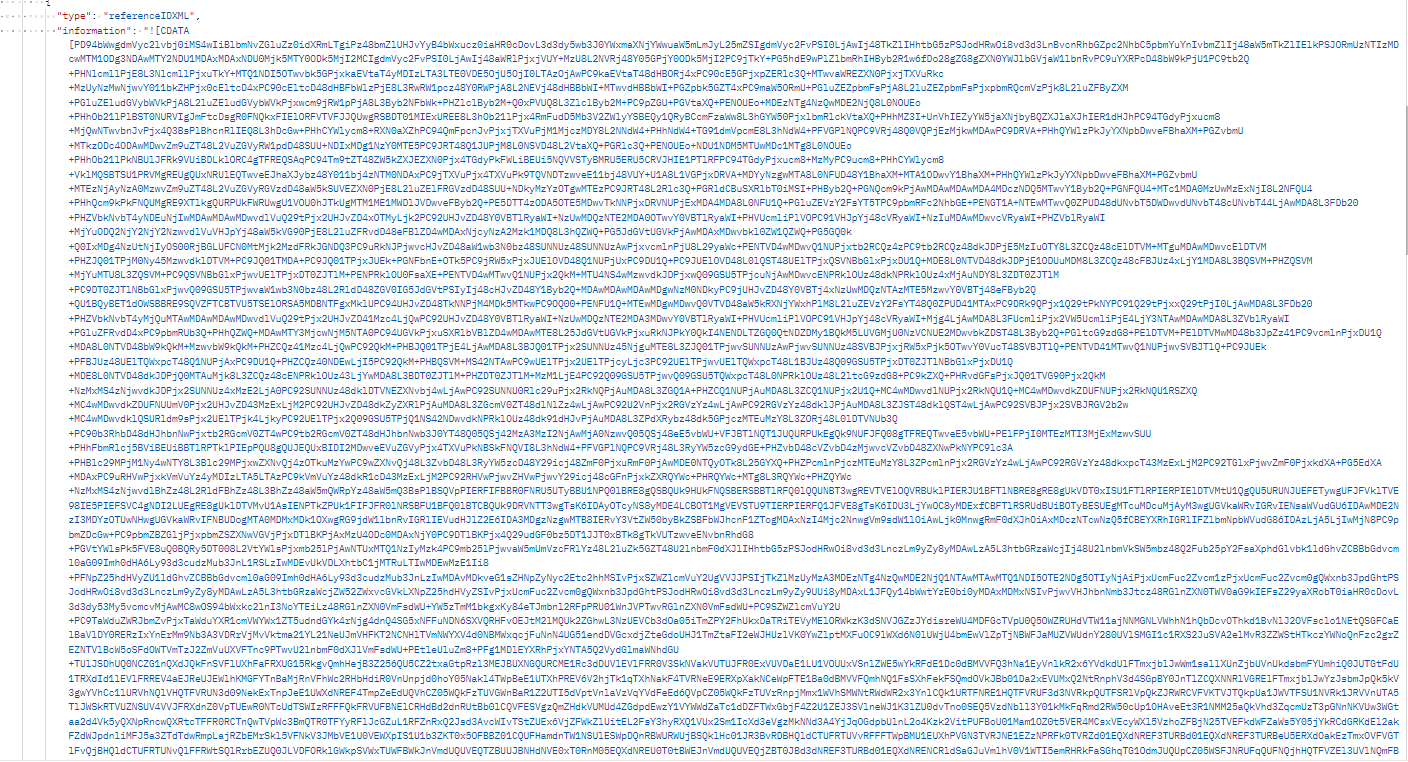
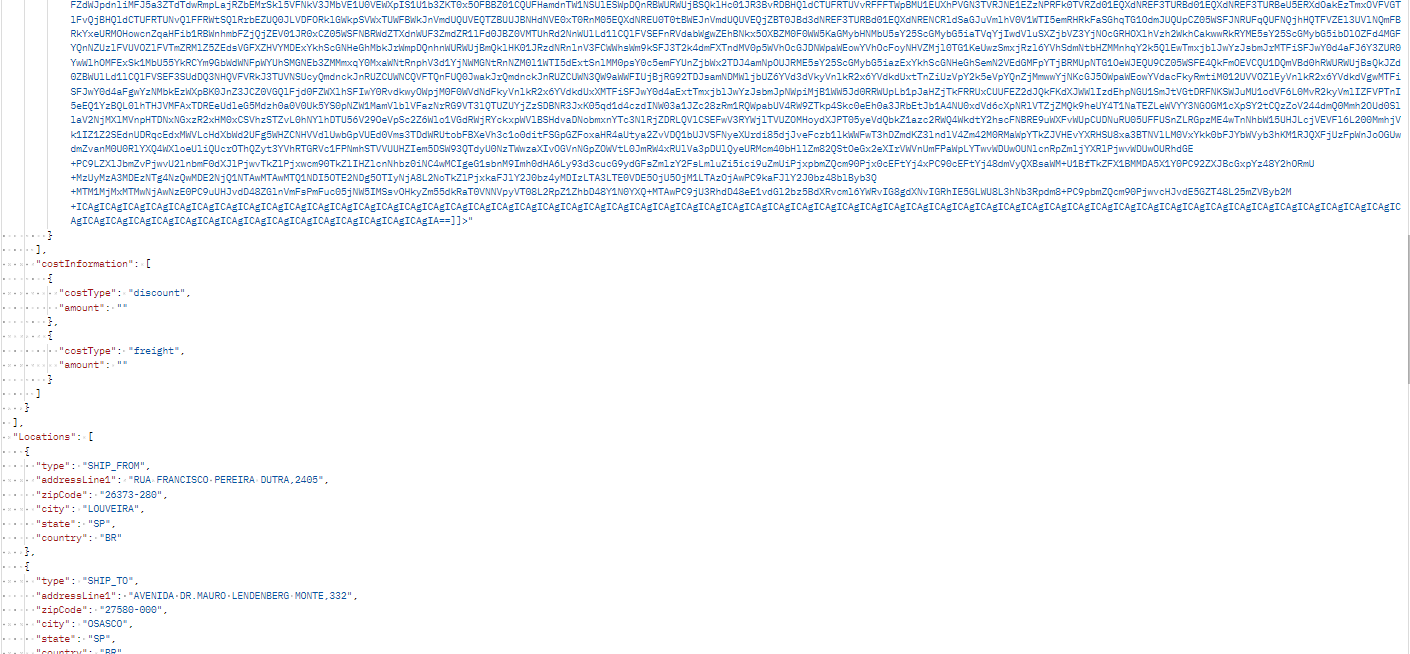
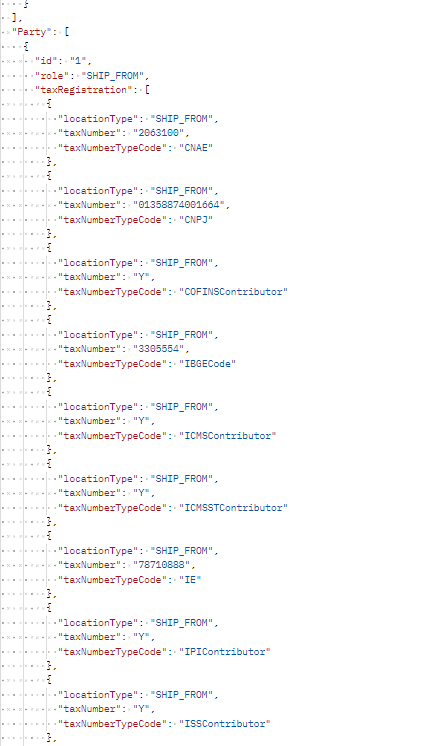
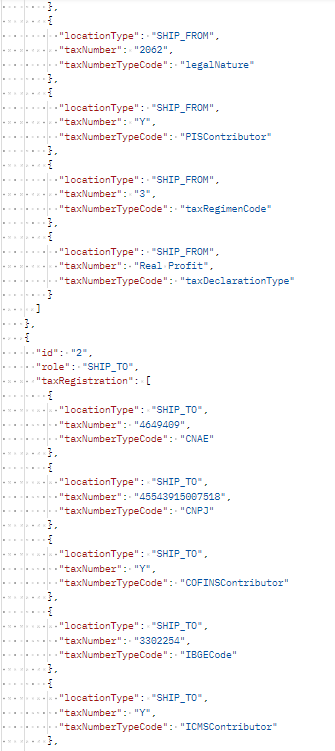
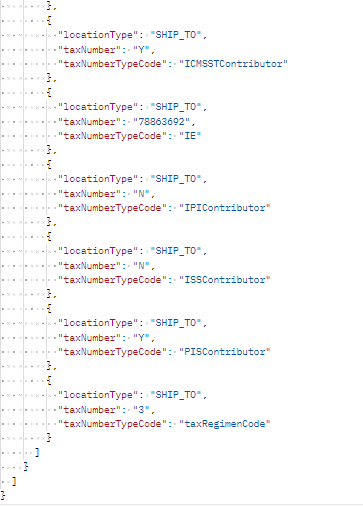
- Response:
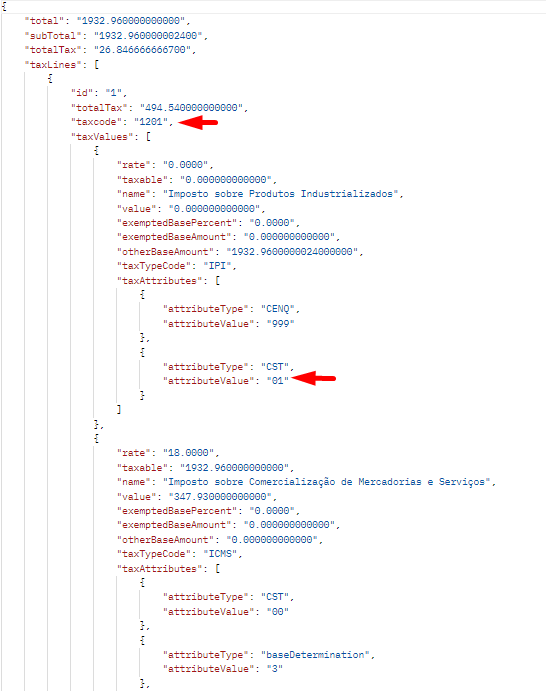
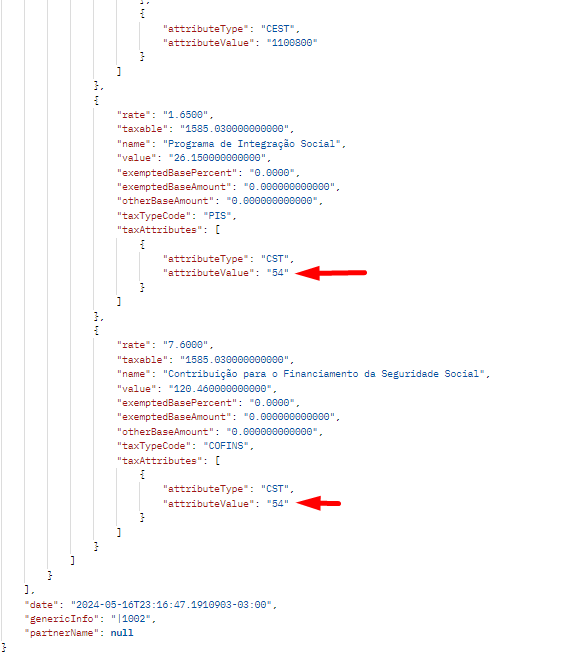
The logs can be enabled or disabled at any time. If you have a record that will no longer be used, it can be disabled., just mark the flag and click on the buttons “ACTIVE” or “DESACTIVE”:
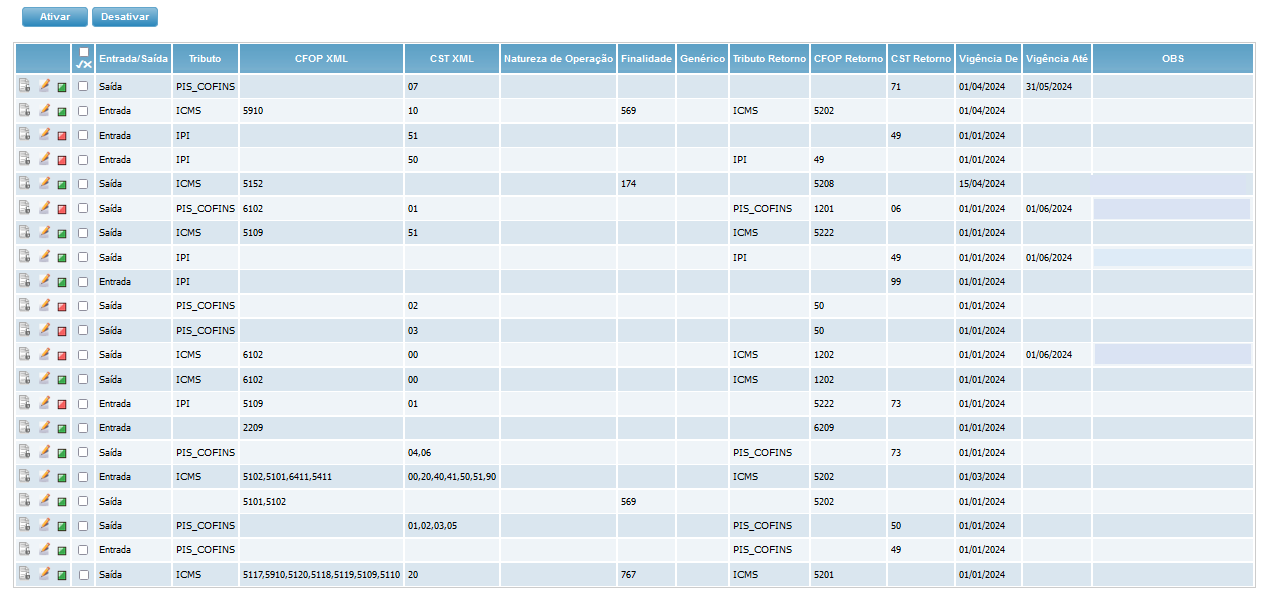
If any record needs to be edited, just click on the icon  and will open the record to be changed:
and will open the record to be changed:
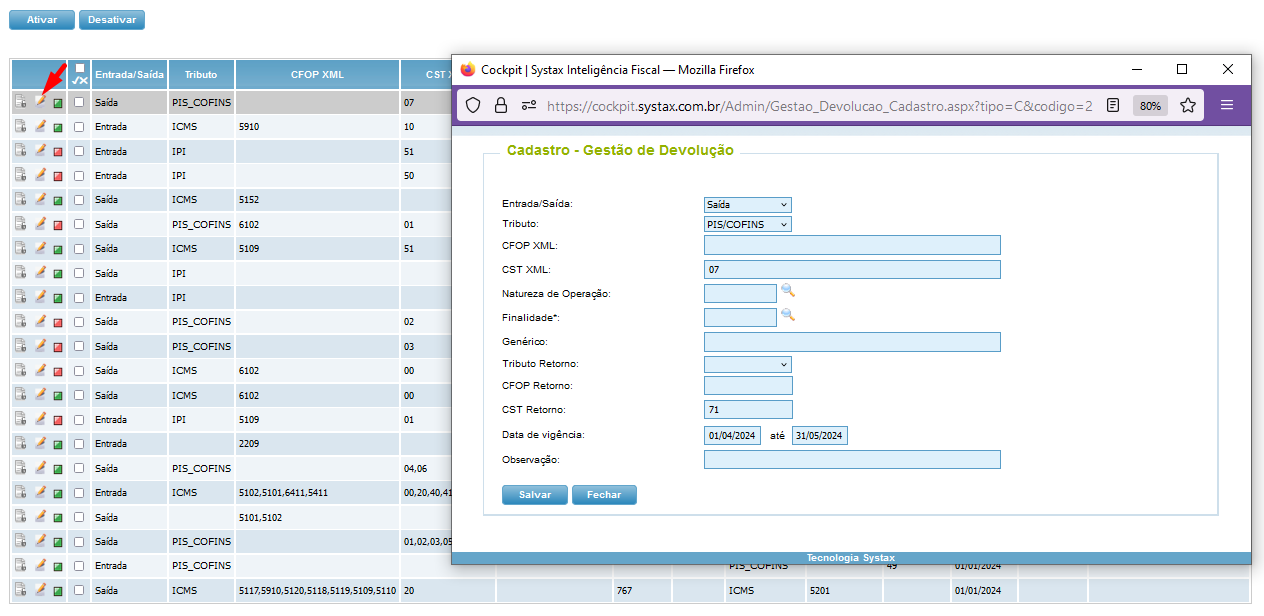
All changes to the inserted lines are recorded in the history:
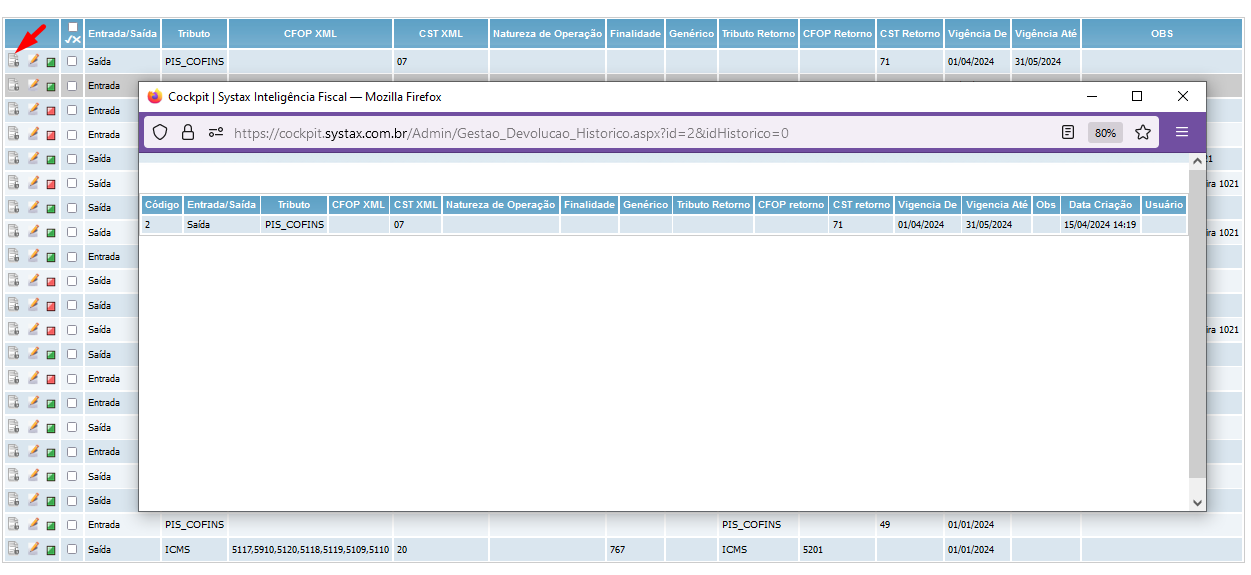
To activate this feature, you need to make the calculation engine settings, in addition to activating the functionality in the cockpit.
| Versão do documento: 61 | Publicação: 5/17/2024 |